Zoom Meeting IDs Scanned By An Automated Tool With Ease
Anil - Apr 04, 2020

At least 100 meeting-room IDs on Zoom can be found by an automated tool per hour.
- Philippine Official Caught Having S.e.x With Staff Member While On Zoom
- All You Need To Know About Say Namaste App - Zoom's Rival In India
- Hacker Played P.o.r.n To Primary Students After Hacking To School's Zoom Quiz
As reported by cybersecurity expert Brian Krebs, at least 100 meeting-room IDs on Zoom can be found easily by an automated tool in one hour. The tool also scans nearly 2,400 Zoom meetings information just in a single day.
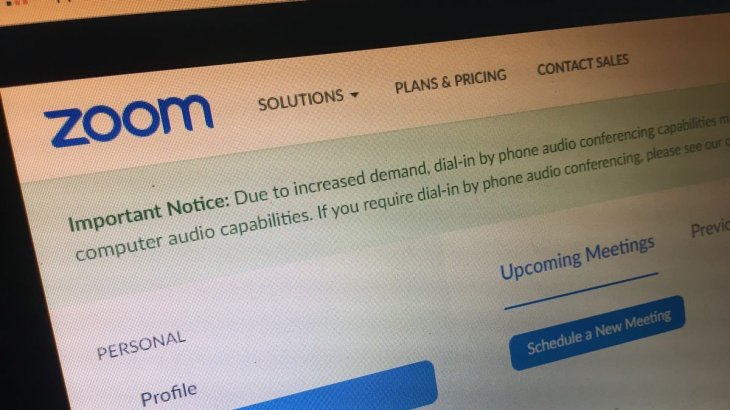
In particular, the program called zWarDial was created by Trent Lo, who is also an expert in this field, and members of SecKC standing for Kansas City-based security meetup team on the purpose of autonomously predicting Zoom meeting IDs, which longed from 9 to 11 numbers, and information of those meetings.
Lo also said to Krebs on Security that apart from being able to find up to 100 meetings per hour, zWarDial can exactly calculate a legitimate meeting ID 14 percent of the time. Notably, among nearly 2400 found Zoom meetings of the upcoming or recurring conferences that zWarDial scanned in one day long, the program extracted a meeting’s Zoom link, then gained the date and time, meeting organizer, and meeting topic successfully.
In January, security researchers from Check Point Research said Zoom had installed a feature that could discourage repeated attempts to scan for meeting IDs after they had revealed a way to find valid Zoom meeting IDs. However, Lo said to Krebs on Security that zWarDial can get away from Zoom’s blocking by routing searches through Tor.

Nevertheless, the program is unable to identify meetings that are protected by passwords. By default, Zoom claims that its password can protect new meetings, instant meetings, and meetings manually accessed by entering IDs. Therefore, the fact that zWarDial finds as many meeting IDs as it can means that many Zoom meetings still do not have a password.
If you want your meeting is password-protected, you can go to the “Meetings” tab in the Zoom app, then click the “Edit” button under your personal meeting ID to open the “Require meeting password” checkbox, then enter a password for your meetings. These steps are also similar in the mobile version.
>>> 'How To Use Zoom' - Top Tricks, Tips, Videos On Zoom Cloud Meetings App
Featured Stories

ICT News - Dec 25, 2025
The Visibility Concentration Effect: Why Half the Web Isn’t Qualified Anymore

ICT News - Jul 05, 2025
Windows 11 is Now the Most Popular Desktop OS in the World

ICT News - Jul 02, 2025
All About Florida’s Alligator Alcatraz: A Smart Move for Immigration Control

ICT News - Jun 25, 2025
AI Intimidation Tactics: CEOs Turn Flawed Technology Into Employee Fear Machine

ICT News - Jun 24, 2025
Tesla Robotaxi Finally Hits the Streets: $4.20 Rides That'll Make You Hold Your...

ICT News - Jun 24, 2025
World's First Flying Humanoid Robot Takes Flight

ICT News - Jun 24, 2025
When Closed Source Met Open Source: Bill Gates Finally Meets Linus Torvalds After...

Gadgets - Jun 23, 2025
COLORFUL SMART 900 AI Mini PC: Compact Power for Content Creation

ICT News - Jun 22, 2025
Neuralink Telepathy Chip Enables Quadriplegic Rob Greiner to Control Games with...

ICT News - Jun 20, 2025
Comments
Sort by Newest | Popular