How To Use 'Manual Face Tagging' On Google Photos
Anil Singh - Dec 02, 2019
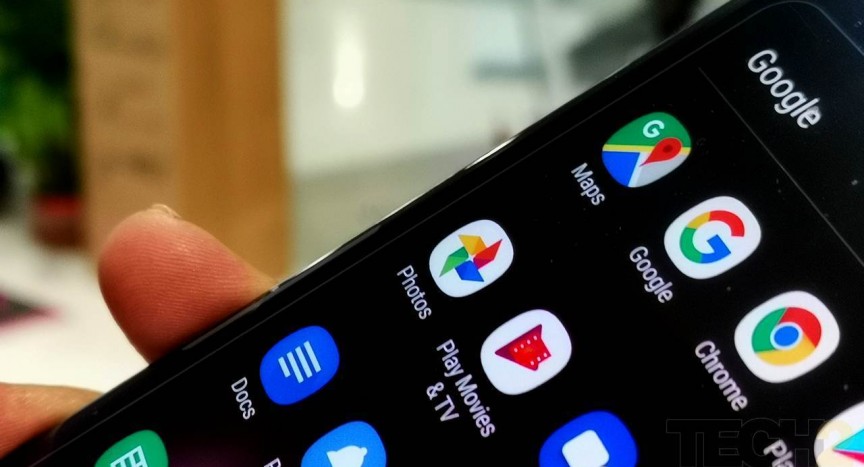
It’s time for you to learn how to manually tag your friends in Google Photos.
- You Can Now Transfer Photos From iCloud To Google Photos
- Google Apologizes For Leaking Private Videos In Google Photos
- Google Photos To Launch A Messaging Feature For Quick Conversation And Photo-Sharing
Up to now, AI has become the heart of everything Google works on, spreading throughout the company’s massive services and product portfolio. The latest turn belongs to Google Photos - the built-in app that is in service for hundreds of millions of users. In the past, the service got praised thanks to many prolific features. For example, Google Photos allows us to use “face tagging” but it totally gets helped from bots. Now, Google will let you make manual interventions, instead of relying on bots when it comes to “face tagging.”
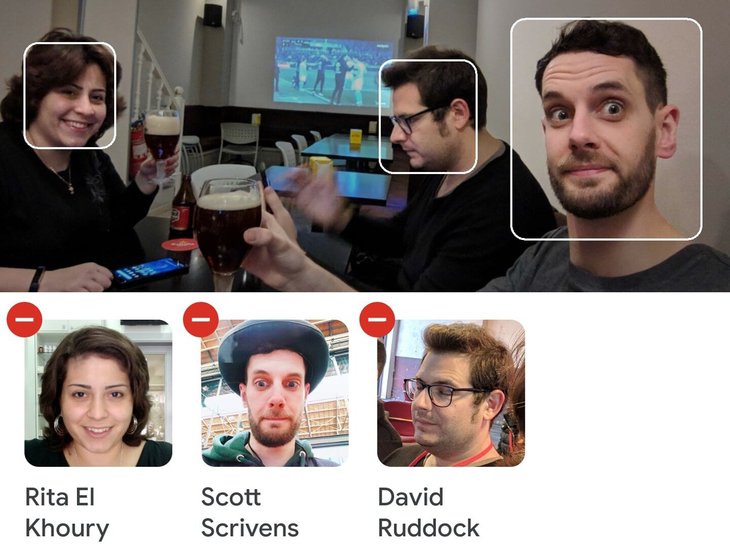
With the updated feature, photos tagged with people’s faces will be more manageable under your control. As what happens on Facebook, you can add a tag of any person in a photo if Google has yet to do it. The catch is that Google Photos still doesn’t support spot tagging when you pinpoint to a particular position in the photo.
It’s time for you to learn how to manually tag your friends in Google Photos:
- Open up the photo you want to make a tag. At the top right of it, you’ll see a three-dot icon. Furthermore, you can alternatively swipe up the photo as well.
- Once done, an EXIF panel will be displayed. This includes information and data related to the photo you’ve chosen, such as location, size, resolution, etc. However, you should focus on the People tab, which sits below the descriptions.
- Tap on the People tab, then the app will prompt a menu of recognized faces. From that, you can decide to change and add people depending upon your preference.
If Google hasn’t identified a face in the photo yet, you’ll fail to find the People tab. The feature will soon available to all Android users with the update version 4.32.1. For iOS devices, we still receive no word on its availability. Hope it will come as soon as possible!
>>> How To Lock Google Photos: A Comprehensive Guide
Featured Stories

ICT News - Dec 25, 2025
The Visibility Concentration Effect: Why Half the Web Isn’t Qualified Anymore

ICT News - Jul 05, 2025
Windows 11 is Now the Most Popular Desktop OS in the World

ICT News - Jul 02, 2025
All About Florida’s Alligator Alcatraz: A Smart Move for Immigration Control

ICT News - Jun 25, 2025
AI Intimidation Tactics: CEOs Turn Flawed Technology Into Employee Fear Machine

ICT News - Jun 24, 2025
Tesla Robotaxi Finally Hits the Streets: $4.20 Rides That'll Make You Hold Your...

ICT News - Jun 24, 2025
World's First Flying Humanoid Robot Takes Flight

ICT News - Jun 24, 2025
When Closed Source Met Open Source: Bill Gates Finally Meets Linus Torvalds After...

Gadgets - Jun 23, 2025
COLORFUL SMART 900 AI Mini PC: Compact Power for Content Creation

ICT News - Jun 22, 2025
Neuralink Telepathy Chip Enables Quadriplegic Rob Greiner to Control Games with...

ICT News - Jun 20, 2025
Comments
Sort by Newest | Popular