YouTube Comments Not Loading? Here Is How You Can Fix It
Harin - Feb 05, 2021

If you find that your YouTube comments not loading. Don't worry as we will show you some methods to easily fix this issue.
- YouTube AI Mistakes Black And White In Chess For Racism
- Young YouTuber Killed When Approaching Strangers With A Knife In A Prank Video
- YouTube Watch Later: Instructions For PC And Mobile Users
YouTube is surely everyone’s go-to for watching and sharing videos. However, there are times when you can encounter problems when using the service. Some users have complained that their YouTube comments not loading. But don’t worry as we will show you how to fix this issue.
How to fix YouTube comments not loading?
1. Sign In
The first thing you should do is to check whether you have signed in or not. A number of users have reported that they can only load the comment section when they sign in using their Google account.
If you haven’t signed in yet, look to the top right corner to find the Sign In button. Just use your Google account to sign in. And hopefully, the comment section will start loading.
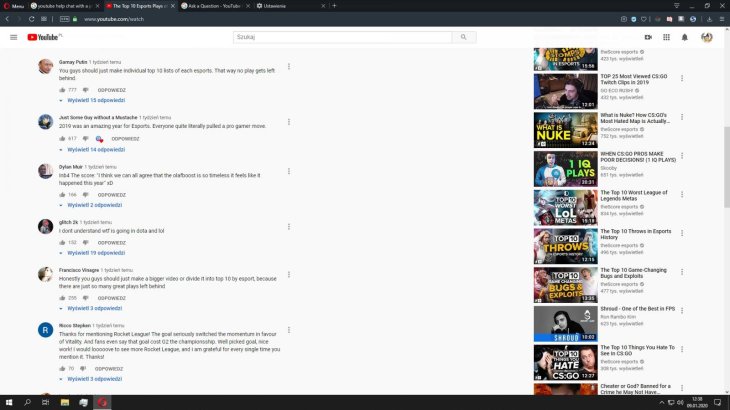
2. Reload YouTube
If the signing-in method doesn’t work or if you have signed in already, try reloading the website. It is the most basic thing to do.
A lot of times YouTube not working due to random caching or connection issues. If this is the reason why the YouTube comments are working, reloading will fix it.
3. Try a different video
On YouTube, creators are allowed to disable comments for their videos. So there is a chance that the video you are watching has the comments section disabled by the uploader.
Try watching another video and see if the comments section appears. If you can see all the comments, there is nothing wrong with your browser or YouTube. It is just because of the video settings set by the uploader.
4. Change comment sorting to Newest First
If you can view the comment sections but with a rotating circle rather than the comments, try this method. Many users have said that it works for them.
Change the comment sorting method to Newest First instead of Top Comments (or the other way around).
The comments section will be refreshed. And you can start seeing comments on the video.
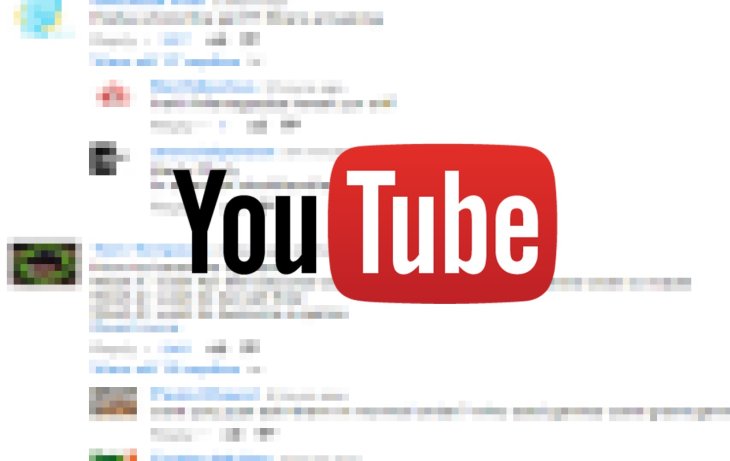
5. Open YouTube in an Incognito window
If no method above works for you, it is time to check if there is something wrong with your browser’s cookies, cache, or extensions. To check this, open YouTube in an Incognito window and see if the comments section works properly.
Incognito in Browser
If you use Google Chrome, look to the top right corner to find the three-dot menu icon. Click on that and choose “New Incognito Window.” You can also press the shortcut Ctrl + Shift + n.
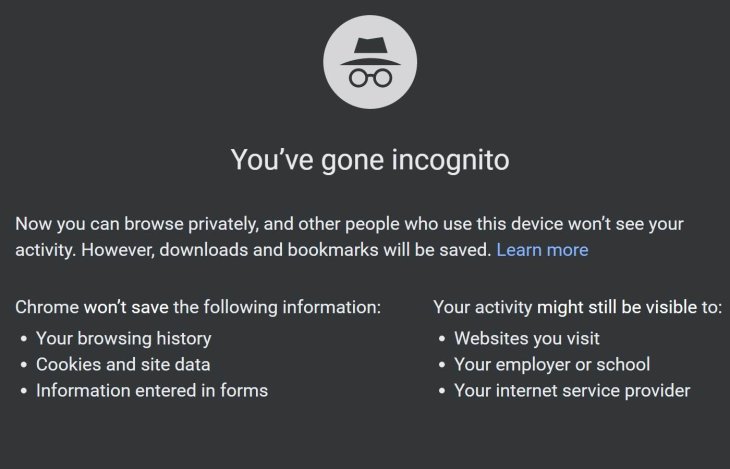
If you use Microsoft Edge, also click on the three-dot menu icon and select “New InPrivate Window,” or press the shortcut Ctrl + Shift + n.
Once you have done opening an Incognito window, open YouTube and click on a video to check if the comments section is loading.
Incognito in YouTube App
If you use an iOS or Android device with the YouTube app, here is how to open Incognito mode.
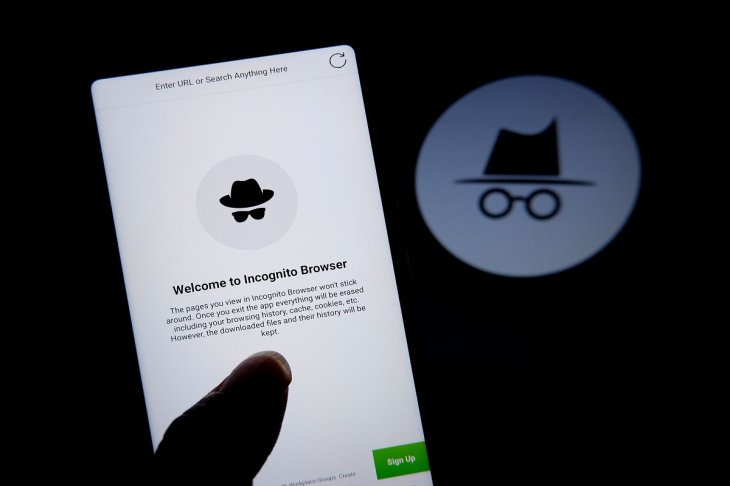
On the top right corner, tap on your account picture. Then select “Turn on Incognito.”
Now, play a video and see if the comments are showing.
If you see can see the comments with Incognito mode activated, there is something wrong with the browser. Here are some steps you can try to resolve this.
6. Clear Browser Cache and Cookies
You should clear your browser’s cache. Sometimes, cached data can lead to issues such as the comments error. Keep in mind that you will sign out of most websites if you clear cookies.
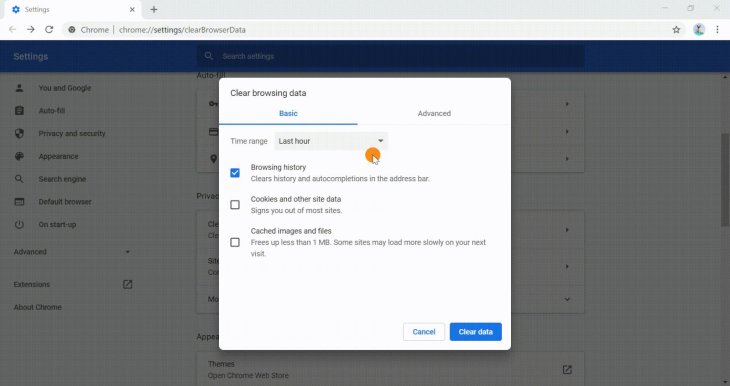
If you use Google Chrome, here is what you should do.
Step 1: Go to settings and look for “cache.”
Step 2: Click on “Clear browsing data.”
Step 3: The time range should be set to “All time”. Then click “Clear data.”
If you use Microsoft Edge, here is what to do.
Step 1: Go to settings and look for “cache.”
Step 2: Click on the option “Choose what to clear.”
Step 3: The time range should be set to “All time”. Then click “Clear data.”
Open YouTube to see whether the comments are showing or not. If not, continue reading.
7. Check extensions
You should make sure that there aren’t any extensions interfering with YouTube.
And to do this, you need to disable each extension and check if the comments section is loading.
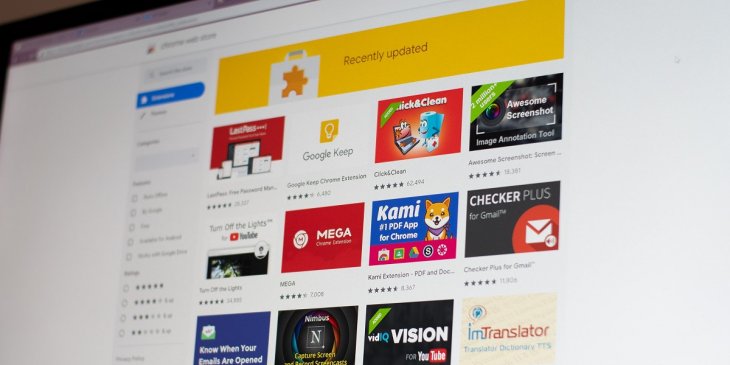
Google Chrome
Step 1: Visit chrome://extensions. Here, you will see a toggle for a Chrome extension. Turn it off.
Step 2: Reload YouTube and check the comments section.
Step 3: Repeat the process for each extension.
Microsoft Edge
Step 1: Visit chrome://extensions. Here, you will see a toggle for a Chrome extension. Turn it off.
Step 2: Reload YouTube and check the comments section.
Step 3: Repeat the process for each extension.
8. Clear cache and data on YouTube app
Android
Step 1: Long press on the app. Tap on the “I” icon or “App info.”
Step 2: Tap on “Storage” -> “Clear Storage.”
iOS
On iPhones, the only way is to delete and reinstall the YouTube app.
These are some methods that you can try if your YouTube comments not loading.
>>> YouTube Watch Later: Instructions For PC And Mobile Users
Featured Stories

How To - Jul 25, 2025
Savant - Ascent REMIX Free Download (v1.2) - Electrifying Twin-Stick Shooter...

How To - Jul 25, 2025
Way of the Hunter Free Download (v1.23a) - The Ultimate Realistic Hunting...

How To - Jun 12, 2025
The Legend of Tianding Free Download (v1.01) - Become Taiwan's Legendary Outlaw

Features - Jun 11, 2025
Best VPN for PUBG Mobile 2025: Lower Ping & Regional Access Guide

How To - Jun 08, 2025
Telepath Tactics Liberated Free Download (v1.0.57) – The Ultimate Tactical RPG...

How To - Jun 07, 2025
The Mystery of Woolley Mountain Free Download – Whimsical Adventure Game

How To - Jun 07, 2025
We Need to Go Deeper – Complete Edition Free Download (v1.6.5)

How To - Jun 06, 2025
Pharaoh: A New Era Free Download – Build an Ancient Egyptian Empire

How To - Jun 04, 2025
Stardew Valley Free Download (v1.5.6) - Build Your Dream Farm

How To - Jun 04, 2025
Comments
Sort by Newest | Popular