Here's Why Google Assistant Not Working and Its Quick Fixes
Katyayana Mallaya - Sep 11, 2019
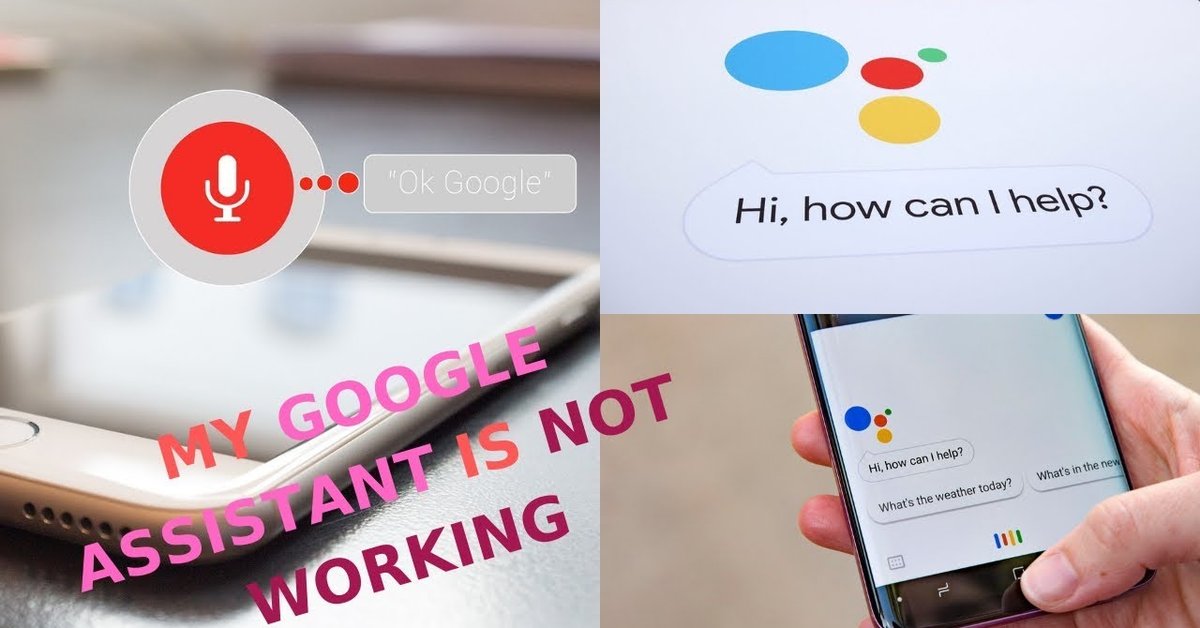
Google Assistant not working? Here’s the reasons and how to fix it.
- Google Assistant Now Makes It Irresistible To Wear Face A Mask
- Here's How To Get A Makeshift Podcast From Any Text-Based Story
- How To Curb Your Roommate's Laziness: Google Assistant's 'Sticky Notes'
Assistant applications are meant to make our life easier. But, even with the best tech, sometimes it just does not work. And this is also true for Google Assistant. It does not overstate to say that Google Assistant is one of the best Ai-powered virtual assistants in the world. However, if you are an Android user, you may have experienced some glitches in this virtual assistant developed by Google such as Google Assistant reminders not working or Google Assistant not working.
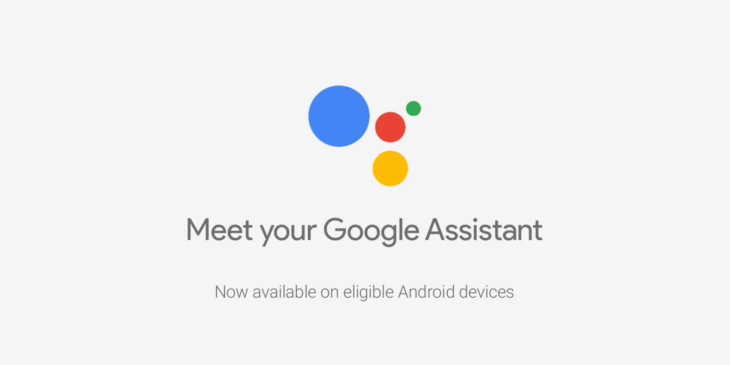
To “cure” the Google Assistant not working problem, first, you have to “diagnose” the symptoms and figure out the reasons. In this article, we will break down the reasons why Google Assistant not working and some simple fixes for those minor problems. Below are some possible causes which lead to Google Assistant not working properly issue.
>>> Read more: Ultimate Guide on How to Activate Google Assistant On My Phone Quicker
Some common reasons why Google Assistant not working on your phone
Device compatibility
More often than not, when Google Assistant breaks down, it is mainly due to the Google App. However, to make sure that this is the problem of Google app, it’s best to look at your Android device.
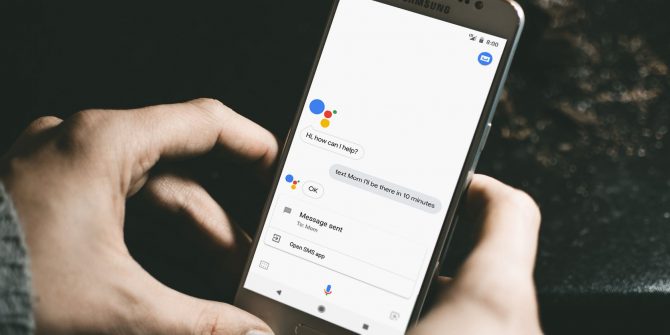
For Google Assistant to work, you might want to check if your phone is compatible in the first place. Your Android device needs to run on at least Android 6.0 Marshmallow or higher, possesses display resolution of at 720p and has at least 1.5 GB of RAM. In addition, it is important to be certain that your mobile phone is using Google Play services.
Other causes
If your phone meets all the demands above but you still encounter Google Assistant not responding issue, then it is time to check Google app. Some common problems people have to deal with consist of incorrect permissions which makes it impossible for Google Assistant to trigger, turning off Google Assistant commands by voice feature by accident and corrupt data from the Google app.
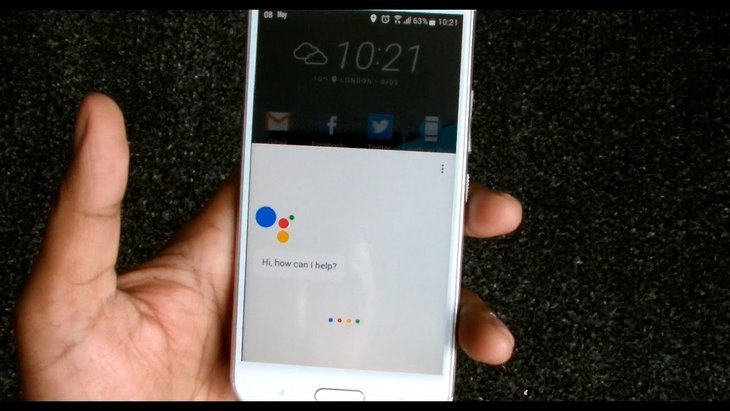
Another concern is about phone language. For example, if your phone language is in English but you use Hindi to command Google Assistant, it will be impossible for the AI assistant to understand. Which leads to Google Assistant not working properly problem.
How to completely fix Google Assistant not working properly problem
These aforementioned reasons might sound like such a big deal to you at first. But don’t sweat yet. The good news is, most of these problems are fairly minors and can be completely fixed in a few minutes without any technical knowledge of Google Assistant or whatsoever.
To get your Google Assistant activated, all you have to do is to check out some the basic steps below. Here are some simple fixes we offer. Some of them might be able to help you fix Google Assistant not speaking and allow you to use Google Assistant commands once again.
Give Google Assistant permission
The truth is, Google Assistant needs permission to access your smartphone. For instance, it needs permission to access your microphone, or else, it won’t be able to trigger your commands. To check if Google Assistant get the permissions, you can follow these steps below.
Step 1: Open Setting app and select Apps & notifications
Step 2: In the App info tab, select Google
Step 3: Once you open Google, find Permissions and tap it.
Step 4: From there, make sure that all the slider switches are on. Pay attention to the Microphone to activate Google Assistant commands by your voice.
Step 5: Test the feature out by using your voice. If Google Assistant not working after switching on all the buttons, you need to reboot your smartphone. Also, make sure you have to enable Google Assistant commands.
>>> Read more: How to activate google assistant on my phone?
Retrain or reactivate Google Assistant
If you don’t know why Google Assistant not responding and why you can’t use Google Assistant commands, a quick fix you might want to try out is to retrain or reactivate your Google Assistant.
Here is how to retrain or reactivate Google Assistant
Step 1: Open Google app and tap the three vertical dots on the right bottom of your Android device to generate Google settings menu
Step 2: Select Setting and go to Voice
Step 3: Switch on Access with voice match and Unlock with voice match section by tapping the buttons near the texts.
In case you want to save some time, you might prefer selecting Retrain voice model and following the popped-up instructions.
Step 4: Check if Google Assistant activated and work properly.
Disable S Voice for Bixby in Samsung Phones
For Samsung users, if you find Google Assistant not working, you might want to take a look at Bixby (S Voice for older Samsung phones). Although the reason behind this is unclear, it is likely that Google Assistant is not always compatible with Samsung virtual assistant. If you prefer Google Assistant over Bixby, the best fix might be to deactivate Samsung assistant on your smartphone. You can do this by long press on the S Voice app icon and select disable.
Here is how to get Google Assistant activated by disabling Bixby
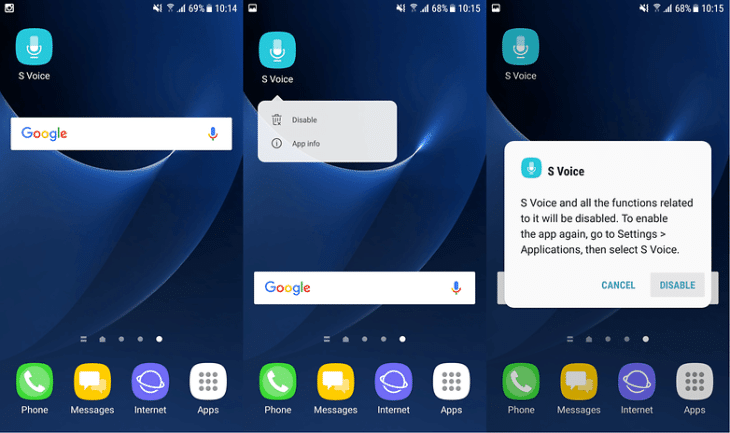
Wait for the latest update from Google
Sometimes, the Google Assistant not working properly problem is not able to identify yet. Maybe there are some glitches and some bugs yet to be confirmed. For instance, many Android users suffered from controlling Philips Hue smart lights by using Google Assistant commands. In cases like this, the best option here is to wait for an official software update from Google.
To sum up
On the whole, the aforementioned ways are some possible fixes that we recommend for you to solve the Google Assistant not working properly problem. In our hope, we wish you can figure out why Google Assistant is not working. Google Assistant is an awesome way to interact with your smartphone.
With some help from this great virtual assistant, you are able to make use of Google Assistant commands to perform a number of tasks on your Android phone without even lifting your finger. Once you figure it out, don’t bother to check out the coolest tricks you can try out with Google Assistant on our website.
Featured Stories

How To - Jul 25, 2025
Savant - Ascent REMIX Free Download (v1.2) - Electrifying Twin-Stick Shooter...

How To - Jul 25, 2025
Way of the Hunter Free Download (v1.23a) - The Ultimate Realistic Hunting...

How To - Jun 12, 2025
The Legend of Tianding Free Download (v1.01) - Become Taiwan's Legendary Outlaw

Features - Jun 11, 2025
Best VPN for PUBG Mobile 2025: Lower Ping & Regional Access Guide

How To - Jun 08, 2025
Telepath Tactics Liberated Free Download (v1.0.57) – The Ultimate Tactical RPG...

How To - Jun 07, 2025
The Mystery of Woolley Mountain Free Download – Whimsical Adventure Game

How To - Jun 07, 2025
We Need to Go Deeper – Complete Edition Free Download (v1.6.5)

How To - Jun 06, 2025
Pharaoh: A New Era Free Download – Build an Ancient Egyptian Empire

How To - Jun 04, 2025
Stardew Valley Free Download (v1.5.6) - Build Your Dream Farm

How To - Jun 04, 2025
Comments
Sort by Newest | Popular