How To Close Safari Tabs On iPhone and iPad Automatically
Kumari Shrivastav - Oct 18, 2019

Along with the latest iOS 13 and iPadOS 13, Safari has some neat updated features, including automatically closing every Safari tab.
- This Viral TikTok Video Teaches iPhone Users A Hidden Trick That Many Didn't Know
- Don’t Know How to Install iTunes For Chromebook? Here’s How
- A Simple And Straightforward Guide On How To Delete Twitch Account
For the updated iPadOS 13 and iOS 13, Safari has some new features. People who always forget to clean Safari tabs might be interested in this one new feature: closing all tabs automatically. Even though closing tabs in Safari manually is quite simple and straightforward, you may still sometimes forget. So Apple has now provided its users with a new feature to deal with Safari tabs. Let’s find out how this feature works.
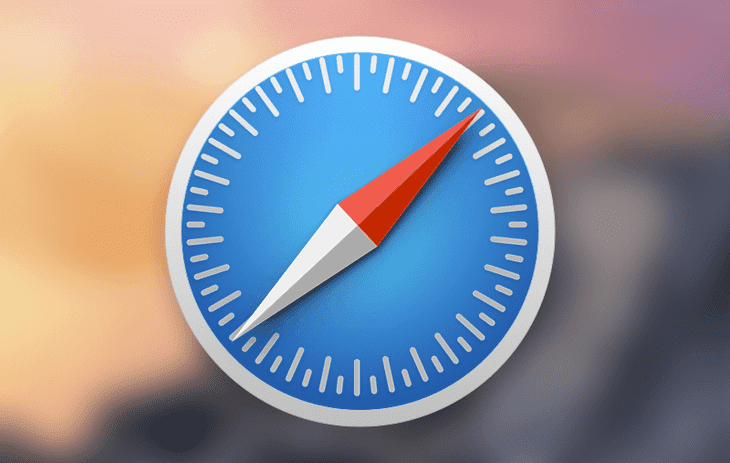
Users now are able to set a time for Safari to automatically clear tabs. For example, after a day or even a week, all Safari tabs will be eliminated. Besides enhancing the privacy of what content users browse on different websites, it helps to keep the application clutter-free. Now, let’s start with some easy steps!
1. Go to Settings on your iPad or iPhone.
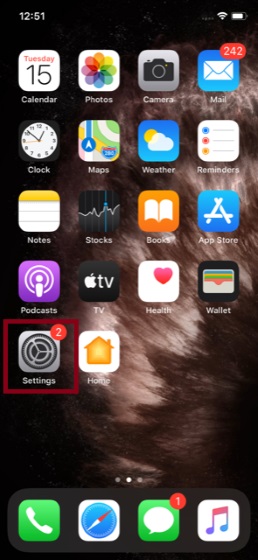
2. Then, look for the icon of Safari on the list.
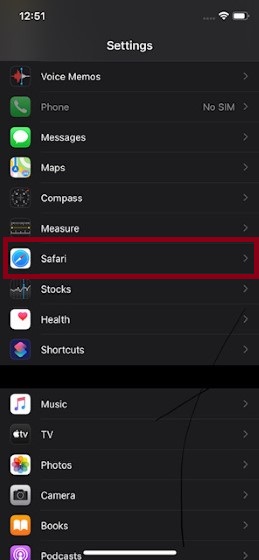
3. After that, you move to the Tabs section to choose Close Tabs. Four options will appear in front of you, including Manual (to close your tabs manually), After One Day (close them all after 24 hours automatically), After One Week (close them all after 7 days automatically), and After One Month (close them all after a month automatically).
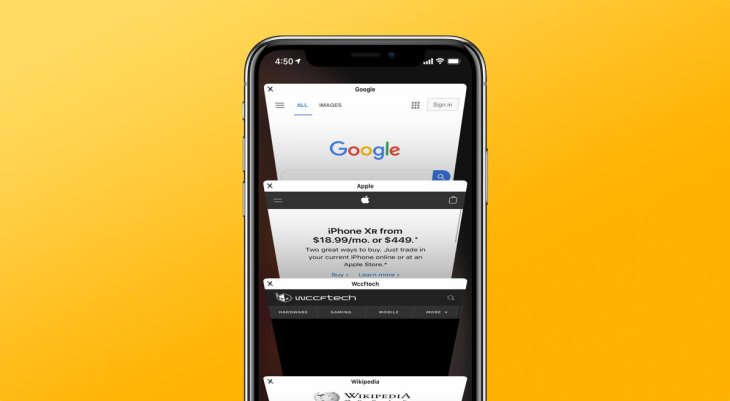
Depending on preferences that users can pick any option they want. The manual option will be selected by default. After choosing your option, you can exit the Settings. Then, your iPhone or iPad will delete Safari tabs automatically after the chosen time. If you wish to change your option, you just need to follow all the steps above once again.
If you are not in favor of an automatic option, you can choose to close every tab at one go. With this second trick, you can do on other iOS versions such as iOS 11 or iOS 12. You will need to open Safari. You will find the tabs icon in the right corner of the bottom screen. Touch and hold it at the same time. After that, choose Close All (Number) Tabs. And you're done!
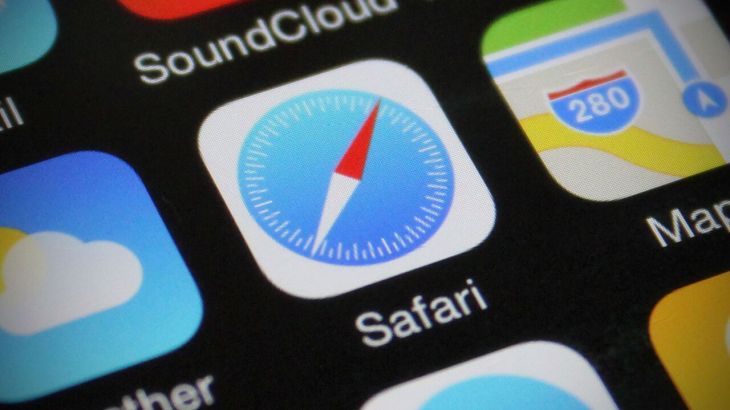
This new additional feature is quite well-thought-out, and several iOS users will be interested in it. Although the web browser of Apple is not packed with a variety of features, it is still considered the best alternative of Google Chrome thanks to the number of handy features supporting privacy and security as users want to protect their information.
Featured Stories

How To - Jul 25, 2025
Savant - Ascent REMIX Free Download (v1.2) - Electrifying Twin-Stick Shooter...

How To - Jul 25, 2025
Way of the Hunter Free Download (v1.23a) - The Ultimate Realistic Hunting...

How To - Jun 12, 2025
The Legend of Tianding Free Download (v1.01) - Become Taiwan's Legendary Outlaw

Features - Jun 11, 2025
Best VPN for PUBG Mobile 2025: Lower Ping & Regional Access Guide

How To - Jun 08, 2025
Telepath Tactics Liberated Free Download (v1.0.57) – The Ultimate Tactical RPG...

How To - Jun 07, 2025
The Mystery of Woolley Mountain Free Download – Whimsical Adventure Game

How To - Jun 07, 2025
We Need to Go Deeper – Complete Edition Free Download (v1.6.5)

How To - Jun 06, 2025
Pharaoh: A New Era Free Download – Build an Ancient Egyptian Empire

How To - Jun 04, 2025
Stardew Valley Free Download (v1.5.6) - Build Your Dream Farm

How To - Jun 04, 2025
Comments
Sort by Newest | Popular