Quick Guide On How To Disable Google Assistant in Android Smartphones
Katyayana Mallaya - Sep 04, 2019
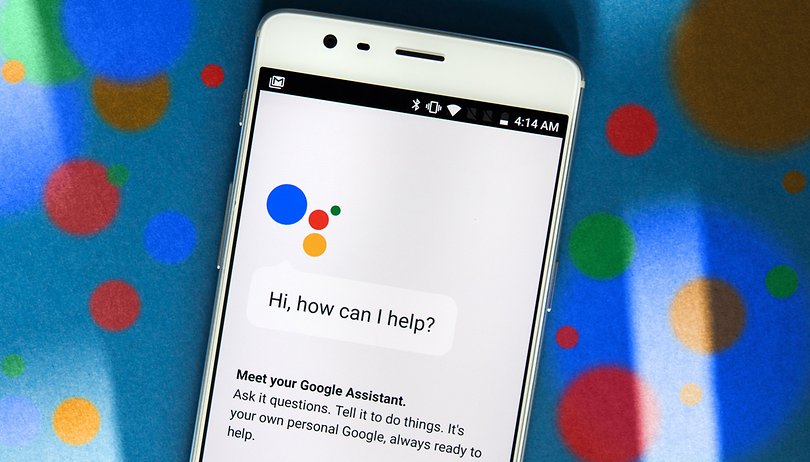
It turns out it's not that hard to disable Google Assistant. If you are sick of accidentally turn on this AI, this article is meant for you.
- Google Offers Voluntary Buyouts to US Employees Amid AI Push
- Google SynthID: Everything You Need to Know About AI Content Detection
- NotebookLM Mobile App: Enterprise AI Capabilities Now Available on iOS and Android
Today, almost all Android smartphones have Google Assistant built-in. However, Google Assistant and OK Google are not for everyone. If you feel frustrated with the feature of Google Assistant or you want some privacy for a while, then you are in the right place. In this article, we will introduce you to an amazing guide that helps you to disable Google Assistant within a minute.
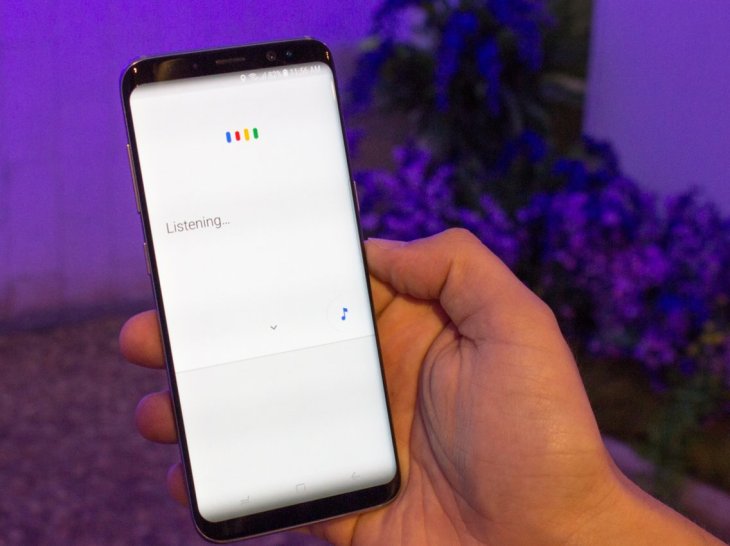
Not all Android users need Google Assistant. Of course, you can’t deny the fact that Google Assistant is a powerful AI that can help us dealing with multiple tasks. But in some cases, its usefulness can be its downside. For once, Google Assistant is capable of listening to your command on your smartphone, however, it makes it intrusive sometimes.
To disable Google Assistant in Android device might be a little of a hard nut to crack for some people for the first time. I have been there before and felt exactly like you. After typing in the search bar "How do I remove Google assistant from my Android phone?” and looking for a guide to turn it off, it was still a bit tricky for me. After a considerable time searching for a right and easy, I finally know how to remove Google Assistant from Android phones.
>>> More: Top 5 Useful Google Assistant Tricks of 2019 That You Might Not Know
It turns out to be super simple and easy to disable Google Assistant. So, let’s look at the answer to how to stop Google Assistant on Android real quick.
Here is a step-by-step guide on how to disable Google Assistant in Android phones
Step 1: First, open Google app and select the three dots labelled as "More" at the bottom right corner of your phone screen.
You can also do this by Long press home button to activate Google Assistant. Then, tap on the little blue icon on the upper right corner of the prompted tab.
Step 2: Tap "Settings" to open a new menu.
Step 3: There, select Google Assistant.
Step 4: Tap the Assistant tab.
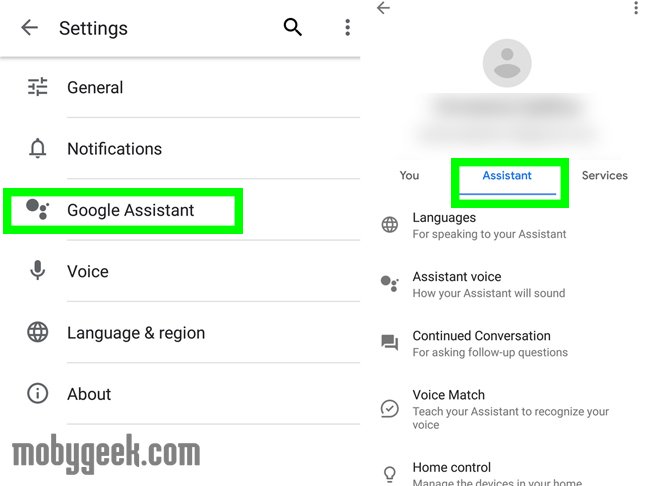
Step 5: Scroll down until you see the Assistant devices list.
Step 6: Select Phone from the list. You can also disable Google Assistant on other devices as well.
Step 7: Switch off the button near Google Assistant on the right.
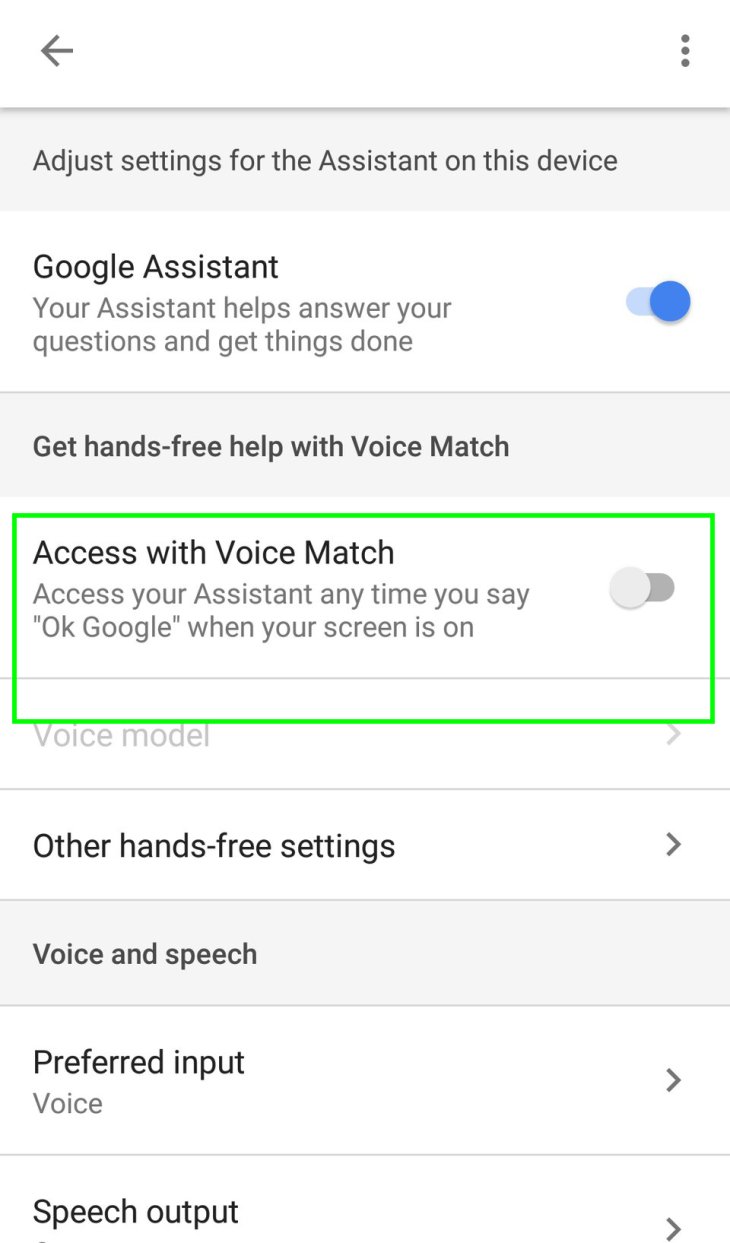
Voila! Now that you know how to disable Google Assistant on Android devices within a few steps. You don’t have to worry if your phone is listened to by an AI anymore.
However, Google Assistant is quite a helpful tool, to be honest. In case you still want to make use of this powerful and time-saver AI but in a way that is more intentionally, you can consider our guide on how to stop Google Assistant on Android by deactivating its support button. To put it simply, the guide I’m going to show you will prevent you from turning on Google Assistant out of the blue.
Here is how to deactivate Google Assistant support button from your Android smartphone:
Step 1: Go to your Settings.
You can do this by either swiping down your finger from the top of your screen and tapping on the gear icon on the top right corner or open the Settings app.
Step 2: Scroll down until you see the Applications section.
Step 3: From there, tap Default applications.
Step 4: Next, open the Device assistance app.
Step 5: There, you can choose another assistant app or none at all.
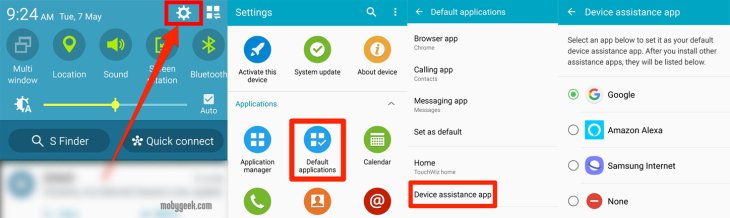
That is quite simple and easy to set up. Now that you are free from the fear of accidentally activating the Google Assistant support button in under a minute.
Every assistant app is meant to be a useful tool that makes your life easier. However, if you don’t need it, you can feel free to disable Google Assistant on your Android. Or you can consider a way that makes it more difficult to activate. And the aforementioned methods are our quick suggestions on how to remove Google Assistant on Android. Most importantly, which of the method you choose is totally up to how much you want technological tools to be a part of our life. Also, you miss the smart AI of Google, you can look up how to activate Google Assistant on our website! We have a super detailed guide helping you activate Google Assistant in a few seconds. Please check it out.
Featured Stories

How To - Jul 25, 2025
Savant - Ascent REMIX Free Download (v1.2) - Electrifying Twin-Stick Shooter...

How To - Jul 25, 2025
Way of the Hunter Free Download (v1.23a) - The Ultimate Realistic Hunting...

How To - Jun 12, 2025
The Legend of Tianding Free Download (v1.01) - Become Taiwan's Legendary Outlaw

Features - Jun 11, 2025
Best VPN for PUBG Mobile 2025: Lower Ping & Regional Access Guide

How To - Jun 08, 2025
Telepath Tactics Liberated Free Download (v1.0.57) – The Ultimate Tactical RPG...

How To - Jun 07, 2025
The Mystery of Woolley Mountain Free Download – Whimsical Adventure Game

How To - Jun 07, 2025
We Need to Go Deeper – Complete Edition Free Download (v1.6.5)

How To - Jun 06, 2025
Pharaoh: A New Era Free Download – Build an Ancient Egyptian Empire

How To - Jun 04, 2025
Stardew Valley Free Download (v1.5.6) - Build Your Dream Farm

How To - Jun 04, 2025
Comments
Sort by Newest | Popular