How To Install, Disable, And Stream Games With EA Origin
Aadhya Khatri - Jan 29, 2021
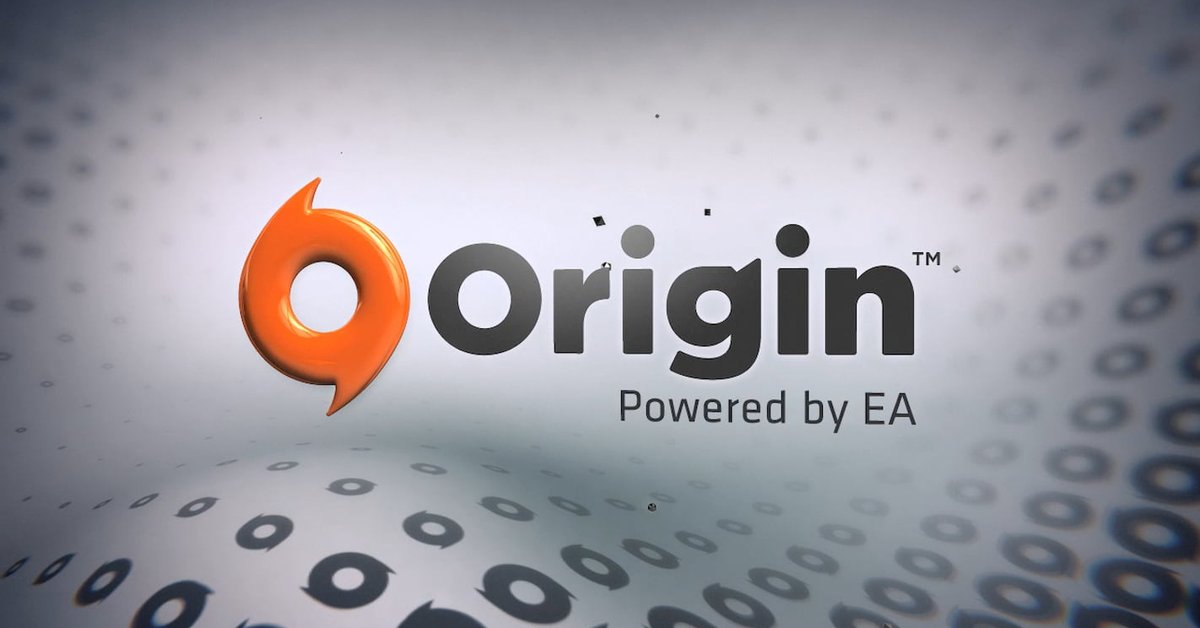
Since it features all the games EA has ever launched and many more, there are many questions around Origin overlay. Here we will answer the most common ones
Created by EA, Origin is among the most popular video game distribution platform. Since it features all the games EA has ever launched and many more, there are many questions around Origin overlay. Here we will answer the most common ones:
Table of Contents
How To Install Origin
Origin download for Windows and Mac here. After you get it, follow the instruction to install the platform.

Having problems with Origin overlay? Here is what to do:
Step 1: Make sure that your PC meets the requirements for the platform. You will need at least 4GB of RAM (we recommend 8GB), a 1.6 GHz 64-bit processor, and 2GB of hard disk space for help files and program installation.
For Mac users, open Microsoft Window in Boot Camp to run Origin. Another option is to use virtual machine software to run OS X.
Step 2: Make sure that Origin runs as an administrator. If you have anti-virus software, add OriginClientService.exe and Origin.exe to its whitelists.
Step 3: Check your Internet connection, ensure that your PC has access to the Internet. Try to reset your router.
If errors occur in the installation process, the only way to fix them is to start over. However, please note that you will have to remove any files that have made it on your computer.
On Windows:
Step 1: Locate the Origin installation folder. You should look for it at C:\Program Files (x86)\Origin.
Step 2: Now delete the Origin folder.
Step 3: Repeat the download process for PC.
Step 4: Follow the instructions to install the platform.
On Mac:
Step 1: Find Origin.dmg and delete it.
Step 2: Find Origin launcher in Applications and delete it too.
Step 3: In Trash, right-click and choose to empty it.
Step 4: Redownload Origin for Mac and follow the instructions to install.
How To Turn On Origin Overlay
Here is how to enable Origin:
Step 1: Launch Origin client and sign in to your EA Account.
Step 2: Access the Origin menu and choose Application Settings.
Step 3: Click on the Origin In-Game tab.
Step 4: Toggle the switch on. If you are wondering how to turn off Origin overlay, this is where to do so.
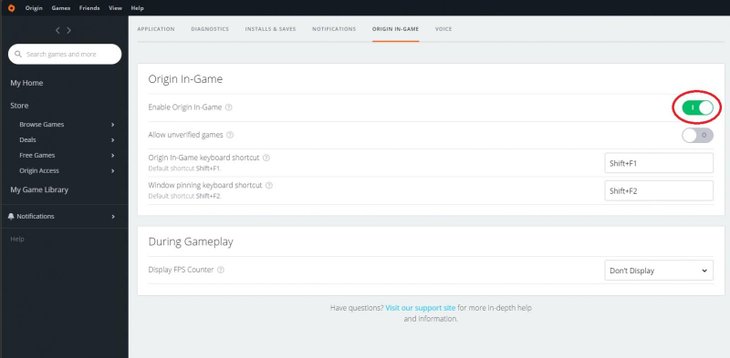
Origin Keyboard Shortcut List
EA doesn’t have many shortcuts but Origin overlay has two very handy ones you should know about:
- Shift + F1: keyboard shortcut for Origin In-Game.
- Shift + F2: Window pinning.
Streaming In Origin
With Origin overlay, you can easily broadcast your gameplay to other players around the world. Here is how to do so on Steam and Twitch:
On Twitch
You will need to tweak the security features of Twitch to make sure that Origin overlay and Twitch work in harmony with each other.
Step 1: On twitch.tv, sign in to your account.
Step 2: Access Settings by clicking on your account icon.
Step 3: Choose the Channel and Videos tab.
Step 4: Enable two-factor authentication under the Stream Key & Preferences section.

Step 5: Do what the instructions say to get your stream key.
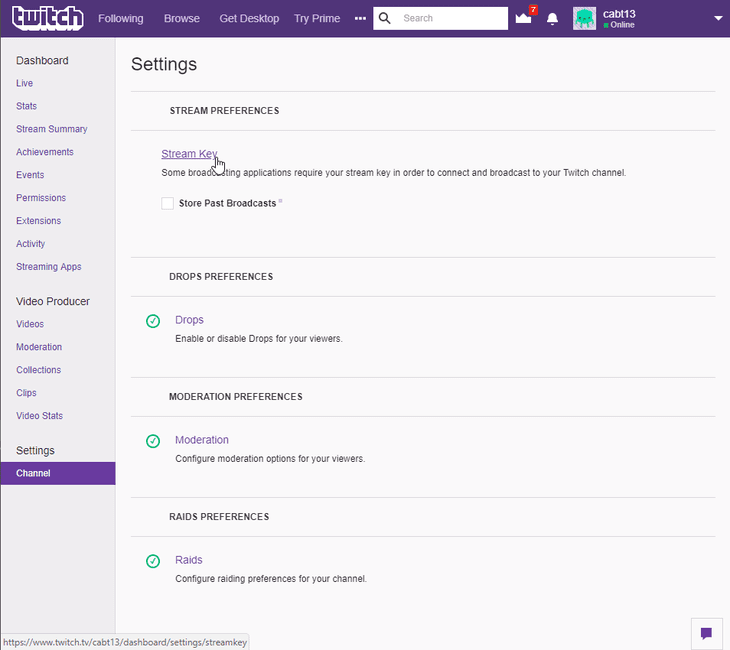
Here is how to stream on Twitch with Origin overlay:
Step 1: Start the game.
Step 2: Press the combination of Shift+F1 to open Origin In-Game. If you have re-mapped the shortcut settings, use the combination you have assigned for Origin In-Game.
Step 3: Choose Broadcast Gameplay.
Step 4: Create a new Twitch account or sign in to yours.
Once you have signed in, you can change the framerate, broadcast resolution, volume levels, and picture quality.
A bar will appear on Origin overlay to let you know that you are live and streaming. It also lets you know the number of people watching at the time.
If you don’t want to know how many people are watching your gameplay, you can hide the view count in Advanced Settings.
On Steam
Here is how you can broadcast your Steam games:
Step 1: Open Origin overlay and access Add Game and then Add Games Manually.
Step 2: Choose the Steam directory and click on ‘Open.’
Step 3: In Application Settings, click on the In-Game tab.
Step 4: Check again to ensure that Enable Origin In-Game has been selected.
When your defaults have been set, here are the steps to follow to broadcast your games whenever you start a Steam game:
Step 1: If you don’t launch the game from Origin, quit Steam.
Step 2: From Origin, Open Steam.
Step 3: Open the game from Steam.
The Origin In-Game pop-up should be on the screen now. Press the combination for Origin In-Game (Shift+F1 or the combination you have assigned). Click on the Broadcast button and start broadcasting.
>>> How To Find Steam Screenshot Folder On Windows, Linux, And Mac
Featured Stories

How To - Jul 25, 2025
Savant - Ascent REMIX Free Download (v1.2) - Electrifying Twin-Stick Shooter...

How To - Jul 25, 2025
Way of the Hunter Free Download (v1.23a) - The Ultimate Realistic Hunting...

How To - Jun 12, 2025
The Legend of Tianding Free Download (v1.01) - Become Taiwan's Legendary Outlaw

Features - Jun 11, 2025
Best VPN for PUBG Mobile 2025: Lower Ping & Regional Access Guide

How To - Jun 08, 2025
Telepath Tactics Liberated Free Download (v1.0.57) – The Ultimate Tactical RPG...

How To - Jun 07, 2025
The Mystery of Woolley Mountain Free Download – Whimsical Adventure Game

How To - Jun 07, 2025
We Need to Go Deeper – Complete Edition Free Download (v1.6.5)

How To - Jun 06, 2025
Pharaoh: A New Era Free Download – Build an Ancient Egyptian Empire

How To - Jun 04, 2025
Stardew Valley Free Download (v1.5.6) - Build Your Dream Farm

How To - Jun 04, 2025
Comments
Sort by Newest | Popular