How To Mirror Phone To PC? Here Are 7 Ways To Do So
Harin - Nov 25, 2020
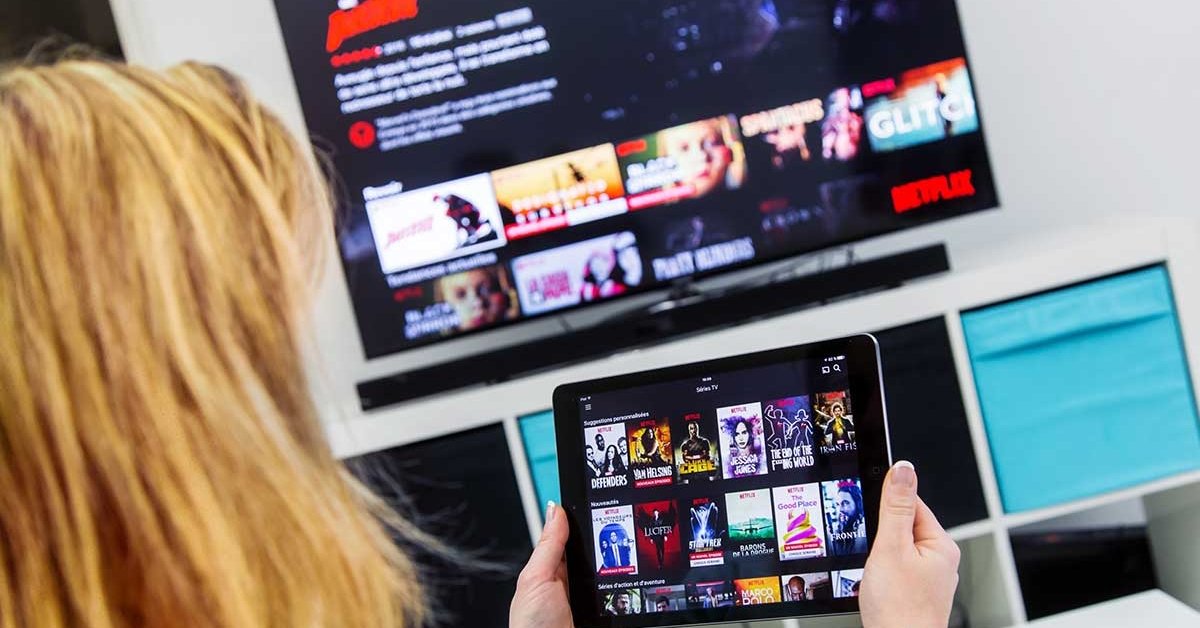
How to mirror phone to PC you may ask? Don't worry as we can definitely help you with that. Here are 7 apps that can help you do so.
- Steam Deck VS ROG Ally, Which is the Better Handheld PC?
- These Are Must-Have Apps For Rooted Android Phones
- Build Your Own App And Earn Money With The Complete Android 11 Developer Bundle
Using a smartphone to control a PC has become a popular option. But what about using your PC to control your Android? You can play your favorite Android games but on a bigger screen. You can also reply to messages without having to get up. So how to mirror phone to PC? We can help you with that. Here are 7 ways to do so.
How to mirror phone to PC
1. Join
Check out Join as it is one of the most-used apps to mirror phone to PC. It is a Chrome App that you can install on your smartphone. Once you have got it installed, you can start pairing your Android device with your PC. You can then send to your Android device the tab that you are reading, write text on your device, send files, send SMS messages, take screenshots on your phone, and more.
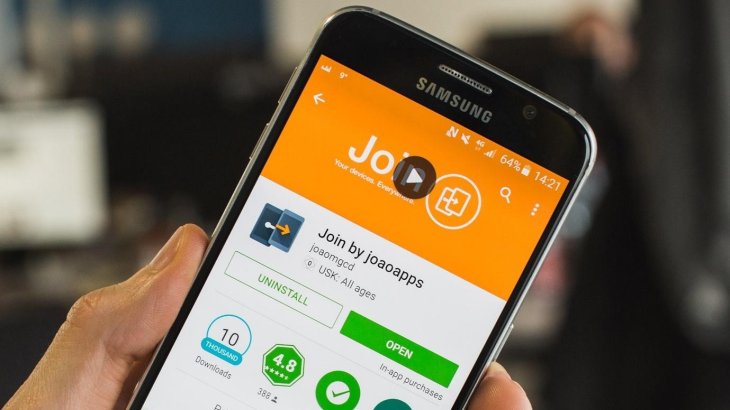
Of course, it is not in full control. But for certain applications, it is much lighter so it won’t crash on you or slow down your PC. There are a few other abilities. For example, it works both ways. You can also send articles from your phone to your PC.
2. Pushbullet
With Pushbullet, you can synchronize multiple devices to send messages and share files. It also supports WhatsApp, kind of.
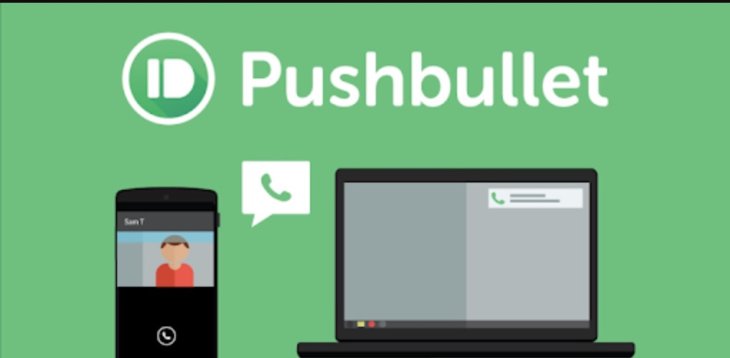
While you can send WhatsApp messages as well as seeing new messages pop up, it is not possible to retrieve your message history. You can only send 100 messages per month (both SMS and WhatsApp) unless you pay $4.99 a month for the pro version.
The app also comes with some unique features. You can control multiple devices at once.
3. Scrcpy
The last two options, while being convenient, don’t let you take full control of your devices. This one should. Scrcpy allows you to fully control your mobile device with your PC via USB or WiFi. It is open-source, it doesn’t need root access. And plus, it is free. It works fast and comes with lots of features. Compared to some other apps on this list, it might be a bit less user-friendly as you are recommended to build it yourself by the developer. However, there are some ready-made versions available for download to simplify the process.
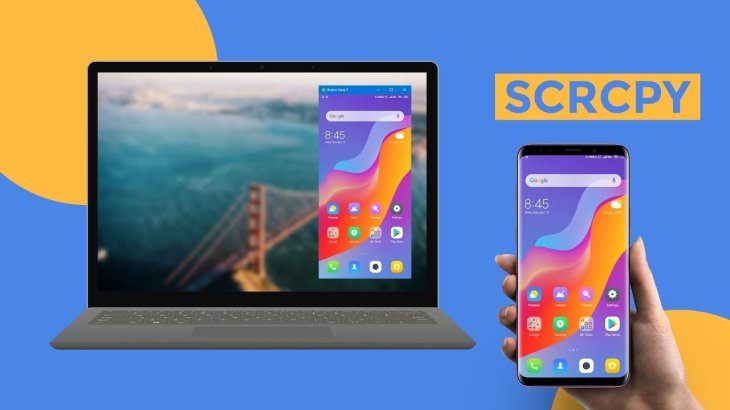
4. Vysor
For those who are discouraged by the DIY ethos of Scrcpy, take a look at Vysor. The app uses Chrome to mirror Android to PC. It is actually really good. Users can select between performance and speed. On a wired connection, it is quite fast. There are some interesting features for offices. For example, a single Android device can be shared with multiple users.

With this app, you have a free and paid option. Of course, you will have better performance and a lot more features with the paid one. For instance, wireless is only available on paid, as well as “high quality mirroring,” and full-screen mode.
5. DeskDock
Just like Join, instead of mirroring Android to PC, DeskDock allows you to control your Android phone on a PC. You can share your mouse via the app with your tablet or phone. So, if your phone is placed right next to your PC, all you need to do is to move the mouse to one side. It will instantly transition to your phone. This is handy for browsing the web, opening, and closing apps quickly. For developers, it could also be useful to test the functionality of their apps on a hardware device.
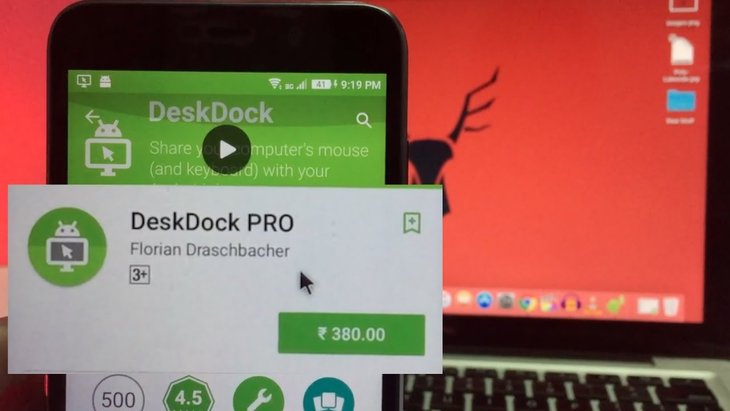
DeskDock also has a paid version allowing you to share the clipboard, keyboard, and more. Similar apps that can do this include Keyboard, Share Mouse, and Synergy.
6. AirDroid
Surprisingly, AirDroid is one powerful app. It is something of a combination of all the features listed here. You can upload files, send messages, and share your clipboard via a control panel. It is also possible to mirror your screen, mouse, and keyboard. Compare to Vysor or SideSync, it isn’t as smooth. However, it is fine for sending a WhatsApp message.
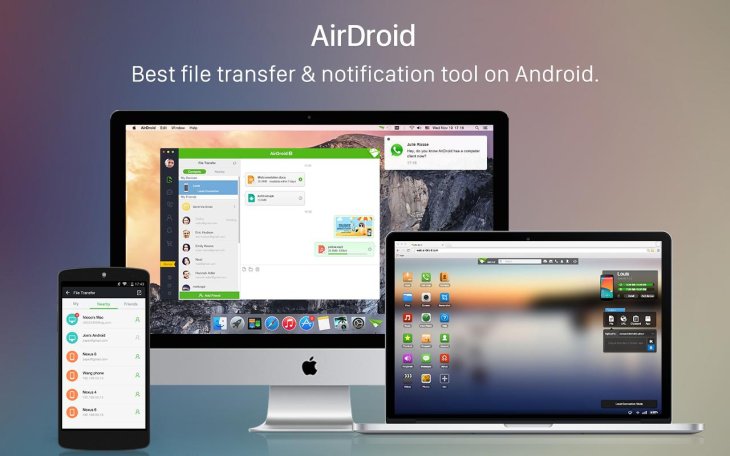
Some features are free. But to get rid of the 30MB file transfer limit and ads, you will need to pay for a pro version that costs $2.99 a month. This is significantly cheaper than Pushbullet.
7. Tasker
With Tasker, you can set up events and triggers on Android. This means you can set your phone to automatically do something as soon as it spots a new notification, connection or location change. Pushbullet and Join support Tasker. So you can, via a web page or an SMS, trigger a collection of phone functions.

That’s it. Here are seven apps with seven ways to mirror phone to PC. It will depend on your workflow to find the best one that works for you. But we hope that something on the list will prove useful.
Featured Stories

How To - Jul 25, 2025
Savant - Ascent REMIX Free Download (v1.2) - Electrifying Twin-Stick Shooter...

How To - Jul 25, 2025
Way of the Hunter Free Download (v1.23a) - The Ultimate Realistic Hunting...

How To - Jun 12, 2025
The Legend of Tianding Free Download (v1.01) - Become Taiwan's Legendary Outlaw

Features - Jun 11, 2025
Best VPN for PUBG Mobile 2025: Lower Ping & Regional Access Guide

How To - Jun 08, 2025
Telepath Tactics Liberated Free Download (v1.0.57) – The Ultimate Tactical RPG...

How To - Jun 07, 2025
The Mystery of Woolley Mountain Free Download – Whimsical Adventure Game

How To - Jun 07, 2025
We Need to Go Deeper – Complete Edition Free Download (v1.6.5)

How To - Jun 06, 2025
Pharaoh: A New Era Free Download – Build an Ancient Egyptian Empire

How To - Jun 04, 2025
Stardew Valley Free Download (v1.5.6) - Build Your Dream Farm

How To - Jun 04, 2025
Comments
Sort by Newest | Popular