Keyboard Tutorial: How To Type Indian Languages On The Keyboard
Dhir Acharya - Jul 21, 2020
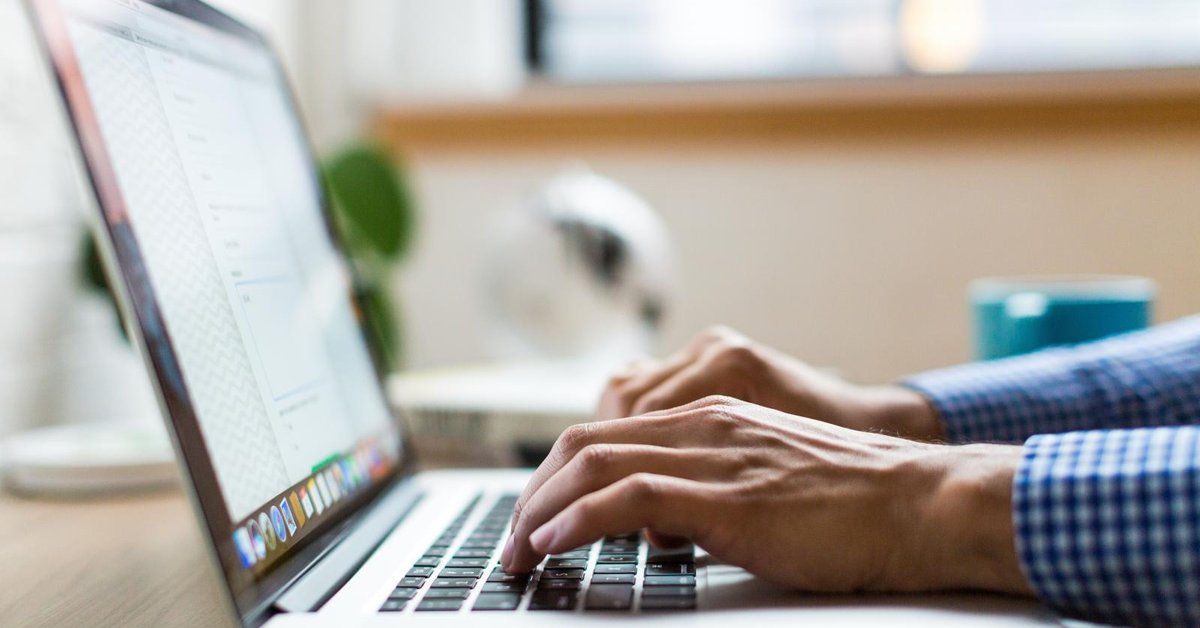
Keyboard Tutorial: There are two ways to you to type your native Indian language on the keyboard on a computer and here's a comprehensive guide.
The keyboard on your computer as well as the one on your tablet and smartphones are made for international users with Latin letters. However, there are 23 constitutionally recognized official languages in India and none of them uses Latin letters. This makes it harder for Indians to type their native languages on the keyboard. That’s why in this post, we will provide you with a keyboard tutorial just for Indians, showing you how to type your own language on a computer keyboard.

Table of Contents
Method 1: Add the dedicated keyboard for your language to Windows 10
This method can be used as keyboard tutorial in Tamil and keyboard tutorial in Hindi because you can choose an Indic language that you want to use.
- Step 1: Head to Windows Settings where you will find the gear icon located near the bottom-left corner of the Start menu.
- Step 2: Click on Time & Language > Language.
- Step 3: Click Add a language.
- Step 4: Select your preferred language and click the next button to install the Indic language on your computer.
- Step 5: Go back to the language page, choose the language you just installed and click on Options.
- Step 6: Click on the “+” icon and choose the type of keyboard to add the Indic keyboard.
- Step 7: Enable the keyboard by clicking the input indicator on your taskbar and select the Indic Phonetic keyboard.
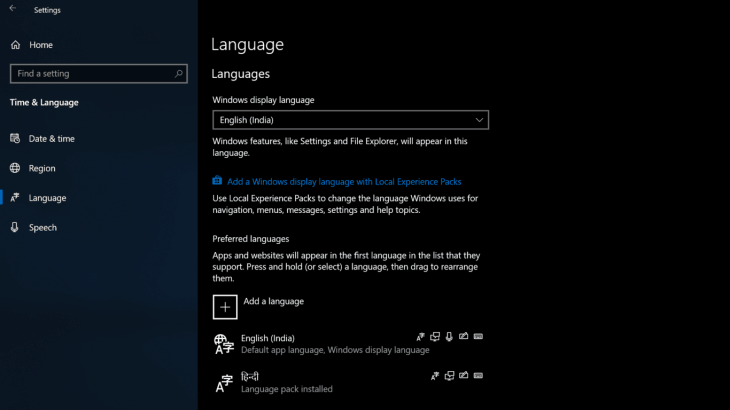
There are dictionaries of Indic phonetic keyboards in Basic typing of Features on Demand. When you have added an Indic phonetic keyboard, the computer’s Windows Update will work from background to download the dictionary detection for the language.
As soon as a new phonetic keyboard is added, the keyboard dictionary will begin to download, you will need an internet connection and to wait for a few minutes. Before the downloading process is complete, you will see a pop-up reminder. If IME isn’t ready, check your internet connection.
If you cannot download the dictionary as above, you can do it manually.
- Step 1: On the Start menu, click on the Cortana search box.
- Step 2: Type in “Command Prompt” and right-click on the same option in the results.
- Step 3: From the pop-up menu, click on “Run as Administrator.”
- Step 4: Depending on your chosen language, run one of the following commands to install the Indic basic typing Features on Demand package.
- Hindi: DISM /Online /Add-Capability /CapabilityName:Language.Basic~~~hi-IN~0.0.1.0
- Tamil: DISM /Online /Add-Capability /CapabilityName:Language.Basic~~~ta-IN~0.0.1.0
- Bangla: DISM /Online /Add-Capability /CapabilityName:Language.Basic~~~bn-IN~0.0.1.0
- Gujarati: DISM /Online /Add-Capability /CapabilityName:Language.Basic~~~gu-IN~0.0.1.0
- Telugu: DISM /Online /Add-Capability /CapabilityName:Language.Basic~~~te-IN~0.0.1.0
- Kannada: DISM /Online /Add-Capability /CapabilityName:Language.Basic~~~kn-IN~0.0.1.0
- Marathi: DISM /Online /Add-Capability /CapabilityName:Language.Basic~~~mr-IN~0.0.1.0
- Punjabi: DISM /Online /Add-Capability /CapabilityName:Language.Basic~~~pa-IN~0.0.1.0
- Malayalam: DISM /Online /Add-Capability /CapabilityName:Language.Basic~~~ml-IN~0.0.1.0
- Odia: DISM /Online /Add-Capability /CapabilityName:Language.Basic~~~or-IN~0.0.1.0
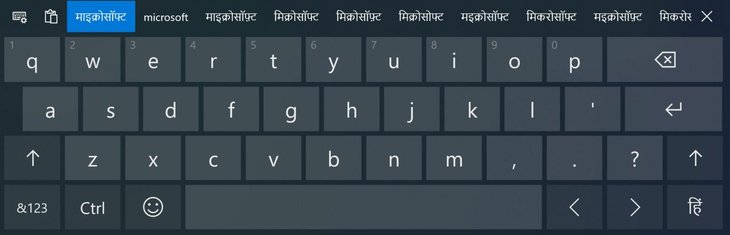
Method 2: Use Google Input Tools on Chrome
The second method for the Indic keyboard tutorial is using a Chrome extension.
- Step 1: From the Chrome web browser, go to Google Input Tools this address. If you have Chrome on your computer, you can add the extension Google Input Tools to type Hindi text anywhere on any webpage through an on-screen keyboard.
- Step 2: You can type Hindi quickly in the space provided. And if you don’t need to type in an Indic language very often, you can go to the link whenever necessary.
- Click on the language you want such as Hindi, Punjabi, Tamil, or Telugu.
- Click on the downward arrow icon, which is next to the keyboard icon, and choose INSCRIPT.
- Click on the letters on the keyboard with the text you need.
- Highlight the text and copy it by pressing Ctrl+C or right-click then choose Copy.
- Open the space where you want to paste the text, press Ctrl+V or right-click the blank space then choose Paste.
- Step 3: If you want to use this tool regularly, scroll down and click on Install the Chrome extension > Add to Chrome > Add extension.
- Step 4: Click on the icon for Google Input Tools as an A symbol, then click on Extension Options.
- Step 5: From the input menu, select the language you want and move it to the panel on the right side of the screen.
- Step 6: Open the website where you will type this language, click on the icon of the tool and choose the preferred language.
- Step 7: Click on the keyboard icon and choose Show Keyboard.
- Step 8: Click on the on-screen keyboard to type in your Indic language.
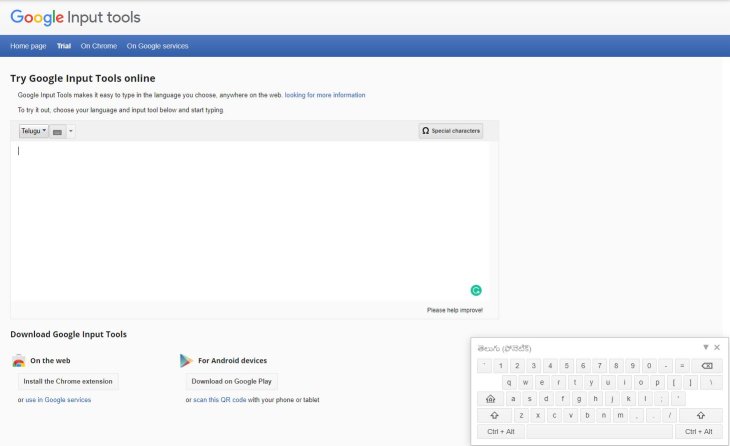
So these are the 2 methods for keyboard tutorial computer for Indians to type their native language.
Online typing test
Practice makes perfect, so make sure you practice typing a lot to improve and perfect your skill. If you want to keep track of your improvement, the best way is to take a test online and see the results.
You can go to Indiatyping website to get a free online test of your typing skill.
>>> How To Use FaceApp - A Complete Tutorial Everyone Should Take A Look At!
Featured Stories

How To - Jul 25, 2025
Savant - Ascent REMIX Free Download (v1.2) - Electrifying Twin-Stick Shooter...

How To - Jul 25, 2025
Way of the Hunter Free Download (v1.23a) - The Ultimate Realistic Hunting...

How To - Jun 12, 2025
The Legend of Tianding Free Download (v1.01) - Become Taiwan's Legendary Outlaw

Features - Jun 11, 2025
Best VPN for PUBG Mobile 2025: Lower Ping & Regional Access Guide

How To - Jun 08, 2025
Telepath Tactics Liberated Free Download (v1.0.57) – The Ultimate Tactical RPG...

How To - Jun 07, 2025
The Mystery of Woolley Mountain Free Download – Whimsical Adventure Game

How To - Jun 07, 2025
We Need to Go Deeper – Complete Edition Free Download (v1.6.5)

How To - Jun 06, 2025
Pharaoh: A New Era Free Download – Build an Ancient Egyptian Empire

How To - Jun 04, 2025
Stardew Valley Free Download (v1.5.6) - Build Your Dream Farm

How To - Jun 04, 2025
Comments
Sort by Newest | Popular