How To Use FaceApp - A Complete Tutorial Everyone Should Take A Look At!
Anil - Jun 25, 2020

If you're wondering how to use FaceApp or why people are concerned about the app, just keep reading on!
It can easily be seen recently that there are photos in which girls turn into boys and young turns into old appearing all over Facebook, Instagram, and many other social media platforms. All those photos relate to this new app called FaceApp. Just by pressing one button, you can make changes to your face in the chosen picture. If you're wondering How To Use FaceApp, just keep reading on!
Swap your genders, creating a smile, or turning you into an elderly is what you can do with your selfies on FaceApp. You can download it for free, but once you’re in, you’ll see that there are filters that you have to pay to use them. Also, there have been doubts about its safety of user’s information and privacy. For that, we’ve prepared a tutorial just to check if the app is actually safe for you.

One more thing about this app is that it has been popular on social media platforms since 2017 and it has made so many positive changes to the quality of filters and photos during these recent years. FaceApp has already had over 100 million Android users, which is unexpectedly a big number for a photo editing service.
Now, let’s head to the first part of How To Use FaceApp. Follow the steps below to successfully download and use FaceApp properly.
Table of Contents
How To Use FaceApp - Download FaceApp
FaceApp is currently available on both Google Play Store on Android and AppStore on iOS.
Once you press Download, you can type in your password or scan your fingerprint to confirm the download.
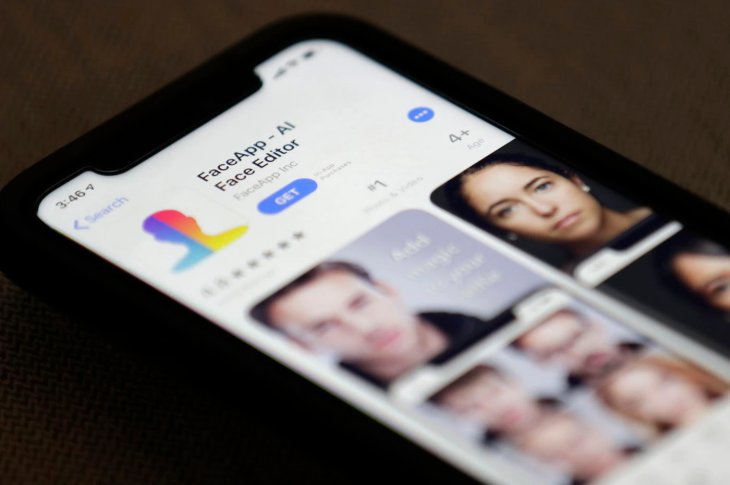
How To Use FaceApp - FaceApp Features
Once finished downloading, connect the app to your phone’s camera and camera roll so that you can choose what picture to edit by pressing “All Photos” at the bottom of the screen, or simply take one with the app’s camera.
When you’re done selecting a picture, the first filter you’ll see on it is Original. There will be a list of other options for you if you swipe to the right. Those options are very various, from Smiles, Beards, Makeup, Hair Colors to Age and Gender and are enough for you to have very much fun with your chosen picture.
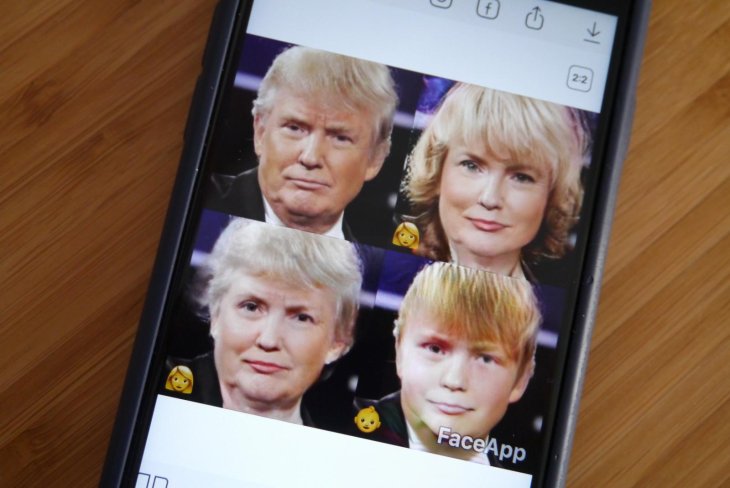
Each time you press one option above, another list of filters will appear underneath. For example, press Hair Colors and you’ll see Blonde, Purple, Blue, and so on.
“Age” maybe is the most interesting feature as you will see yourself looking older with white hair and wrinkles or younger with a babyface.
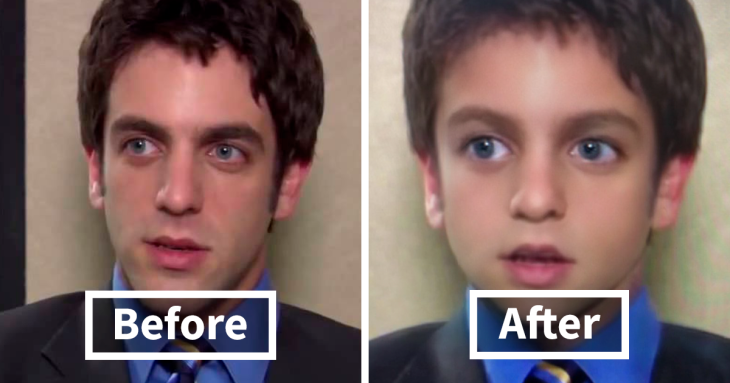
If you want to add GIFs or crop and collage multiple images at a time, swipe left and you will see a number of basic editing tools just like many other photo editing apps have.
How To Use FaceApp - Photo Sharing
When you feel enough playing with those filters, head to the Save option at the top right to save it to the camera roll. If you want your final product to be seen by more people, choose Share to Facebook, Instagram, or any other social media platforms on the list given.

You can also share it with messaging platforms such as Messages on your phone or WhatsApp and more.
How To Use FaceApp - Should we use FaceApp?
Besides many free options and filters, there clearly will be some that have a cost, but not much. The latest version of FaceApp is 3.8 and have been added more interesting features and filters, but unluckily they’re not free.
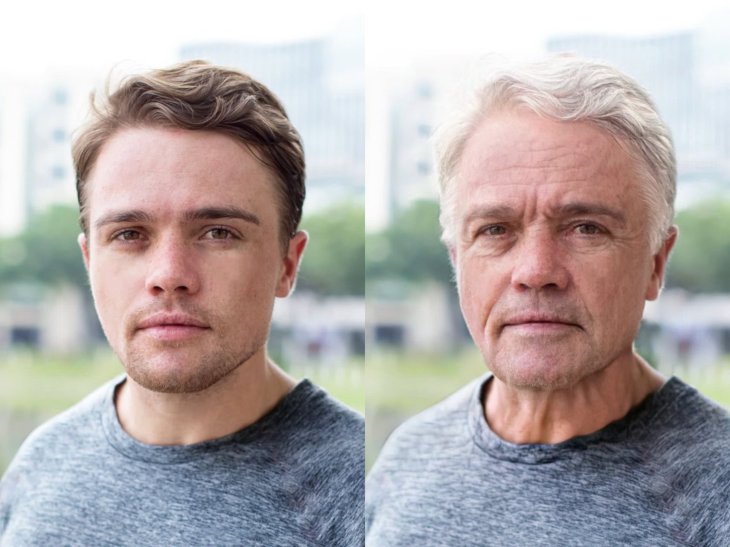
The price of those features and filters fluctuates from $4.99 up to $29.99. Once purchased, ads will no longer pop up on the screen and the watermarks “FaceApp” at the bottom right of the picture will also be removed. But still, it is not quite a reasonable price.
Here’s how to purchase them: go to Settings on the app then choose “Buy”. You then will be taken to the Google Play Store (Android) or AppStore (iOS) to confirm and finish buying.
That's all about our tutorial of How To Use FaceApp. Hope you guys will have a great time with this amazing app!
>>> How To Download iOS 14 Beta, iPadOS 14 Beta, And macOS Big Sur Beta
Featured Stories

How To - Jul 25, 2025
Savant - Ascent REMIX Free Download (v1.2) - Electrifying Twin-Stick Shooter...

How To - Jul 25, 2025
Way of the Hunter Free Download (v1.23a) - The Ultimate Realistic Hunting...

How To - Jun 12, 2025
The Legend of Tianding Free Download (v1.01) - Become Taiwan's Legendary Outlaw

Features - Jun 11, 2025
Best VPN for PUBG Mobile 2025: Lower Ping & Regional Access Guide

How To - Jun 08, 2025
Telepath Tactics Liberated Free Download (v1.0.57) – The Ultimate Tactical RPG...

How To - Jun 07, 2025
The Mystery of Woolley Mountain Free Download – Whimsical Adventure Game

How To - Jun 07, 2025
We Need to Go Deeper – Complete Edition Free Download (v1.6.5)

How To - Jun 06, 2025
Pharaoh: A New Era Free Download – Build an Ancient Egyptian Empire

How To - Jun 04, 2025
Stardew Valley Free Download (v1.5.6) - Build Your Dream Farm

How To - Jun 04, 2025
Comments
Sort by Newest | Popular