How To Use Keyboard Shortcuts On A Chromebook
Aadhya Khatri - Dec 05, 2019

For new users of Chromebook, the way around the keyboard is quite different, causing some confusion when anyone first switches to Chromebook
- Minecraft For Chromebook: How To Install And Play On ChromeOS
- Don’t Know How to Install iTunes For Chromebook? Here’s How
- Google Joins With Samsung In Making Chips For Pixel Phones And Chromebooks
Keyboard shortcuts are of great help for those who have to type a lot and do not want to take their hands off the keyboard. Mastering these combinations and you will see you accomplish lots more in a shorter time. However, for new users of Chromebook, the way around the keyboard is different from Windows PCs and Macs, causing some confusion when anyone first switches to Chromebook.
A prime example is the Launcher key instead of the familiar Caps Lock key on most other keyboards. This key will open the Launcher, which has the same functions as Windows Start Menu and Mac Launchpad. If you insist on having a Caps Lock key, the combination of Alt + Launcher will assign the Launcher the role of the Caps Lock. Another useful shortcut to forward delete is the Backspace and Launcher.
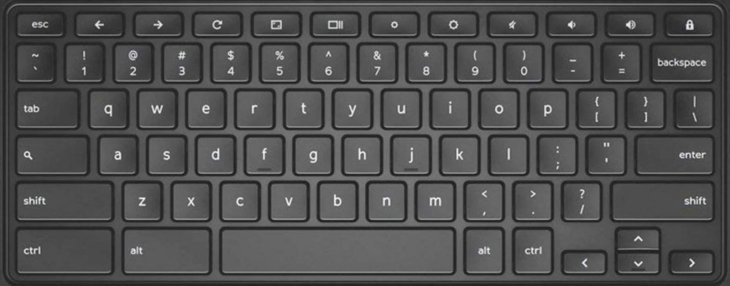
There are several handy combinations but you do not need to learn them by heart. An easier way is to conjure up the list and choose what you need from it. To do so, use this combination:
Ctrl + Alt + /
The popping up window has all of the combinations available to you, falling into categories for easy navigating. If you are looking for a particular combination for a specific task, you can make use of the search bar to look for it. For example, if you type in the keyword “close,” all the shortcuts for closing the opening window or tab will appear.
Please note that the search bar of Chromebook has not yet reached the smartness of Google’s so you might want to search for individual words instead of phrases. For example, if you search for something as specific as “close window,” there will be no result; but if you type in “close,” you will have a shortlist of all shortcuts relating to this action.
Featured Stories

How To - Jul 25, 2025
Savant - Ascent REMIX Free Download (v1.2) - Electrifying Twin-Stick Shooter...

How To - Jul 25, 2025
Way of the Hunter Free Download (v1.23a) - The Ultimate Realistic Hunting...

How To - Jun 12, 2025
The Legend of Tianding Free Download (v1.01) - Become Taiwan's Legendary Outlaw

Features - Jun 11, 2025
Best VPN for PUBG Mobile 2025: Lower Ping & Regional Access Guide

How To - Jun 08, 2025
Telepath Tactics Liberated Free Download (v1.0.57) – The Ultimate Tactical RPG...

How To - Jun 07, 2025
The Mystery of Woolley Mountain Free Download – Whimsical Adventure Game

How To - Jun 07, 2025
We Need to Go Deeper – Complete Edition Free Download (v1.6.5)

How To - Jun 06, 2025
Pharaoh: A New Era Free Download – Build an Ancient Egyptian Empire

How To - Jun 04, 2025
Stardew Valley Free Download (v1.5.6) - Build Your Dream Farm

How To - Jun 04, 2025
Comments
Sort by Newest | Popular