Firefox Private Network Offers Better Protection Online, Here's How To Use It
SachinSangwan - Sep 30, 2019

Firefox Private Network is a Firefox extension aiming at protecting you from trackers and hackers. This can be used on the computer at your home.
- How To Watch P.o.r.n Without Putting Your Reputation And Privacy At Risk
- Firefox 71 Updated With Picture-In-Picture Mode
- How To Transfer Large Files
Firefox Private Network is a Firefox extension aiming at protecting you from trackers and hackers. This can be used on the computer at your home though it works best on a laptop using public Wi-Fi Network.
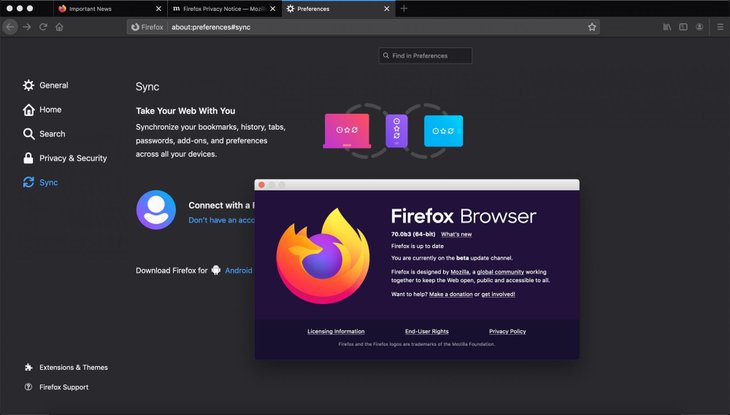
Most browsers do not have a built-in tool for protection from hackers. You have to turn to third-party software or tools. It makes this Network much more exciting for Firefox users, you can install it quickly and it functions with no hassle. Whether someone thinks he has been already hacked or just wishes to protect his online identity, Firefox Network is undoubtedly the best method to use.
Remember that this Network is absolutely free as long as it is in beta. Currently, it is available for US users only.
What are the functions of Firefox Private Network?
This Network increases safety on Firefox as it encrypts two things as users are browsing the web: URLs visited and data sent to websites. Then, the information is delivered through a Cloudflare proxy server for hiding the identity.
As a result:
- Your location is hidden. You can see the difference between your IP address in Chrome and in Firefox.
- It will be a bit harder for websites to make you their target for personalized advertisements.
- It will be harder for those who monitor your network traffic (internet service provider for example) to understand your web activities.
Though, Firefox Private Network doesn't include everything:
- Just data transferred via Firefox is hidden and encrypted, so do not expect the protection for your other browsers and programs.
- It does not encrypt all web traffic. Non-TCP traffic like video conferencing services isn’t included and won’t get hidden.
All the proxy and encryption details are automatically done in the background while you use Firefox. You don't have to change or choose anything in the settings. After the installation of FPN, there is only one button to enable and disable it.
Try using this Network along with the existing Virtual Private Network service. You also have the option of using it with some tools of privacy protection that are running on the computer. There is no requirement of making changes to those programs; simply install it in Firefox and just enjoy extra protection.
Note: Firefox has a security tool that you may like, known as Firefox Monitor. This tells whether your email address is affected by a data breach.
How to use Firefox Private Network
Step 1: Firstly, open Firefox. Go to the Firefox Private Network. Choose “Add to Firefox.”
Step 2: Choose 'Add' on the prompt for installing the Network.
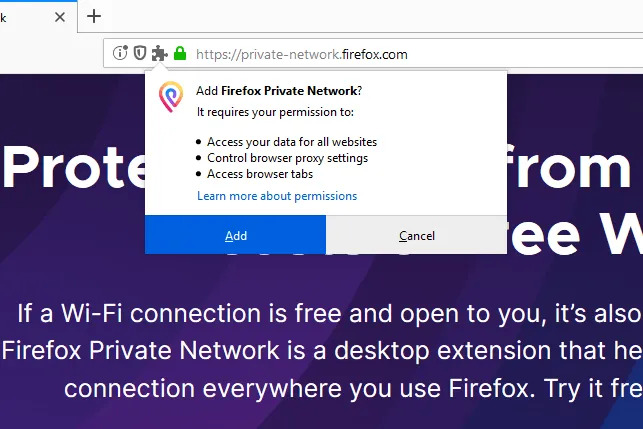
Step 3: Choose the extension icon which is at the top in the right corner of the browser. Click on Sign in.
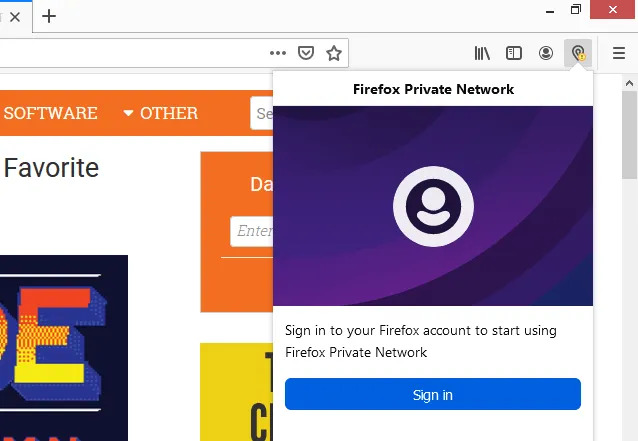
Step 4: Log in using details of your Firefox account. Make sure you have a Firefox account first, create one if you haven't had it.
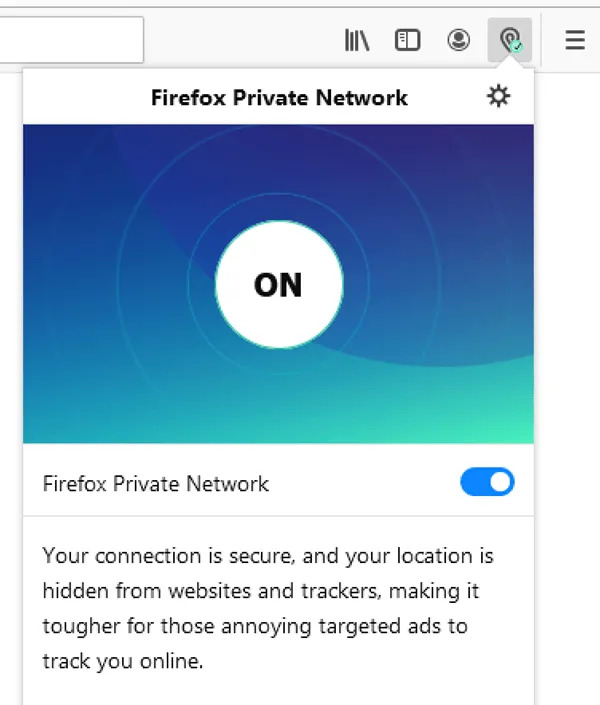
Wait until the extension icon changes to include a green-colored checkmark. You're now done with enabling Firefox Private Network and it is protecting you.
Featured Stories

How To - Jul 25, 2025
Savant - Ascent REMIX Free Download (v1.2) - Electrifying Twin-Stick Shooter...

How To - Jul 25, 2025
Way of the Hunter Free Download (v1.23a) - The Ultimate Realistic Hunting...

How To - Jun 12, 2025
The Legend of Tianding Free Download (v1.01) - Become Taiwan's Legendary Outlaw

Features - Jun 11, 2025
Best VPN for PUBG Mobile 2025: Lower Ping & Regional Access Guide

How To - Jun 08, 2025
Telepath Tactics Liberated Free Download (v1.0.57) – The Ultimate Tactical RPG...

How To - Jun 07, 2025
The Mystery of Woolley Mountain Free Download – Whimsical Adventure Game

How To - Jun 07, 2025
We Need to Go Deeper – Complete Edition Free Download (v1.6.5)

How To - Jun 06, 2025
Pharaoh: A New Era Free Download – Build an Ancient Egyptian Empire

How To - Jun 04, 2025
Stardew Valley Free Download (v1.5.6) - Build Your Dream Farm

How To - Jun 04, 2025
Comments
Sort by Newest | Popular