iTunes' Gone But You Can Still Listen To Music On macOS, Here's How
SachinSangwan - Oct 22, 2019
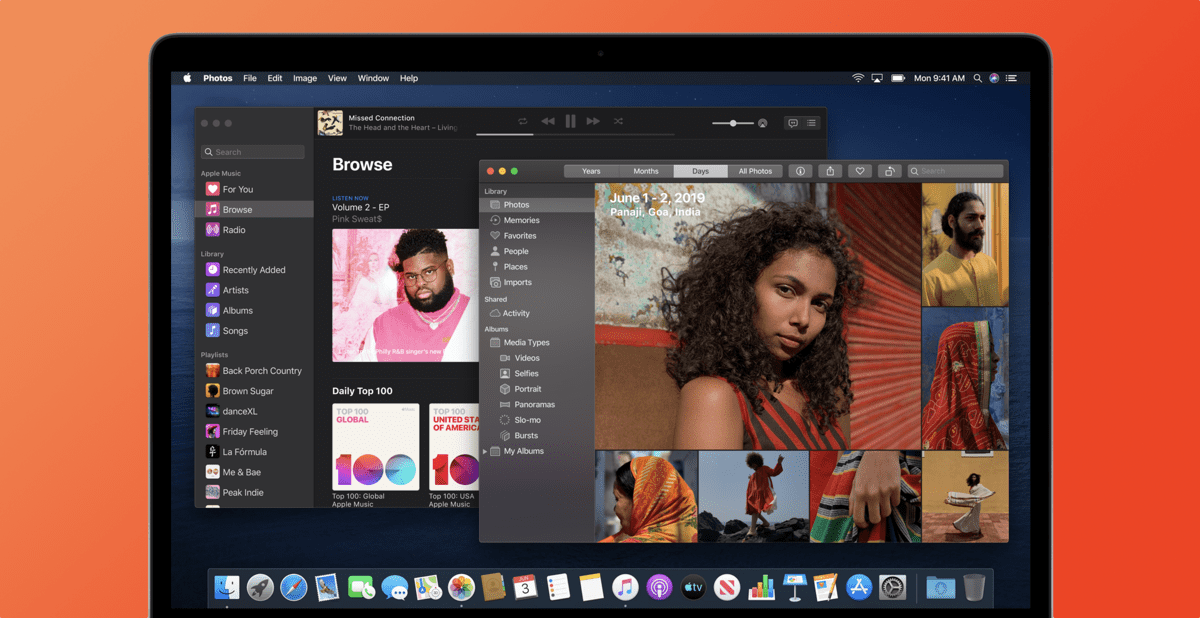
Now, with macOS Catalina, you will see the new Apple Podcast, Apple Books, Apple TV, and Apple Music apps instead of iTunes.
- After 6 Months Of Waiting, Big Sur Is Finally Here, Available Starting November 12
- First Apple Silicon Mac Devices Leaked In macOS's Codes
- How To Download iOS 14 Beta, iPadOS 14 Beta, And macOS Big Sur Beta
Some people have waited so long for the day Apple killed the iTune apps on macOS and replaced it with three standalone ones, each for a particular purpose. Now, with macOS Catalina, you will see the new Apple Podcast, Apple Books, Apple TV, and Apple Music apps instead of iTunes.
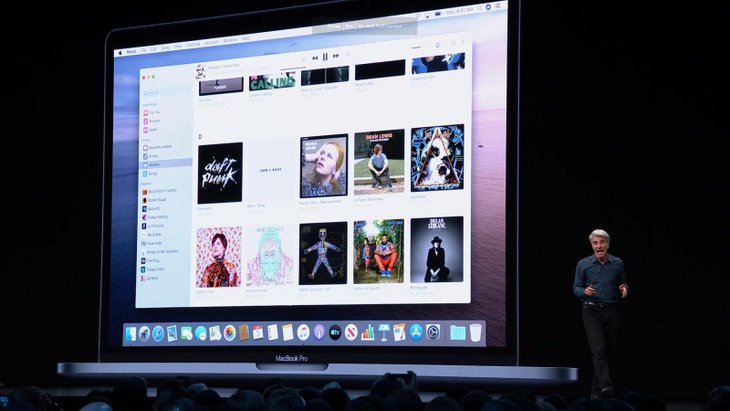
For years, the tech giant kept adding more responsibility to the iTunes app for macOS, so much it became a mixture of all entertainment services. Mac users will benefit more from Catalina as it adopts the iOS approach to let various applications handle their own work.
And though Apple has broken iTunes down into three smaller apps, you shouldn't run into any problem getting used to them. Here's what you can and should do with this change.
Apple Music
Switching from iTunes to the new music streaming service in macOS Catalina is quite easy. For instance, the songs you bought in or imported into iTunes will appear in the new Apple Music app.
Similarly, the music playlists created in the iTunes app will be available in the new service, meaning you do not need to transfer anything. Your iTunes credit and gift cards will work normally too. You will still be able to buy songs from the iTunes store.
Now, follow these steps to set up the app and begin enjoying music.
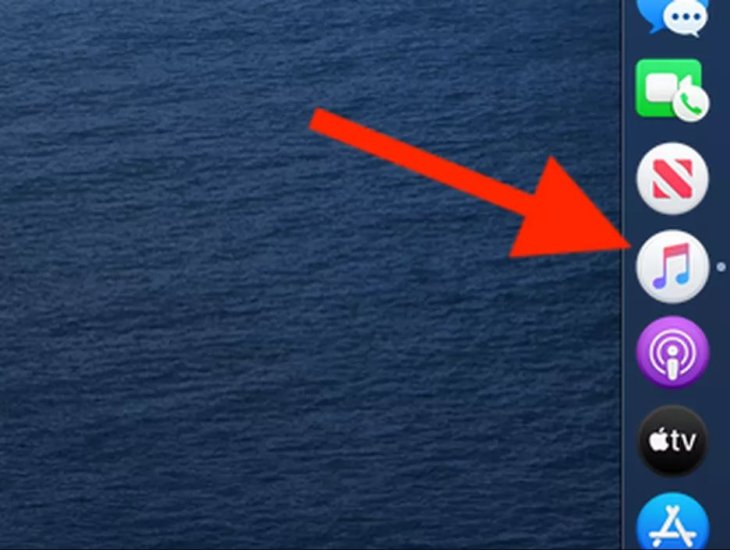
Step 1. From the Dock, launch the Music app by clicking on it.
Step 2. Sign in the iTunes store using the Apple ID, password.
Step 3. Now, tap on "Get started listening," then the app will pull in the playlist both made by you and by iTunes.
Step 4. If you don't see your music and you've synced the music library using the iTunes Match or Apple Music, tap on "Show All Music," which is on the top of Apple Music. You now have the option to choose All Music from View for seeing all the songs.
Use iTunes Store
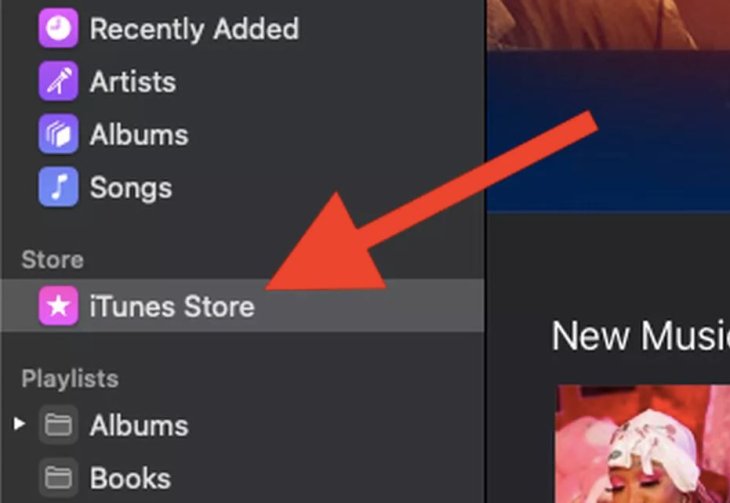
As the Music App is new, but the iTunes Store is mostly unchanged.
Step 1. Launch Apple Music, click on the Music sidebar then tap on iTunes Store.
Step 2. Apple Music's store may not look strange to you, featuring new music in the app window's center along with charts on the right as well as music recommended for you toward the bottom.
Create an account on Apple Music
If you want, you can sign up for Apple Music.
Step 1. In the left side tab, at the top, click on 'For You' for checking out the Apple Music. This lets you stream the songs and listen to the curated playlists as well as tune into the radio stations.
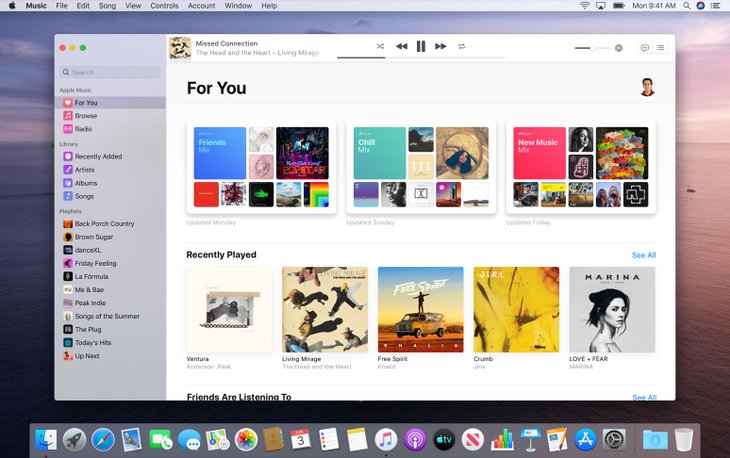
Step 2. Tap on "Try It Now" for starting a free trial of three months. When the free trial is done, Apple Music would cost $9.99/INR 710 per month. When you're done signing up, set a calendar reminder to avoid being charged after the time frame of 90 days if you don't want to keep using the service.
In case you are looking for the TV shows and movies that you used to store in the iTunes before Catalina, worry not. Now, they are in the Apple TV application.
The Audiobooks, as well as the podcasts, are in Apple Books application.
Featured Stories

How To - Jul 25, 2025
Savant - Ascent REMIX Free Download (v1.2) - Electrifying Twin-Stick Shooter...

How To - Jul 25, 2025
Way of the Hunter Free Download (v1.23a) - The Ultimate Realistic Hunting...

How To - Jun 12, 2025
The Legend of Tianding Free Download (v1.01) - Become Taiwan's Legendary Outlaw

Features - Jun 11, 2025
Best VPN for PUBG Mobile 2025: Lower Ping & Regional Access Guide

How To - Jun 08, 2025
Telepath Tactics Liberated Free Download (v1.0.57) – The Ultimate Tactical RPG...

How To - Jun 07, 2025
The Mystery of Woolley Mountain Free Download – Whimsical Adventure Game

How To - Jun 07, 2025
We Need to Go Deeper – Complete Edition Free Download (v1.6.5)

How To - Jun 06, 2025
Pharaoh: A New Era Free Download – Build an Ancient Egyptian Empire

How To - Jun 04, 2025
Stardew Valley Free Download (v1.5.6) - Build Your Dream Farm

How To - Jun 04, 2025
Comments
Sort by Newest | Popular