How To Download iOS 14 Beta, iPadOS 14 Beta, And macOS Big Sur Beta
Anil - Jun 23, 2020

To try out the iOS 14 beta, you can follow these steps, or let's wait for the public beta in the coming weeks.
- Best Gaming Phones 2025: Top Devices for Mobile Gaming
- Apple Kills Original HomePod, Focusing On HomePod Mini
- iPhone 12 Color Is Fading Away Quickly And No One Knows Why
Due to the COVID-19 outbreak, Apple had organized its WWDC 2020 event instead of inviting developers to visit the company’s headquarters as usual. If you weren’t able to attend the online event but you want to keep up with not only the information but also a real experience, let try it out for yourself. Here’s how to download iOS 14 beta, iPadOS 14 beta, and MacOS 11 beta to get had a quick look at the latest software updates from Apple.
Before going to the main part, we need to remind you of this disclaimer: Pre-release version of the software sometimes causes serious issues, especially beta versions for developers. These products are even riskier than a public beta, which has been tested out carefully before coming to users’ devices.
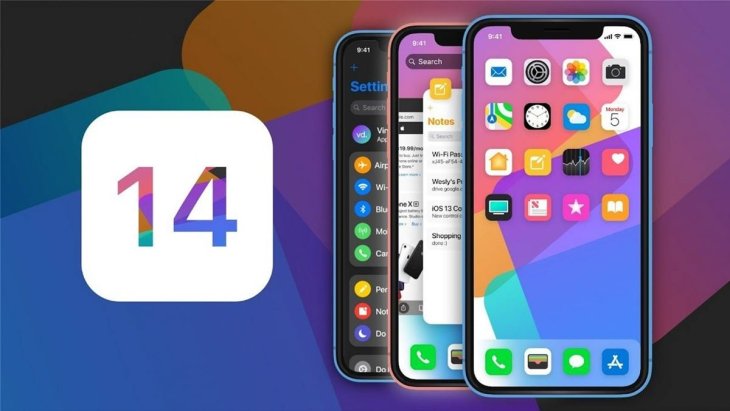
As such, we don’t suggest you install these betas on your iPhone, iPad, or Mac. If not, you’ll likely have to struggle with potentially phone-breaking bugs on your daily device. As Apple said the public beta of iOS 14 will arrive in July, let’s wait for it.
Table of Contents
How to download iOS 14 beta
To install the iOS 14 beta version, you’ll have to get an Apple Developer account. For your information, signing up for a developer account will charge you a $99 fee. If successful, you will be able to download developer betas on any device. Now, follow these steps of How to download iOS 14 Beta and give it a try.
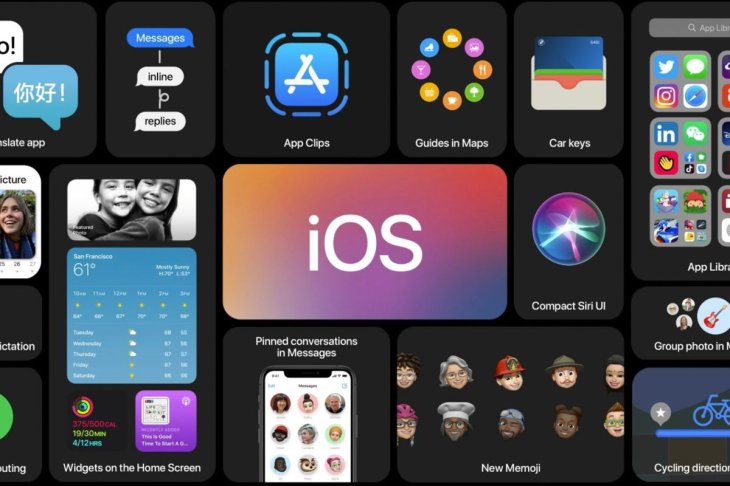
Step 1: Assuming that you’ve opted for a developer account, open the Safari browser on your iPhone and head to the website: developer.apple.com
Step 2: On the menu at the left of the interface, choose the Downloads Page. Now, scroll down to find the iOS 14 Beta section and click on Install Profile.
Step 3: The system will ask whether or not you want to download a profile on the current device. Let’s accept the request.
Step 4: Back to the Setting app on your iPhone and head over to the Apple ID section, then press Profile Downloaded item.
Step 5: On the following screen, choose Install > Consent to the agreement. To apply the change, tap Restart your iPhone.
Step 6: Re-open the Setting app, then find Software Update. Just tap on the Download and Install button as you would do with any normal update. This will take about ten minutes.
Otherwise, you can visit this link to download the iOS 14 Beta manually.
How to download iPadOS 14 beta
The process of downloading and installing iPadOS 14 Beta for developers is similar to How to download iOS 14 Beta. Here's the link for you.
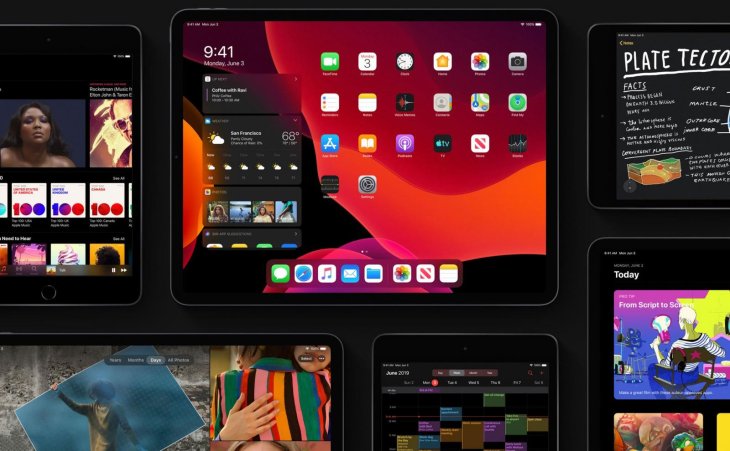
How to download macOS 11 beta
Step 1: Open browser on your Mac, then head to developer.apple.com.
Step 2: Tap on the Discover menu.
Step 3: Choose the macOS sub-menu.
Step 4: Click on Download option
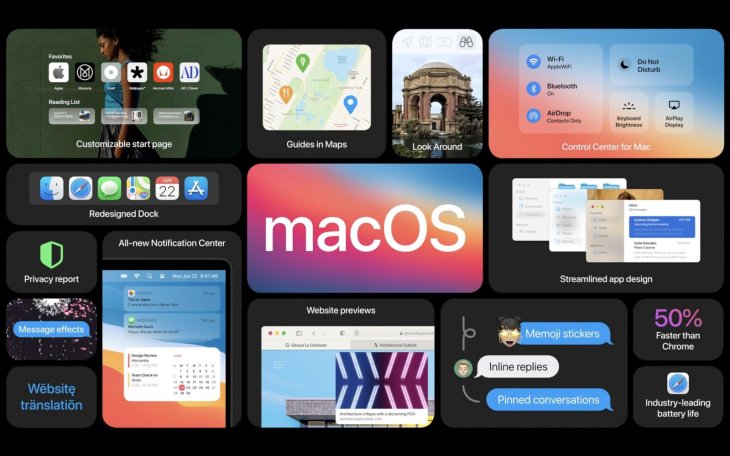
Step 5: Use your credentials to sign in your developer account.
Step 6: Scroll down to find the Install Profile option. Click on it and the macOS Big Sur beta file will automatically be downloaded to your device.
Step 7: Open the Downloads folder, then open macOS Big Sur Developer Beta Access Utility. Let's run the installer by double-clicking on the .pkg file.
Here's the direct link to download macOS 11 beta.
Everything about iOS 14
iOS 14 may be the biggest update for iOS as it packs a lot of changes and features, including Home screen design, Siri improvements, software updates for built-in apps, and many other things that will mainly float on your iPhone interface.

First things first, iOS 14 will offer a brand new Home screen that comes paired with support for widget windows, which arrive at iPhones for the first time and can be moved or pinned easily on the Homescreen. Users will also be able to adjust the size of these widgets, of course.
Based on your activities, location, and time, the right widget can take place on the Home screen thanks to the help of a feature called Smart Stack. You can customize different widgets for sports, travel, work, etc on every single Home screen page as well. To choose widgets, you need to visit the widget gallery.

A multitude of other features is also housed inside the iOS 14. You can follow the aforementioned steps of How To Download iOS 14 Beta to try it out or let's wait for the public beta in the coming weeks. Stay tuned!
>>> Here's How To Make Money From YouTube In India And Earn Thousands Of Rupees Per Month!
Featured Stories

How To - Jul 25, 2025
Savant - Ascent REMIX Free Download (v1.2) - Electrifying Twin-Stick Shooter...

How To - Jul 25, 2025
Way of the Hunter Free Download (v1.23a) - The Ultimate Realistic Hunting...

How To - Jun 12, 2025
The Legend of Tianding Free Download (v1.01) - Become Taiwan's Legendary Outlaw

Features - Jun 11, 2025
Best VPN for PUBG Mobile 2025: Lower Ping & Regional Access Guide

How To - Jun 08, 2025
Telepath Tactics Liberated Free Download (v1.0.57) – The Ultimate Tactical RPG...

How To - Jun 07, 2025
The Mystery of Woolley Mountain Free Download – Whimsical Adventure Game

How To - Jun 07, 2025
We Need to Go Deeper – Complete Edition Free Download (v1.6.5)

How To - Jun 06, 2025
Pharaoh: A New Era Free Download – Build an Ancient Egyptian Empire

How To - Jun 04, 2025
Stardew Valley Free Download (v1.5.6) - Build Your Dream Farm

How To - Jun 04, 2025
Comments
Sort by Newest | Popular