How To Unlock iPhone Without Passcode Or Siri Using Find My iPhone
SachinSangwan - Sep 06, 2019

Even if you have forgotten your Passcode and without Siri assistant, you can still unlock your iPhone using Find My iPhone.
- How to unlock a disabled iPhone: a step-by-step guide
- This Viral TikTok Video Teaches iPhone Users A Hidden Trick That Many Didn't Know
- This Viral TikTok Video Details How To Unlock iPhone With Mask On
How to unlock iPhone using Find My iPhone
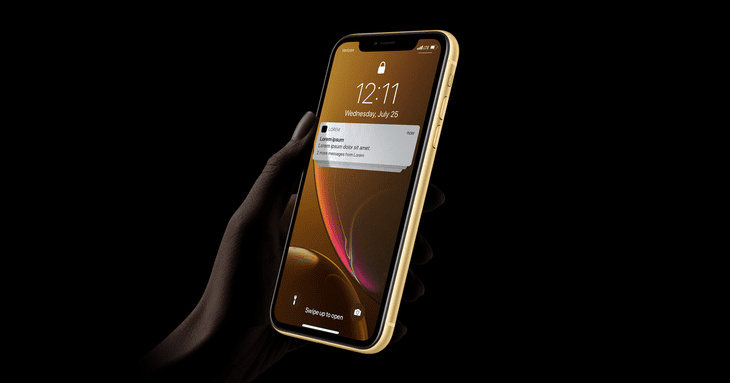
This feature is useful to locate a misplaced device. At the same time, it is also quite useful to make a locked iPhone accessible.
Note: If you use Find My iPhone, your passcode along with all of your data will be erased. Once this process is done, iCloud or iTunes can help you restore the data.
1) To open the page Find My iPhone, use another computer or any other device.
Note: You don't have to rely on an Apple device to access this page. All you need is a web browser and an internet connection.
2) Sign in using the iCloud password, aka Apple ID that's associated with your iPhone.
3) At the screen's top, in the middle, choose All Devices.
4) Then you will see all the devices that are associated with this Apple ID. Choose the device which you want to unlock and then choose Erase iPhone. It'll delete all the data along with the passcode.
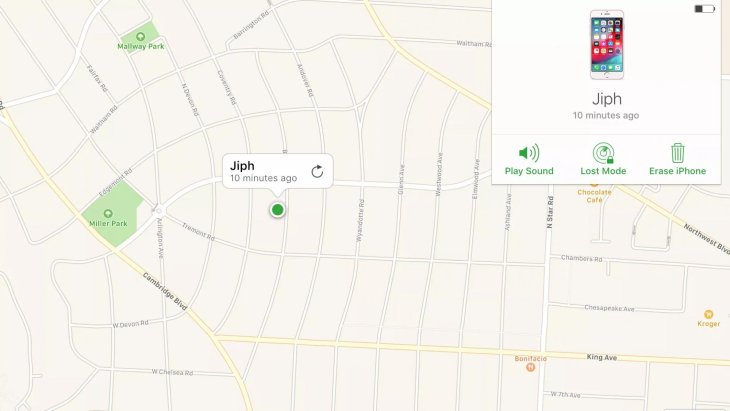
5) Use iCloud or iTunes to get the data back.
How to unlock your iPhone if you have entered wrong passcodes too many times
If someone or yourself has entered wrong passcodes numerous times, Apple ID gets locked automatically for security purpose. Let's learn to unlock the Apple ID.
Remember: Apple support page does not provide the exact number of times. It just shows a message that says:

1) To unlock the account with the current passcode or reset the password, visit iforgot.apple.com.
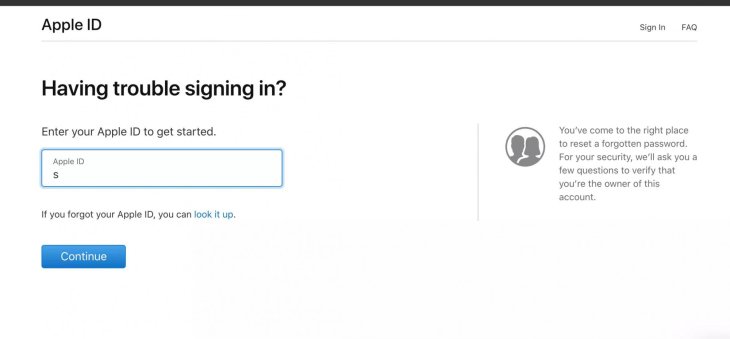
2) The page may require you to answer some security questions for identity verification.
3) Have you activated the two-factor authentication? If yes, use a trustworthy phone number or device for unlocking Apple ID.
After your iPhone gets unlocked
By opting any of these methods mentioned above, you can unlock the iPhone. Now, set a new password. Restore your iPhone by using the backup available on iCloud or iTunes.
Featured Stories

How To - Jul 25, 2025
Savant - Ascent REMIX Free Download (v1.2) - Electrifying Twin-Stick Shooter...

How To - Jul 25, 2025
Way of the Hunter Free Download (v1.23a) - The Ultimate Realistic Hunting...

How To - Jun 12, 2025
The Legend of Tianding Free Download (v1.01) - Become Taiwan's Legendary Outlaw

Features - Jun 11, 2025
Best VPN for PUBG Mobile 2025: Lower Ping & Regional Access Guide

How To - Jun 08, 2025
Telepath Tactics Liberated Free Download (v1.0.57) – The Ultimate Tactical RPG...

How To - Jun 07, 2025
The Mystery of Woolley Mountain Free Download – Whimsical Adventure Game

How To - Jun 07, 2025
We Need to Go Deeper – Complete Edition Free Download (v1.6.5)

How To - Jun 06, 2025
Pharaoh: A New Era Free Download – Build an Ancient Egyptian Empire

How To - Jun 04, 2025
Stardew Valley Free Download (v1.5.6) - Build Your Dream Farm

How To - Jun 04, 2025
Comments
Sort by Newest | Popular