How To Unlock An iPhone With And Without iTunes
SachinSangwan - Aug 24, 2019
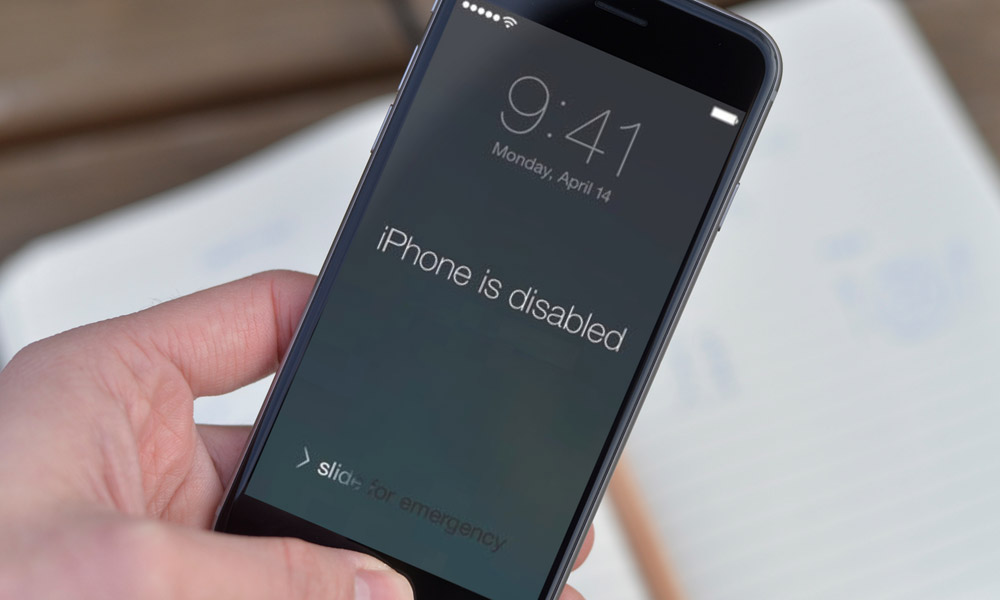
Did you ever come across a situation when you've lost a password or got locked out of your own iPhone? How can you unlock in iPhone?
- 5 Reasons to Upgrade from iPhone 11 to iPhone 16
- Apple iPhone 15 Launch Date in India, Price, Specifications & More
- This Viral TikTok Video Teaches iPhone Users A Hidden Trick That Many Didn't Know
Due to lots of passwords and lock codes, it is quite normal to forget a password at times. Did you ever come across a situation when you've lost a password or got locked out of your own iPhone? The answer might be yes. So, in such a case, what are the chances to unlock an iPhone using iTunes? Here's a simple guide regarding the process of fixing this issue.
Unlock an iPhone using iTunes
The solution is quite adequate provided that your iPhone has been synced with iTunes. Under this method, after unlocking the phone, iTunes backup will be used for restoring the data. This process will result in a loss of data, and then you will need to configure the device settings again after unlocking. So, here is a detailed guide explaining the way of unlocking an iPhone using iTunes.

- Install the latest update of iTunes, then launch them as soon as possible on the computer. Once it is open, connect the iPhone with a lightning cable.
- In the iTunes interface, select the device icon from the top left. Then head to 'Summary' and click on 'Restore iPhone'. To confirm your selection, hit 'Restore' once again.
- iTunes shall wipe off the phone during the installation of the latest iOS version. It will also restore the iPhone to the factory settings. The requirement is to set the iPhone again after it restarts.
Tip: This method works for those devices that have earlier been synced to iTunes only. If your phone has not been synced to iTunes, go ahead with Tenorshare 4uKey for unlocking it without the iTunes or passcode.
Unlock an iPhone without Passcode/iTunes
Tenorshare 4uKey is the best alternative way of unlocking an iPhone. It is a perfect alternative of iTunes which does not need a passcode to unlock the iPhone. Whether the screen of the iPhone got broken, or you enter wrong passcodes more than the allowed limit or forget the passcode, all those issues can be resolved by 4uKey quickly. It's able to remove Touch ID, Face ID or any passcode containing 4 to 6 digits with no inconvenience.
The software can work on the latest version of iOS. Now, follow these steps to unlock your iPhone without iTunes.
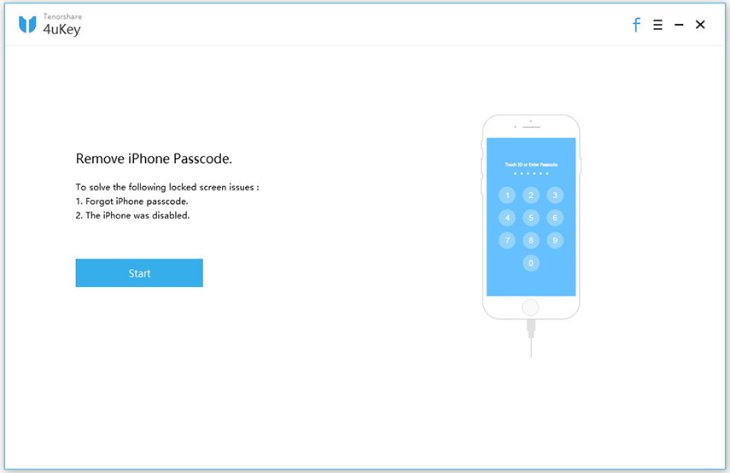
- Visit Tenorshare 4uKey official website, download software. Then, install and run it on the computer.
- After the installation and launch of the program, connect the iPhone to the PC. Wait a moment for 4uKey to detect the iPhone, then tap on 'Start.'
- Now, tap on 'Download' to update your iPhone's iOS firmware.
- Next, hit 'Start Unlock'. As soon as the iOS firmware gets downloaded on the computer, this will delete the passcode from the phone. The process will take some time.
- Now, the iPhone is similar to a new one without data or settings. It can be set up with a fresh set of the passcode, Touch ID, and Face ID. Then, restore it with the iTunes or iCloud backup.
Conclusion
So, we have just shared about how to unlock an iPhone with and without iTunes. In fact, using Apple iTunes may be a little bit complicated, which results in errors anytime. Therefore, the aforementioned alternative may be helpful.
Featured Stories

How To - Aug 03, 2023
What is the Yo-Yo test in Indian Cricket?

How To - Jul 10, 2023
Top 7 Stats Sites Every Cricket Fan Must Know

How To - Apr 27, 2023
How much does it cost to start an online casino in 2023
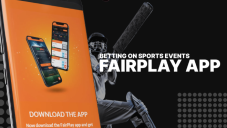
Review - Oct 17, 2022
Betting on Sports Events in the Fairplay App

How To - Oct 07, 2022
How to Run a Turnkey Casino Business in 2022?

Mobile - Aug 25, 2022
Beginners' Guide for Online Gambling in India 2022

Review - Jul 26, 2022
Roisea Crypto Exchange: Review from Experts

Review - Jul 15, 2022
WHY BETTING SIGNUP OFFERS ARE IMPORTANT FOR NEW GAMBLERS
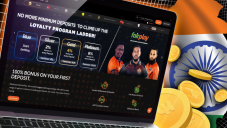
Review - Jul 06, 2022
Fairplay club in India

Mobile - Jul 05, 2022

Comments
Sort by Newest | Popular