How To See Who've Liked You On Tinder Without Being A Gold Member
Anil - Mar 05, 2020
![]()
To see the person whose images are blurred, you will need to pay up and subscribe to a Tinder Gold package. Here's how you can crack this feature.
- Tinder Will Help You Make Sure Your Potential Date Is Not A Dangerous Criminal
- Best Flirting Apps For Single And Married Indians
- Good News For Tinder Citizens: You'll Soon Be Able To Have Video Chats
Tinder has become the most profitable dating app right now in the world. Regarding its popularity as well as paid features, this will not be something surprisingly new to most of us.
In fact, paid features basically include the ability to swipe many times you wish to, and the ability to change your current locations (this will help if you wish to make sure of the date before your departure to your places). It is estimated that 6 million users of Tinder have contributed approximately $1.2 million just for love affairs and hunting.
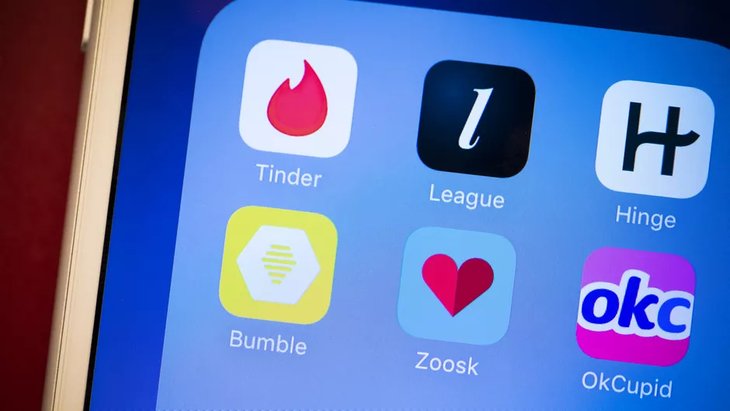
The most interesting paid feature for Tinder users may be the one that allows users to get through the list of people thinking them attractive and swiping right for them. Even that can be the person is the one you have given a left swipe or the one you haven’t seen or passed by. Whereas, the images of the regular and free version in the “Liked” list show up as blurred, which means that they are teasing on you but you cannot recognize them.
Therefore, to see the person whose images are blurred, you will need to pay up and subscribe to a Tinder Gold package, which varies in the prices depending on the period of subscription. A question may pop up: what if you do not have sufficient funds but are still curious about the subscriptions?
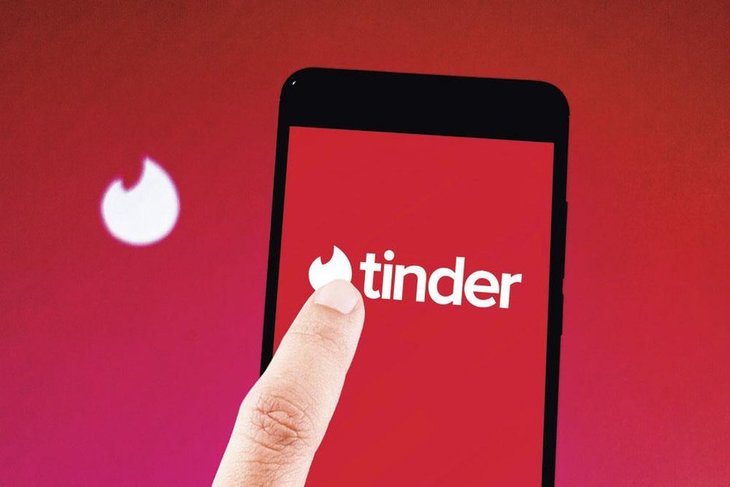
This following simple guide will help you much. Please do not be panic, the guide is easy to follow, no need to prepare any advanced technical knowledge, as well as no hacking here. You may find it unbelievable, but yes, keep reading and see what will happen.
- Log in your account on Tinder on Tinder.com (applied for desktop browser).
- After the sign in, you will find a “Matches” list on the left-hand sidebar. You will notice a blurred icon, which tells you how many people have “Liked” you. Click on it.
- Right-clicking on any blurred picture, then choose “Inspect".
- A module named “Developer Tools” shows up, with a submodule displaying the Elements, and a submodule displaying the Styles of the page. Notice the Styles box, scroll down, and try to find the following ‘filter: blur(12px);’. Now, you click on the ‘blur(12px)’, and edit the ‘12px’ into ‘1px’.
Done, now you can close the Developer Tools module, and begin your love journey with the first 10 pics with a much-improved level of blurriness. For sure they are all recognizable now.
Featured Stories

How To - Jul 25, 2025
Savant - Ascent REMIX Free Download (v1.2) - Electrifying Twin-Stick Shooter...

How To - Jul 25, 2025
Way of the Hunter Free Download (v1.23a) - The Ultimate Realistic Hunting...

How To - Jun 12, 2025
The Legend of Tianding Free Download (v1.01) - Become Taiwan's Legendary Outlaw

Features - Jun 11, 2025
Best VPN for PUBG Mobile 2025: Lower Ping & Regional Access Guide

How To - Jun 08, 2025
Telepath Tactics Liberated Free Download (v1.0.57) – The Ultimate Tactical RPG...

How To - Jun 07, 2025
The Mystery of Woolley Mountain Free Download – Whimsical Adventure Game

How To - Jun 07, 2025
We Need to Go Deeper – Complete Edition Free Download (v1.6.5)

How To - Jun 06, 2025
Pharaoh: A New Era Free Download – Build an Ancient Egyptian Empire

How To - Jun 04, 2025
Stardew Valley Free Download (v1.5.6) - Build Your Dream Farm

How To - Jun 04, 2025
Comments
Sort by Newest | Popular