How To Protect Your Apple ID
Aadhya Khatri - Dec 03, 2019

Apple ID is of great importance as it links all of your Apple devices together. Losing it and you are in a big trouble
- Apple Kills Original HomePod, Focusing On HomePod Mini
- iPhone 12 Color Is Fading Away Quickly And No One Knows Why
- Apple Sues Ex-Employee For Stealing Company’s Secrets To The Media
Apple ID is of great importance as it links all of your Apple devices together. Losing it and you are in big trouble. If someone else gains access to your account, they can see all of the data stored on your personal devices. They can even change the login credentials and ransom you to get your data back.
Lock Down Your Apple ID
The risk is huge, but not many people actually anything to protect their Apple ID. Mostly because they do not know how to do so. You are not professional, so what you can do is limited; however, if you follow this guide, you can add up barriers to prevent bad actors from penetrating.
You can apply all of the below measures or just some of them because this is a layering approach, meaning you do, the more secure your Apple ID is.
Update Your Password
Passwords are something we know how important they are, but we rarely make an effort to make them hard-to-guess. Here is how you can change it. Log into appid.apple.com and choose “Edit,” you can find it near the Security heading.
You are able to see when the last change was made. It is usually ages ago, or maybe your current password is just too simple. Select “Change password,” and a pane will show up for you to type in the new one.

Password managers, including Safari’s inbuilt mechanism, 1Password, or LastPass, are an ideal way to generate a hard to crack passphrase and make sure that you do not forget it the next time you need it to log in. Do not recycle passphrases though, if you do, once one of your accounts is hacked, others sharing the same password will be too.
Whenever you think that your account was compromised, sign out from all of your connected devices
Sign Out Of Old Devices
As you own more devices in the Apple ecosystem, your Apple ID will be shared by more of them. Before you sell anything, sign out of the device and wipe it clean so that the new owner does not accidentally gain access to your data or your accounts.
To check all of the devices your Apple ID is tied to, go to the website for Apple ID and locate the Devices section. For each item you choose, you will see their serial number, model, and OS version. If you use Apple Pay, those that can use this service are marked.
To cut tie of any device, select “Remove from account.” After confirming the action, any information for Apple Pay will also be wiped out. If you change your mind later, you will have to sign in all over again.
Turn On Two-Factor Authentication
Apple’s two-factor authentication will send a code to trusted Apple devices, like an iPad, an iPhone, Mac running OS X El Capitan and later, and iPod Touch with iOS 9 and later.

If you want to activate two-factor authentication, here is how. On a device running iPadOS or iOS, open Settings and select your name. The next step is to type in the information of the trusted device. If you do this on a Mac, that path is through System Preference, iCloud, Account Details, and them Security.
The Security section of your Apple ID allows and encourages you to add more phone numbers to secure the account. However, do not insert someone else’s; instead, use the ones only you and you alone have access to.
Please bear in mind that this two-factor authentication system has an innate flaw. As you can sign in and add a number to receive the code, if someone gets hold of your Mac, he or she can do the same thing and gain access to your Apple ID.

So to tie up this loose end, add a layer of protection to your Mac with passwords or Touch ID.
And another thing to remember, never make use of the autofill feature on your browser.
Create Impenetrable Security Answers
A reliable alternative to two-factor authentication is security questions. While questions like your mother’s names or your nickname are easy to think of and use, they can be an easy guess for anyone wanting to hack your accounts. Now is the time of social media, and everything bad actors want to find is stored there.

Since the questions cannot be changed, you can take the matter into your own hands by changing the answers. It can be anything from inaccurate or silly. The only problem is what if you forget it? In this case, the password manager is the answer.
Be Wary Of Phishing Emails/Text Messages
Phishing attacks try to lure you into signing in with your Apple ID, and then whoever behind it can steal your credentials. There are several different approaches, but most of them will try to scare you by saying something like your accounts have been hacked or someone purchased something with your account.
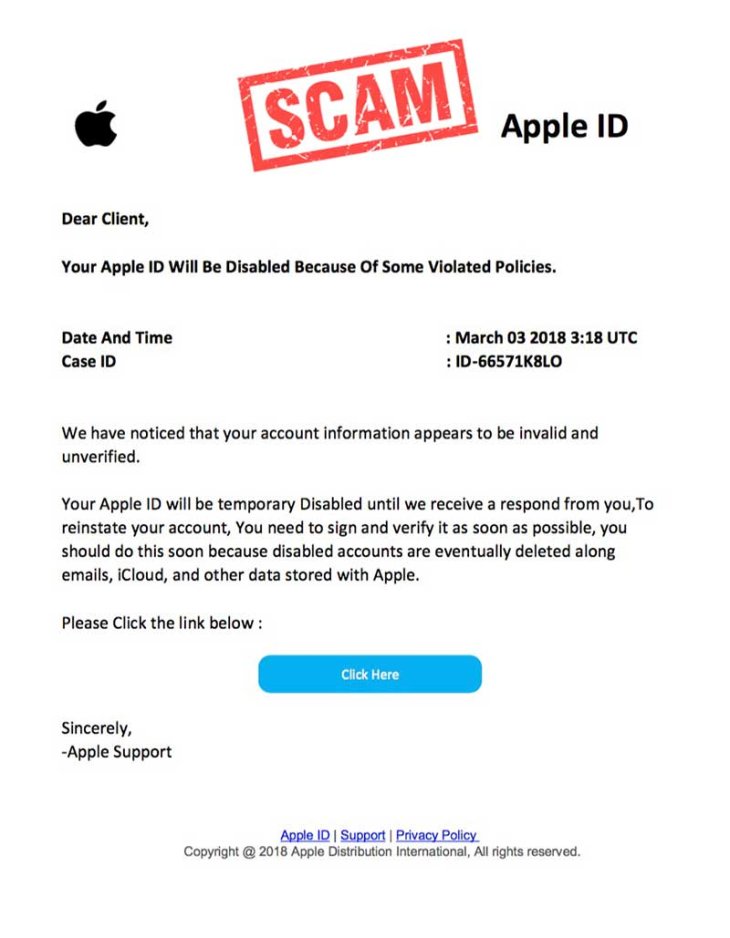
Whatever you do, do not click on the included link in these emails. The bad actors will make an effort so that the websites these emails linked to look exactly like something from Apple, but they are not.
Whenever you are in doubt of a potential phishing scam, contact Apple for support of what to do. The call might take you a few minutes of your time but better safe than sorry as once your Apple ID is compromised, it is always challenging to get back the control of it.
Featured Stories

How To - Aug 03, 2023
What is the Yo-Yo test in Indian Cricket?

How To - Jul 10, 2023
Top 7 Stats Sites Every Cricket Fan Must Know

How To - Apr 27, 2023
How much does it cost to start an online casino in 2023
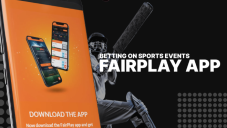
Review - Oct 17, 2022
Betting on Sports Events in the Fairplay App

How To - Oct 07, 2022
How to Run a Turnkey Casino Business in 2022?

Mobile - Aug 25, 2022
Beginners' Guide for Online Gambling in India 2022

Review - Jul 26, 2022
Roisea Crypto Exchange: Review from Experts

Review - Jul 15, 2022
WHY BETTING SIGNUP OFFERS ARE IMPORTANT FOR NEW GAMBLERS
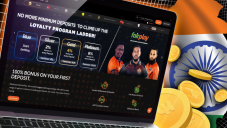
Review - Jul 06, 2022
Fairplay club in India

Mobile - Jul 05, 2022
Comments
Sort by Newest | Popular