How To Edit PDF File In Laptop: Simple Step-By-Step Instructions
Dhir Acharya - May 15, 2020
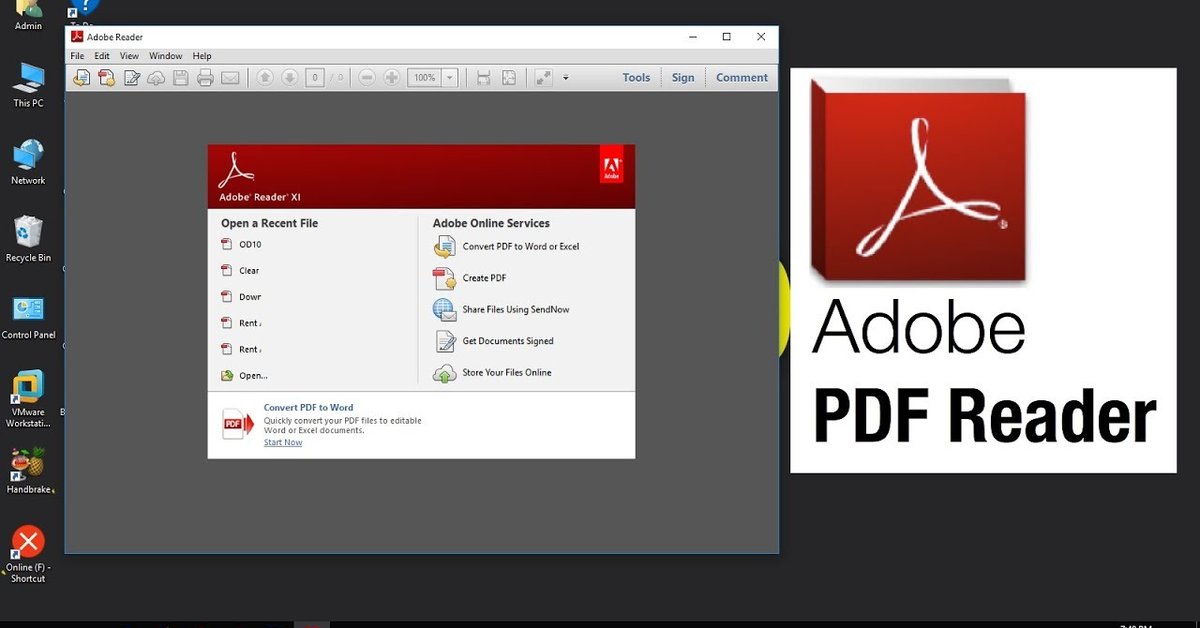
How to edit PDF file in laptop: You can edit a PDF file online, on a Windows laptop, or on a Mac computer. There ways and tools to help you.
- What Is Runtime Broker And What Does It Do? Simple Explanation
- Your Mac's Mouse Disappears, How To Get It Back
- System Reserved Partition: What Is It? Why Is It So Important?
If your work involves a lot of PDF files, you will eventually find yourself in a place where you need to edit a PDF file. So, it would be really helpful to know how to edit PDF file in laptop. With the help of this PDF recovery tool, you will be able to open your document even if it got corrupted. It can fix most problems with PDF files and restore all the information in it.
PDF stands for portable document format, which is a sort of digital file that helps you send content readable to the receiver no matter what software they use. To make PDF files adaptable to different viewing platforms, their images and text can’t be modified easily.
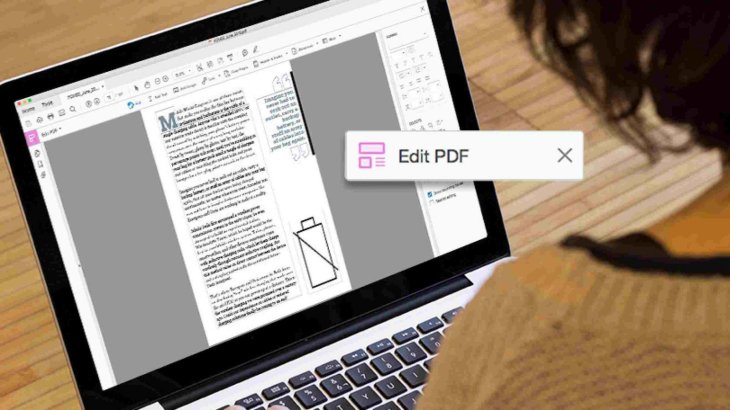
But there are ways to modify them with available tools for Windows and Mac computers. You can modify PDF files online too or convert them to Microsoft Word files if you want. In this article, we will show you five ways of how to edit PDF file.
How to edit PDF file in laptop: In Adobe Acrobat
Regardless of what computer you’re using, you can edit the PDF file the same way with Adobe Acrobat, so you need to first make sure you have the software in your device. Now, follow these steps of how to edit PDF file on laptop.
- Step 1: Open the Adobe Acrobat software.
- Step 2: Click on File, then click Open, then browse to find and select the file you want to edit.
- Step 3: Once the file is opened, click on Edit PDF, which you can see in the toolbar on your right.
- Step 4: For editing text, move the cursor to the text you want to change. Then, click on Format, which is placed at the top of the toolbar on the right.
- Step 5: For editing images, just place the cursor on the image, then click on Objects and make the change you want.
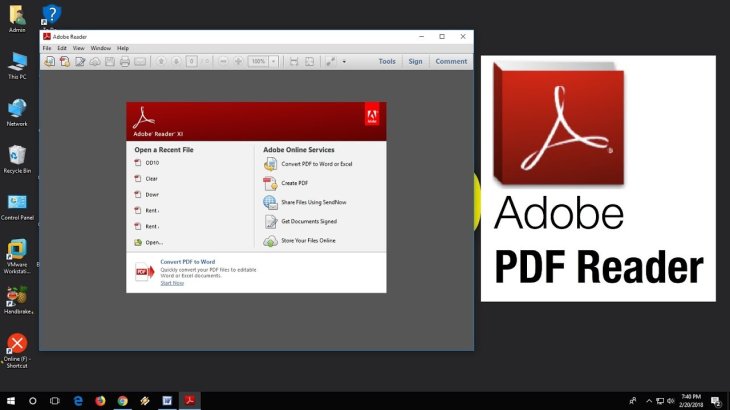
It’s worth noting that this guideline for the 10th and 11th version of Adobe Acrobat. If you’re using an older version, you need to click on Tools > Edit Text & Images. Also, not all Acrobat versions let you edit the files, so make sure you’re using one of the following: Acrobat XI Standard, Standard DC, XI Pro, or Pro DC.
How to edit a PDF file in laptop online
- Step 1: Search for an online PDF editing website, Sejda for example.
- Step 2: Upload the file, and wait until it appears on the site.
- Step 3: Choose the type of addition or edit that you want.
- Step 4: Move the cursor to the area you want to edit and make the change you want.
- Step 5: For editing text, click on Text on the toolbar then place the cursor over the needed text. Then change the text.
- Step 6: Save the changes and download the modified file.
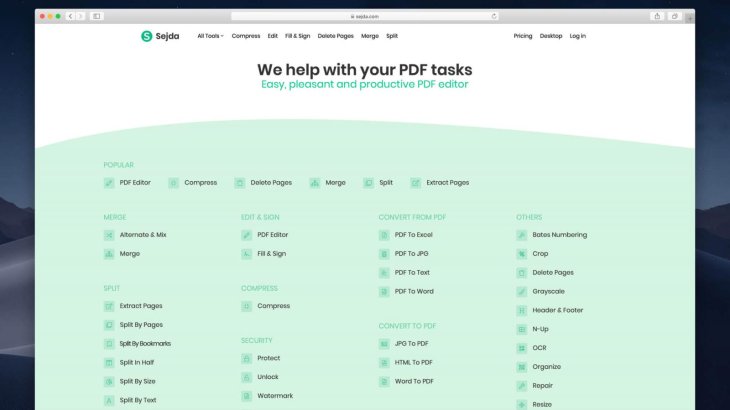
Editing PDF files online is really convenient and you don’t have to install Adobe Acrobat if you hardly use it. However, different online tools will have a different process, so when you do this in real life, look for similar options and follow the available toolbar.
You can also try these online PDF editing tools: FormSwift, PDFescape, and Smallpdf. Another thing to keep in mind is that each tool may support a different maximize file size; for instance, Sejda only accepts a file of 50MB or smaller.
How to edit PDF file in laptop: Windows laptops

Alright, some of you may be looking for how to edit PDF file on HP laptop or
how to edit PDF file on Acer laptop. But don’t forget they all run Windows, so the process of how to edit PDF in laptop doesn’t depend on the laptop model, but rather the software and the version you use.
It’s not as easy to extract images on Windows as on Mac, but you have various third-party tools to help you, and options for Windows users are wider than those for Mac users. For instance, you can try PDF Viewer Plus, available in the Microsoft store.
How to edit PDF file in laptop: Mac computers
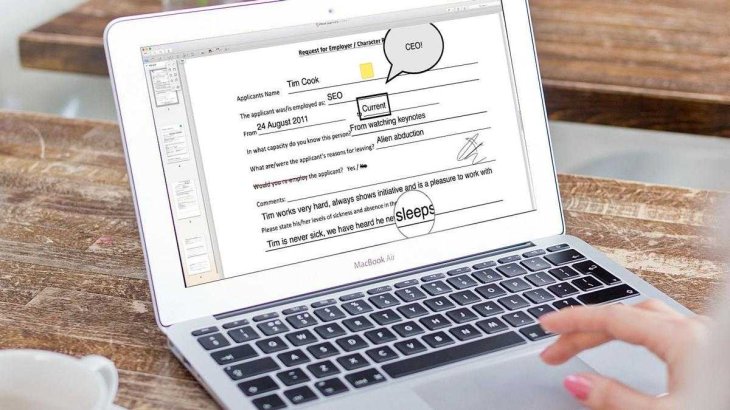
Now, here’s how you edit a PDF file on a Mac computer.
- Step 1: Open the file you want to edit.
- Step 2: Select all and copy the text to your clipboard.
- Step 3: For extracting an image from the PDF file, press Command+Shift+4
- Step 4: Click and drag the cursor to select the image you want to extract. Release.
- Step 5: Save the images to your computer.
- Step 6: Open the Pages app on your Mac computer and paste the text in a blank document.
- Step 7: Edit the text. Remember to leave room to reinsert images later.
- Step 8: Drag the extracted images into the Pages document.
- Step 9: Move, then format the images and text.
- Step 10: Save the edited file.
So, you have learned different ways of how to edit PDF file in laptop, we hope that this article is helpful or will help you in the future.
>>> Step-by-step Guideline on How to Attach Car with Ola and Earn Handsome Money
Featured Stories

How To - Jul 25, 2025
Savant - Ascent REMIX Free Download (v1.2) - Electrifying Twin-Stick Shooter...

How To - Jul 25, 2025
Way of the Hunter Free Download (v1.23a) - The Ultimate Realistic Hunting...

How To - Jun 12, 2025
The Legend of Tianding Free Download (v1.01) - Become Taiwan's Legendary Outlaw

Features - Jun 11, 2025
Best VPN for PUBG Mobile 2025: Lower Ping & Regional Access Guide

How To - Jun 08, 2025
Telepath Tactics Liberated Free Download (v1.0.57) – The Ultimate Tactical RPG...

How To - Jun 07, 2025
The Mystery of Woolley Mountain Free Download – Whimsical Adventure Game

How To - Jun 07, 2025
We Need to Go Deeper – Complete Edition Free Download (v1.6.5)

How To - Jun 06, 2025
Pharaoh: A New Era Free Download – Build an Ancient Egyptian Empire

How To - Jun 04, 2025
Stardew Valley Free Download (v1.5.6) - Build Your Dream Farm

How To - Jun 04, 2025
Comments
Sort by Newest | Popular