How To Delete Gmail Account In Android Phone: Detailed, Easy Instructions
Dhir Acharya - May 07, 2020
![]()
How to delete Gmail account in Android phone so that you are no longer annoyed by notifications all day from the Gmail app. Follow these steps.
- These Are Must-Have Apps For Rooted Android Phones
- Build Your Own App And Earn Money With The Complete Android 11 Developer Bundle
- How To View Messages When Your Phone Screen Is Broken
These days, it’s really common to access all of your accounts from your smartphone, which allows you to check for anything new like emails. And for Android phones, most of these things are related to your Gmail account, which you use to log in Gmail, YouTube, Google Drive, etc. But what happens when you get a new phone? You need how to delete Gmail account in Android phone.
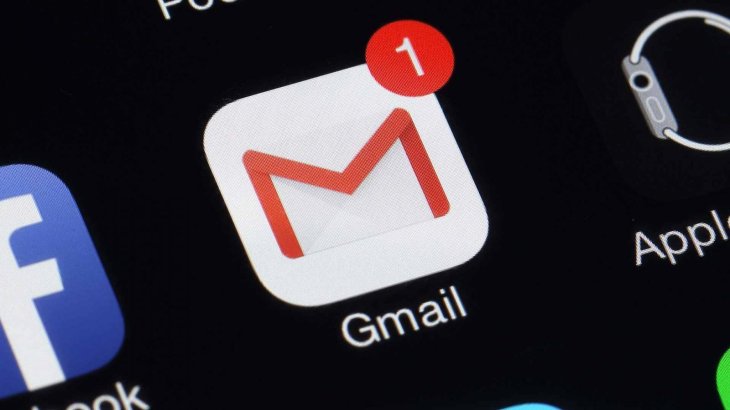
If you get a new phone and will no longer keep the old one, you don’t want to leave trace on the device that its new owner can see. Besides deleting every bit of your personal data from the phone, remember to log out of all the accounts on all apps and remove them completely so that no one can access your account later. Fortunately, we are here to help, if you are not clear about how to delete Gmail account in Android mobile, this article will now show you.
How to remove my Gmail account in Android phone: Three available options
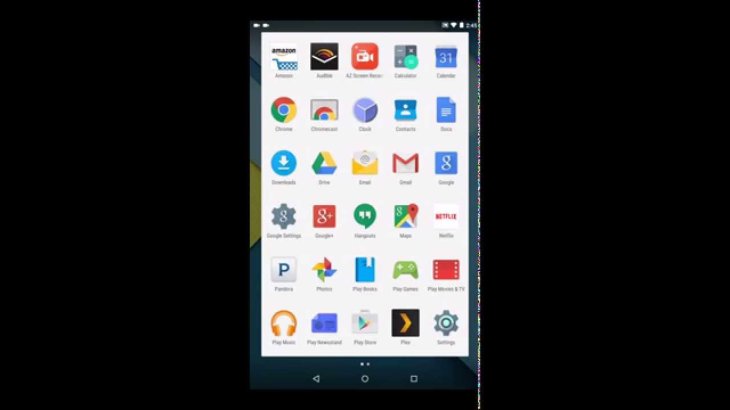
- Remove a Google account from a phone: doing this will stop your access to YouTube, Google Music, Google Play, as well as other services on the device that are related to the account. But you can add it back whenever you want.
- Disable sync to stop receiving new emails on the phone: the account remains on your phone, meaning you can still access Google Play, YouTube, among other apps. But you won’t receive notifications of new mails anymore, and you can enable sync whenever you want.
- Delete the account: you cannot undo this action, so think carefully, you should only do this when you have nothing left to do with the account and the related platforms.
Though most of you may fall into the first case, we will show you steps to turn of sync for an account, just in case.
How to delete Gmail account in Android phone 2020: Step-by-step guideline
Follow these steps to remove a Gmail account on your Android phone:
- Step 1: On your phone, launch the Setting app, then tap on Accounts or Users & Accounts.
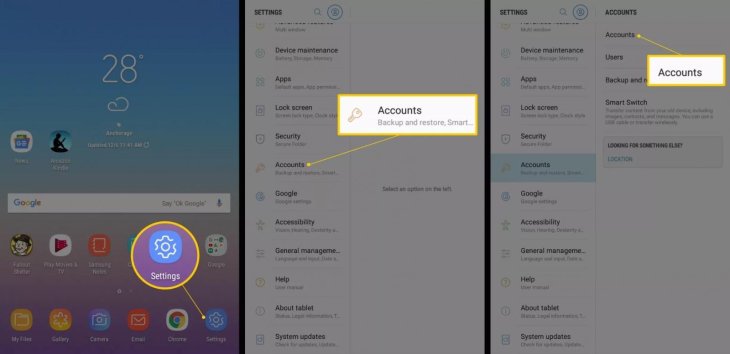
- Step 2: Choose the Gmail account that needs removing. If you see more than one option with one email address, choose the one with the Gmail logo.
- Step 4: Tap on Remove Account.
- Step 5: Tap on Remove Account to confirm the action.
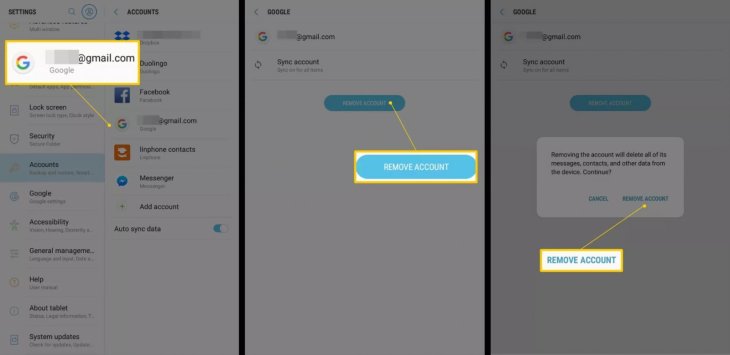
In reality, some Android phones may not allow you to remove a Gmail account; in that case, you can disable it by visiting Apps, opening Gmail, then tapping on Disable.
How to delete Gmail account on Android Samsung
Removing a Gmail account from a Samsung smartphone should be similar to the instruction we wrote above as it basically runs Android. However, Samsung modifies the operating systems for its phones so there can be small differences, but the overall process is the same.
First, open Settings > Accounts > Google. Now choose the account you want to remove and tap on the menu icon that’s placed in the upper-right corner. Next, tap on Remove Account and tap on Remove Account again to confirm the action.
This process is for Samsung Galaxy S5, a higher version of Android may result in a different interface, but remember that the process is the same.
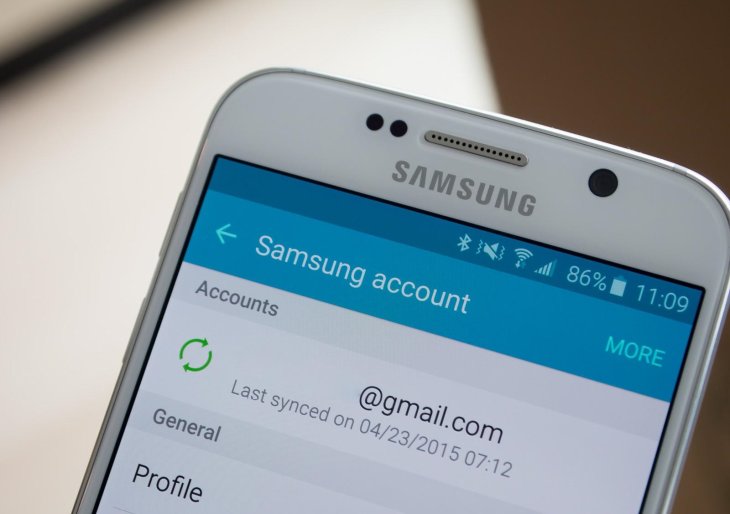
How to delete Gmail account permanently in Android Mi phone
If you’re looking for a specific guideline for removing a Gmail account from a Mi phone, follow these steps.
First, open the Settings apps on your phone. Then, tap on General settings > Accounts > Google. Now, select the account that needs removing and tap on it. After that, on the Sync screen, you need to tap on the Menu button and tap on Remove account.
For those looking for how to remove Gmail account in Android Lenovo and how to remove Gmail account in Android Vivo, keep in mind that just like for Samsung and Mi phones, the process is basically the same across phone brands as long as they run Android. The interface may vary between models, but the options and steps are similar, which means you can easily find them yourself based on the general guideline we provided.
How to stop Gmail but keep the account
Now, as we promised, we will also cover this part in case you change your mind and find the benefit of not removing the account.
The following steps are for stopping receiving messages on your phone.
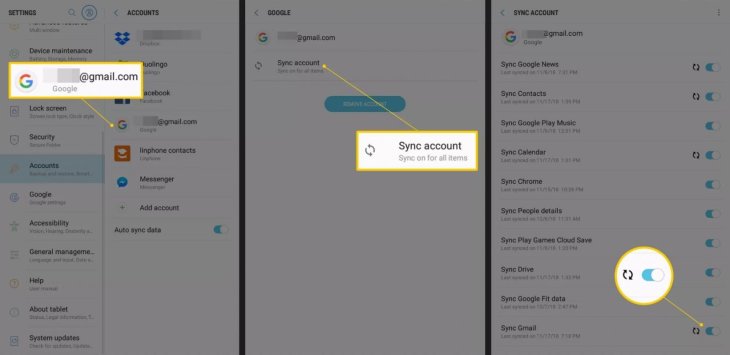
- Step 1: From your Android phone, launch Settings > Accounts or Users & Accounts.
- Step 2: Identify the account that needs to be managed and tap on it. On some devices, you may have to tap on Gmail before this step. Remember to tap on the entry with the Gmail icon.
- Step 3: Tap on Account sync.
- Step 4: In the Gmail section, slide the toggle to disable syncing from Gmail to your phone. This entry on some devices may be titled Sync Gmail.
The following steps are for stopping receiving notifications of new messages in Gmail.
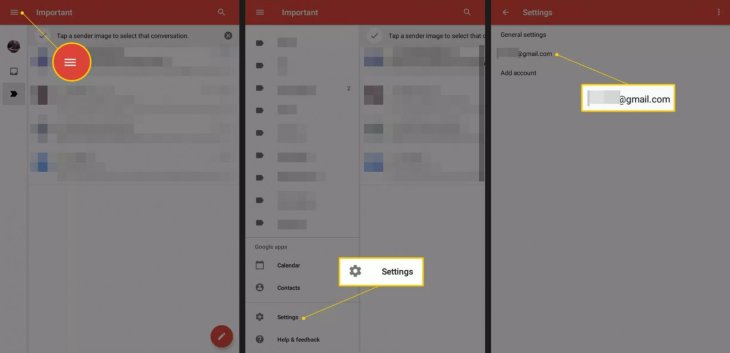
- Step 1: Launch the Gmail app on your phone.
- Step 2: Tap on the three-line icon on the top left corner.
- Step 3: Scroll down to find Settings and tap on it.
- Step 4: Tap on the account you want to adjust.
- Step 5: Tap on Notifications, then tap on None to turn off notifications.
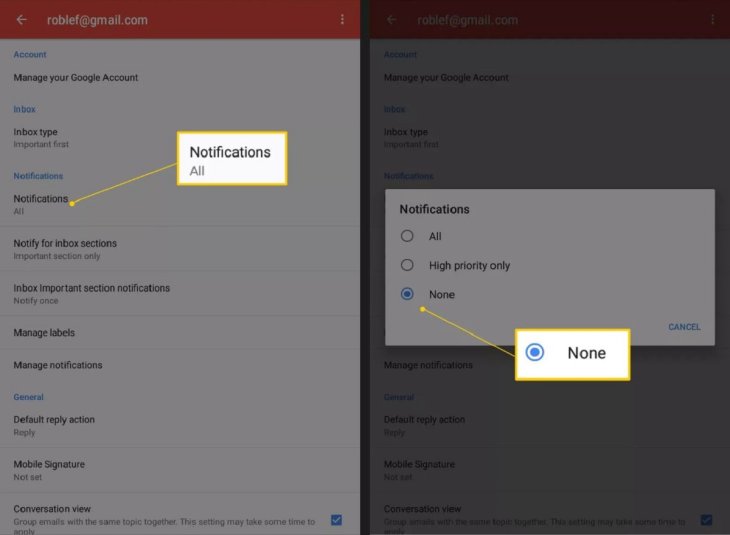
So, this is all about how to delete Gmail account in Android phone. We tried to include as much useful information and guidelines as possible. Keep in mind that before deciding to remove or delete anything, consider carefully and make sure you no longer need it.
>>> How To Cut Hair At Home: Step-By-Step And Images For Men And Women
Featured Stories

How To - Jul 25, 2025
Savant - Ascent REMIX Free Download (v1.2) - Electrifying Twin-Stick Shooter...

How To - Jul 25, 2025
Way of the Hunter Free Download (v1.23a) - The Ultimate Realistic Hunting...

How To - Jun 12, 2025
The Legend of Tianding Free Download (v1.01) - Become Taiwan's Legendary Outlaw

Features - Jun 11, 2025
Best VPN for PUBG Mobile 2025: Lower Ping & Regional Access Guide

How To - Jun 08, 2025
Telepath Tactics Liberated Free Download (v1.0.57) – The Ultimate Tactical RPG...

How To - Jun 07, 2025
The Mystery of Woolley Mountain Free Download – Whimsical Adventure Game

How To - Jun 07, 2025
We Need to Go Deeper – Complete Edition Free Download (v1.6.5)

How To - Jun 06, 2025
Pharaoh: A New Era Free Download – Build an Ancient Egyptian Empire

How To - Jun 04, 2025
Stardew Valley Free Download (v1.5.6) - Build Your Dream Farm

How To - Jun 04, 2025
Comments
Sort by Newest | Popular