How To Create GIFs On Pixel, Samsung Galaxy, And Other Android Phones
Dhir Acharya - Nov 27, 2019
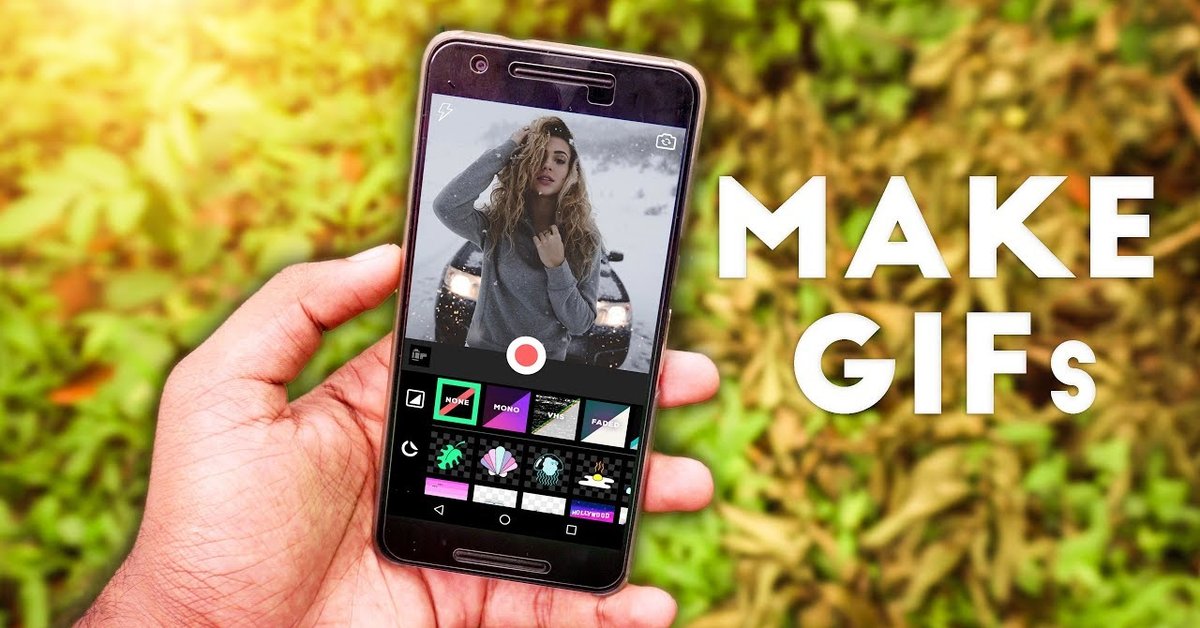
You've learned how to create GIFs on the iPhone, what about making GIFs using Google Pixels and Samsung Galaxy smartphones?
- Best Gaming Phones 2025: Top Devices for Mobile Gaming
- Samsung Odyssey 2025 Gaming Monitors Launch in India with Revolutionary Features
- Samsung Galaxy Z Fold 7 Ultra: The Next Chapter of Premium Foldables
Last time, we talked about how to create GIFs on iPhones, and today, let’s move on the guidelines on making GIFs using Google Pixels and Samsung smartphones.
If you own a Pixel phone that’s a 2007 or later model, you can use the Motion Photos feature. It’s similar to Live Photos, the clip length is also three seconds and the principle is the same. In the latest Camera app version, from the side of the shutter screen, you need to tap on the arrow to select to enable, disable, or automatically apply Motion Photos.
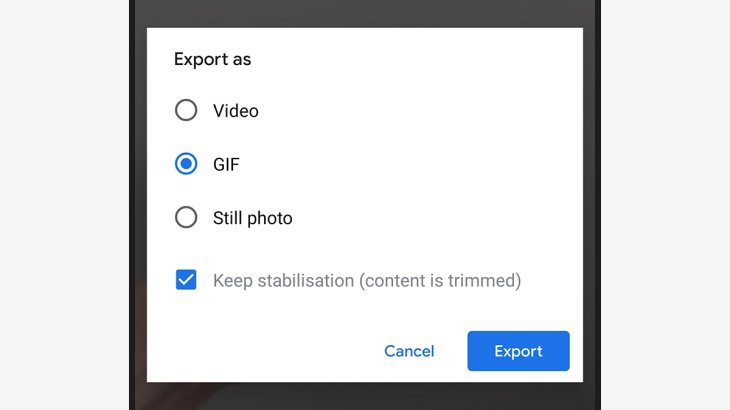
As soon as you have captured a Motion Photo and it’s shown in Google Photos’ screen, you can export it easily by tapping on the menu button, choosing Export then GIF. You can save the GIF as a new image in Google Photos and share it later.
For premium Samsung Galaxy smartphones from 2016 models and later, there is also Motion Photos. Make sure you are capturing Motion Photos by tapping on the cog icon appearing on the shutter screen, from which you will find the toggle switch for Motion photo.
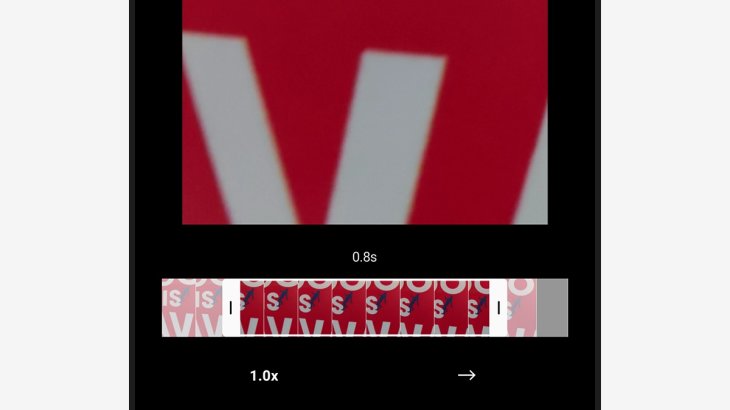
However, it’s not easy to convert a Motion Photo to GIF using the built-in software even though older software does provide the option. You can export a Motion Photo as a video by tapping on it as it’s playing, tapping on the Menu icon, then choosing Save video.
Galaxy smartphones allow you to create GIFs from captured videos, including Motion Photos exported as videos. Now, play a video in the Gallery app on your Samsung phone, pause it, and tap on the GIF button on the top right of the screen. You will now have the option to trim or change the clip’s speed before sharing it.
There are also third-party apps that help you make GIFs, letting you better control the final product than with the onboard tools. In fact, Google has the Motion Stills app for both iOS and Android users that directly captures GIFs from the camera and processes your Live Photos or Motion Photos. This app also offers extras such as stickers or text on top of the GIFs.
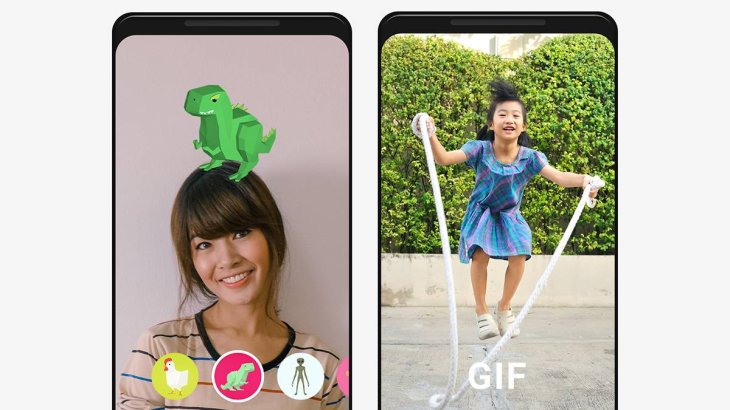
Another third-party tool is Giphy for Android and iOS. To create a GIF, all you have to do is tapping on the Plus icon that lies at the bottom then long-pressing the Shutter button. You can add stickers to the GIF or convert videos into GIFs.
GIF Maker for Android is nearly as comprehensive as that for iPhones, which offers a lot of filters as well as features to make a great GIF on the phone. It lets you trim, resize, rotate, among other things.
Featured Stories

How To - Jul 25, 2025
Savant - Ascent REMIX Free Download (v1.2) - Electrifying Twin-Stick Shooter...

How To - Jul 25, 2025
Way of the Hunter Free Download (v1.23a) - The Ultimate Realistic Hunting...

How To - Jun 12, 2025
The Legend of Tianding Free Download (v1.01) - Become Taiwan's Legendary Outlaw

Features - Jun 11, 2025
Best VPN for PUBG Mobile 2025: Lower Ping & Regional Access Guide

How To - Jun 08, 2025
Telepath Tactics Liberated Free Download (v1.0.57) – The Ultimate Tactical RPG...

How To - Jun 07, 2025
The Mystery of Woolley Mountain Free Download – Whimsical Adventure Game

How To - Jun 07, 2025
We Need to Go Deeper – Complete Edition Free Download (v1.6.5)

How To - Jun 06, 2025
Pharaoh: A New Era Free Download – Build an Ancient Egyptian Empire

How To - Jun 04, 2025
Stardew Valley Free Download (v1.5.6) - Build Your Dream Farm

How To - Jun 04, 2025
Comments
Sort by Newest | Popular