How To Copy Paste WhatsApp Message: Step-By-Step Guidelines
Dhir Acharya - May 11, 2020
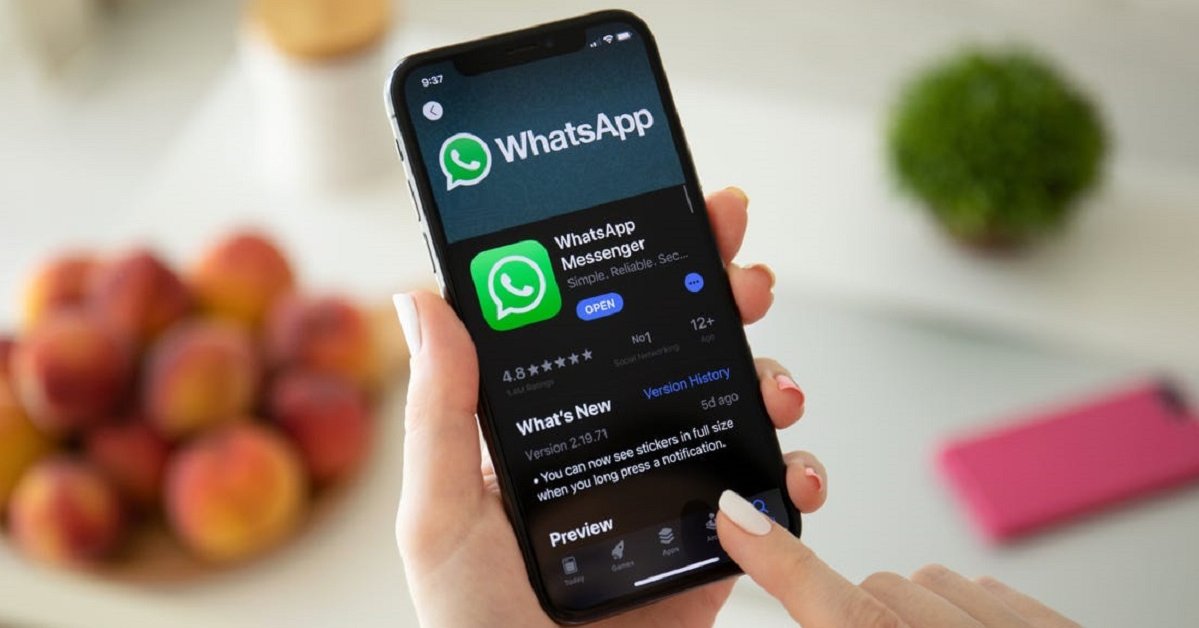
How To Copy Paste WhatsApp Message: One of the most common tasks performed in WhatsApp as well as any other messaging platform. Here's how.
- Photos In WhatsApp Chats Will Self-Destruct If This Feature Comes To Life
- How To Export Your Old Messages From Social Media
- WhatsApp Defends Its Updated Privacy Policies, What Does It Have To Say?
With the development of technology, there are now a bunch of messaging apps for you to choose from. But among them, WhatsApp is one of the most popular, secured platforms to use. And like with other messengers, copying and pasting a message are among the most common tasks by users. So, today, we will show you how to copy paste WhatsApp message.
WhatsApp Messenger – the most widely used messaging app in the world
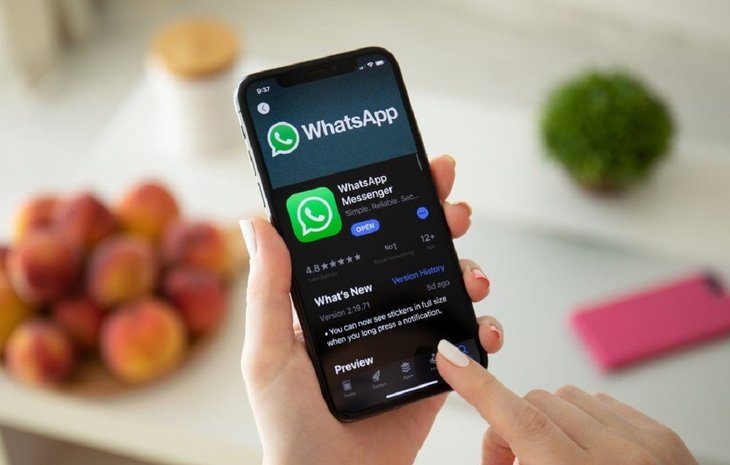
Commonly known as WhatsApp, this is an American free-ware messaging and VoIP platform owned by Facebook. WhatsApp lets its users send text and voice messages, make voice calls and video calls, share photos, videos, locations, documents, as well as other media files.
The service is offered via its mobile app but users can also access the platform through its desktop app as well as they have an internet connection and the mobile app is opened simultaneously. WhatsApp requires all users to register with a standard cellular cell number.
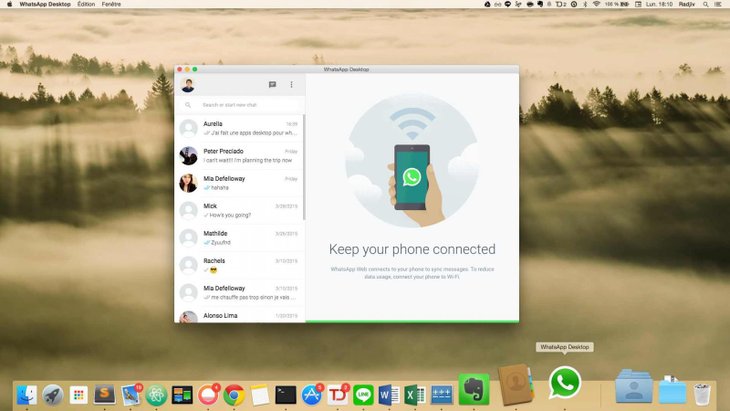
In January 2018, the platform launched WhatsApp Business, a separate business app for small business owners, where companies can communicate with its customers that use the standard WhatsApp client app.
As of February this year, WhatsApp got more than 2 billion users globally, making it a primary means of communication over the internet in many countries, including India, Latin America, Africa, and Europe. In fact, the number 2 billion is largely made up of Indian users.
How to copy paste WhatsApp message: Step-by-step guideline
Okay, so the previous part to introduce the platform was for those not really familiar with the app as well as how to use it. Now, we will come to the part you are awaiting the most, how to copy paste WhatsApp messages.
The good news is that the process of copying and pasting one or more messages in WhatsApp is the same for Android and iOS app. That means this guideline is applicable for all mobile users, including how to copy and paste WhatsApp conversation on iPhone.
How to copy message(s) in WhatsApp
- Step 1: From your mobile device, open the WhatsApp app.
- Step 2: In the CHATS section, tap on the conversation that contains the message you want to copy.
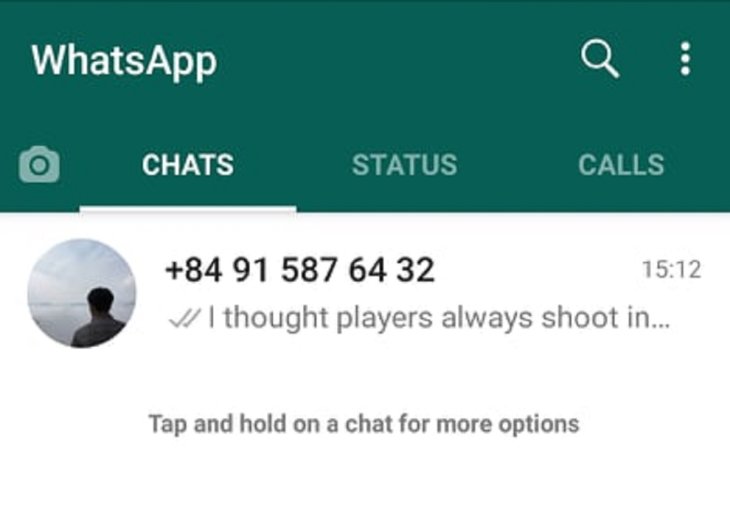
- Step 3: Once you’re inside the chat, scroll up or down to find the messages you want to copy.
- Step 4: Press and hold on the message you want to copy. Now, at the top right corner of the app interface, you will see the Copy icon that looks like two paper pages on top of each other.
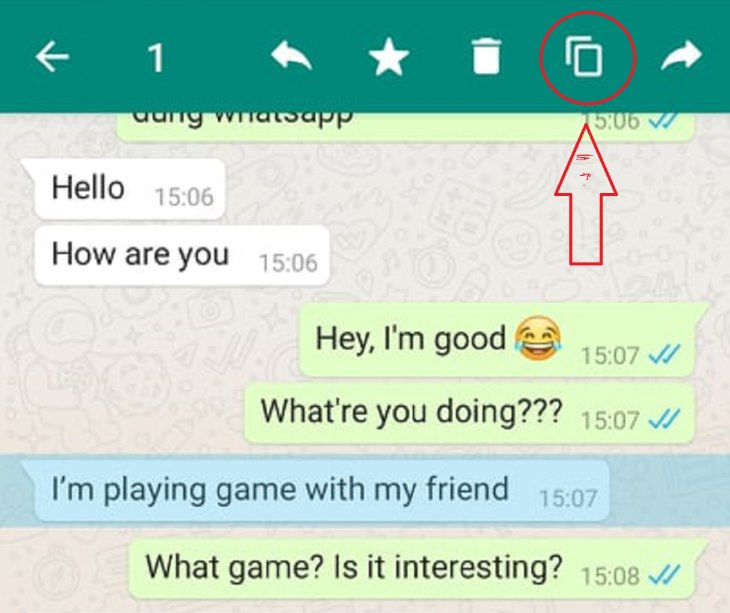
- Step 5: Tap on the icon and the message is copied to the clipboard.
- Step 6: You can copy multiple messages at the same time, after long-pressing the first message, you can scroll up or down and tap on one or more other messages and they will be marked. After selecting all the messages you want, tap on the Copy icon.
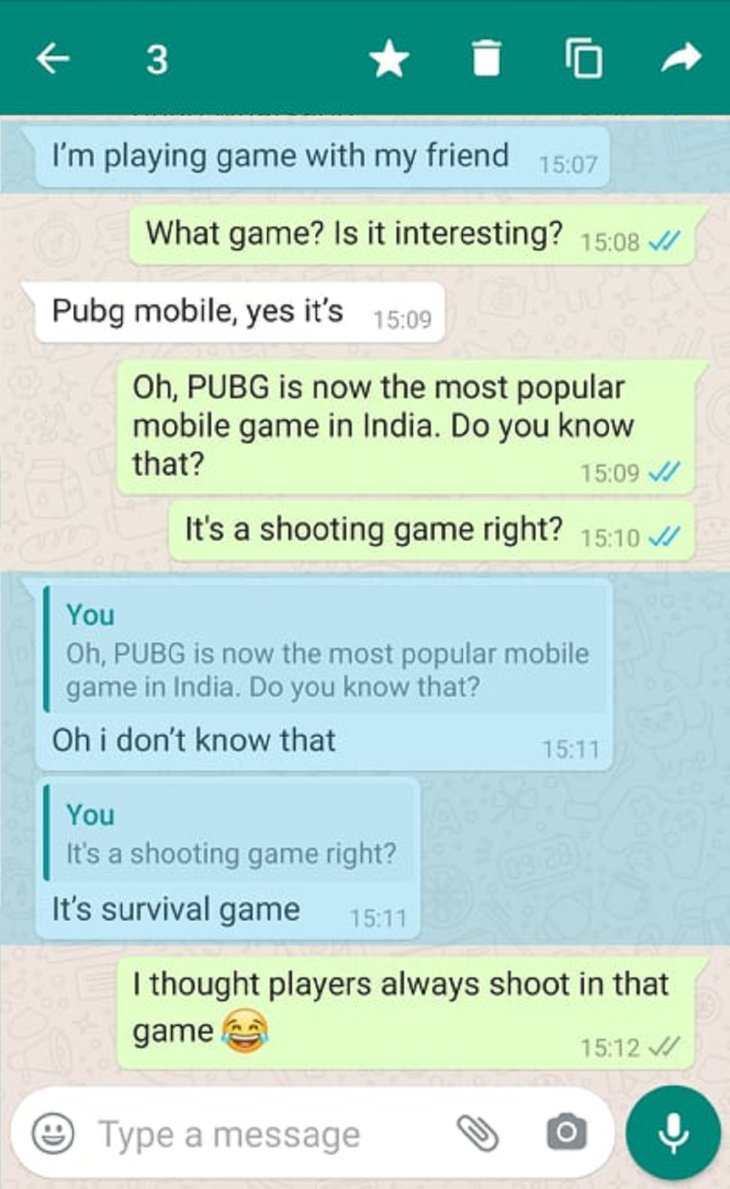
That’s the detailed instruction for how to copy paste message in WhatsApp with the copy action. This is the instruction for a mobile device, including Android and iOS devices. If you are using a computer, it’s very easy because you can make use of the mouse and keyboard to copy the message(s).
How to paste WhatsApp message
Now that you have copied the message(s) you want, it’s time to paste it somewhere. You can paste the copied text in any place you want as long as it allows you to compose texts like another chat or a note on your phone.
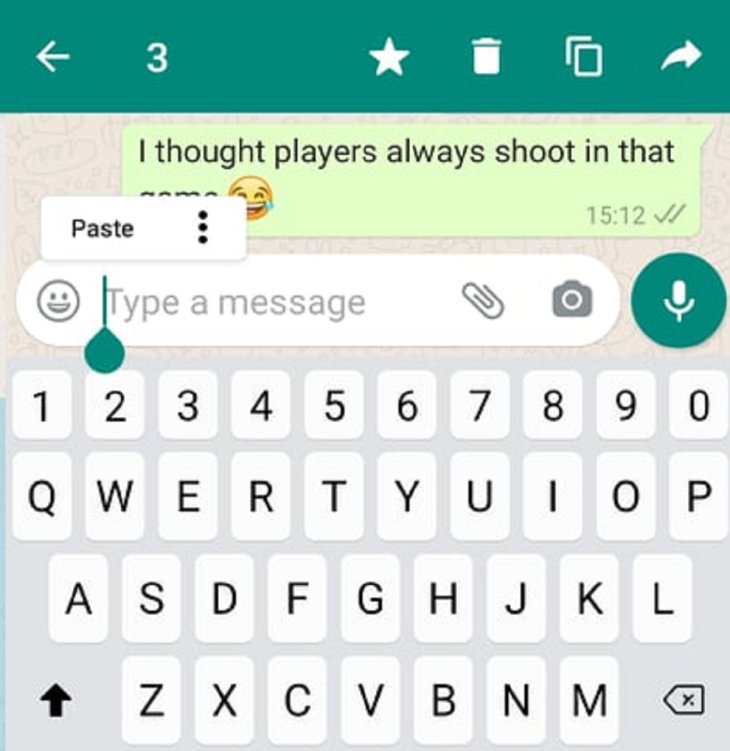
- Step 1: Open the place where you want to paste the message.
- Step 2: In the blank space, press and hold until you see the Paste option show up.
- Step 3: Tap on Paste, the message will appear in the space and you’re done.
So, here are all the instructions you need for how to copy paste WhatsApp message. It’s really easy, isn’t it? We also included images so you can imagine the steps more easily. If you can’t understand the step, just look at the pictures and you’re good to go. Good luck!
>>> WhatsApp Group Calls Now Allow Up To 8 People At The Same Time!
Featured Stories

How To - Jul 25, 2025
Savant - Ascent REMIX Free Download (v1.2) - Electrifying Twin-Stick Shooter...

How To - Jul 25, 2025
Way of the Hunter Free Download (v1.23a) - The Ultimate Realistic Hunting...

How To - Jun 12, 2025
The Legend of Tianding Free Download (v1.01) - Become Taiwan's Legendary Outlaw

Features - Jun 11, 2025
Best VPN for PUBG Mobile 2025: Lower Ping & Regional Access Guide

How To - Jun 08, 2025
Telepath Tactics Liberated Free Download (v1.0.57) – The Ultimate Tactical RPG...

How To - Jun 07, 2025
The Mystery of Woolley Mountain Free Download – Whimsical Adventure Game

How To - Jun 07, 2025
We Need to Go Deeper – Complete Edition Free Download (v1.6.5)

How To - Jun 06, 2025
Pharaoh: A New Era Free Download – Build an Ancient Egyptian Empire

How To - Jun 04, 2025
Stardew Valley Free Download (v1.5.6) - Build Your Dream Farm

How To - Jun 04, 2025
Comments
Sort by Newest | Popular