How To Control Your Notifications On Google Chrome
Anil Singh - Dec 31, 2019
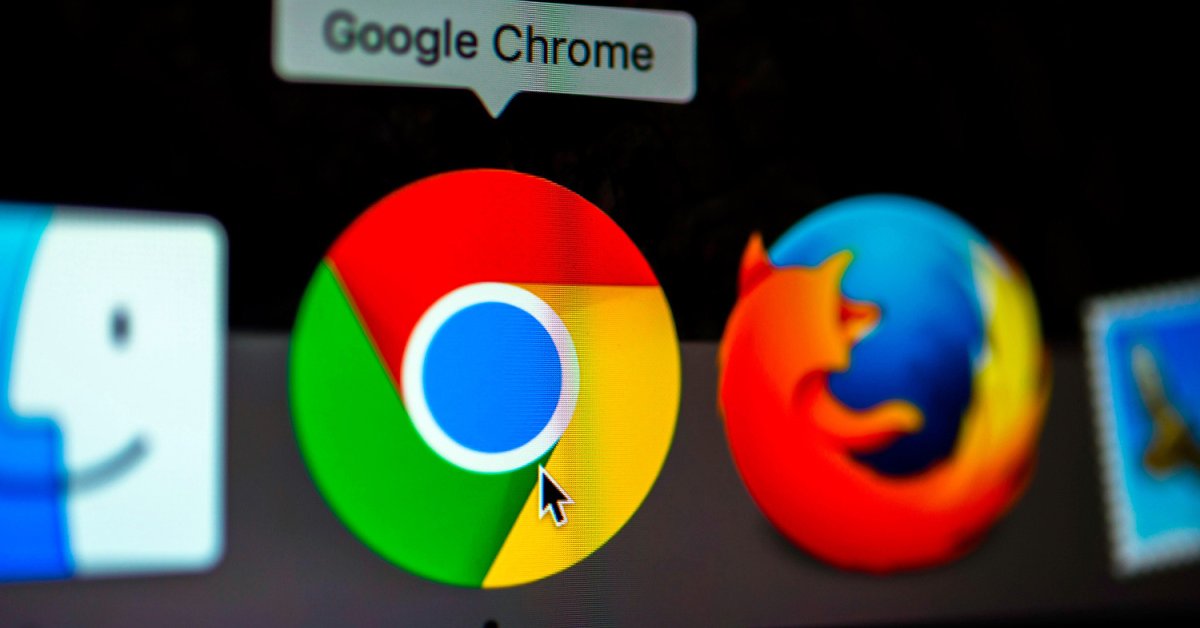
This is how to make Google Chrome notifications get away from your life.
- What Is Google Chrome Helper And How To Disable It
- Google Chrome Keeps Crashing, What Should You Do?
- Chrome Full Screen: How To Enable And Disable The Mode
Google Chrome satisfies us with a couple of handy features, but some of them actually are not really convenient at all. Take notifications as a notable example: If you log in a site like Facebook or Twitter with your own credentials, the browser will ask you to choose turn on/off notifications. For many users, it’s very annoying when they notice the number of notifications would flood your screen then feel annoyed. Now, all they need to do is to prevent such a type of spamming before getting crazy as hell.
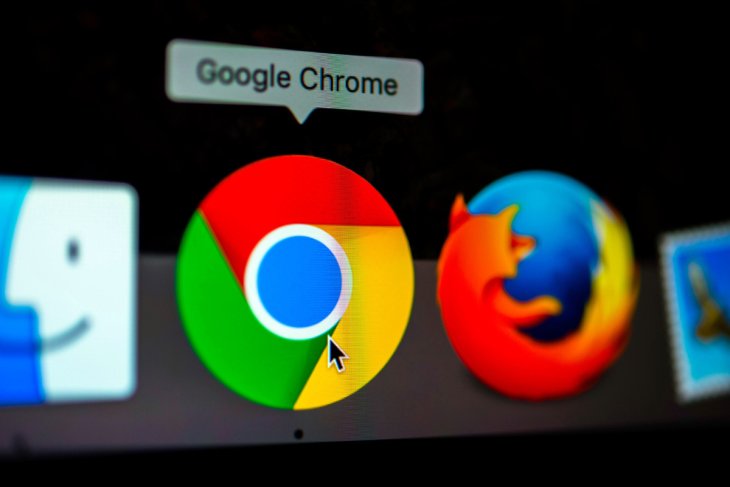
Here’s how to control all your notifications on Google Chrome.
Find your notification settings.

Settings for notifications is not really visible enough for users to get access in a timely manner. First, navigate to the hamburger-shaped menu, you’ll see the Settings option. Now you have to tap on it, scroll down until you notice the “Show advanced settings…” at the very bottom of the screen, then click on “Content settings…” Right there, you can find the Notifications section and take an overall look at your current settings.
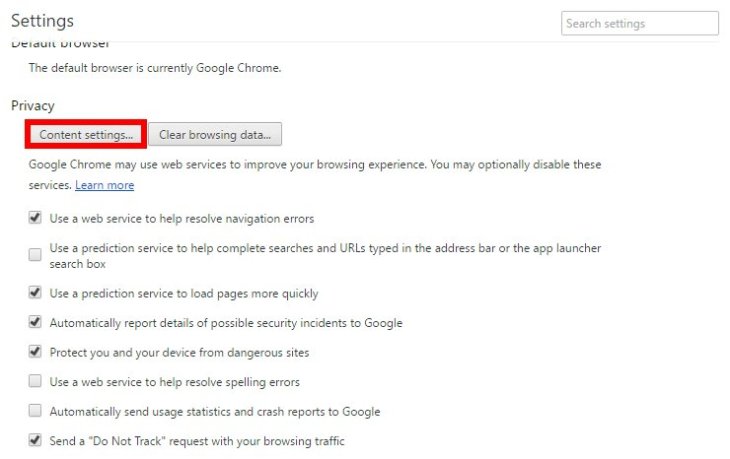
Turning notifications off or on
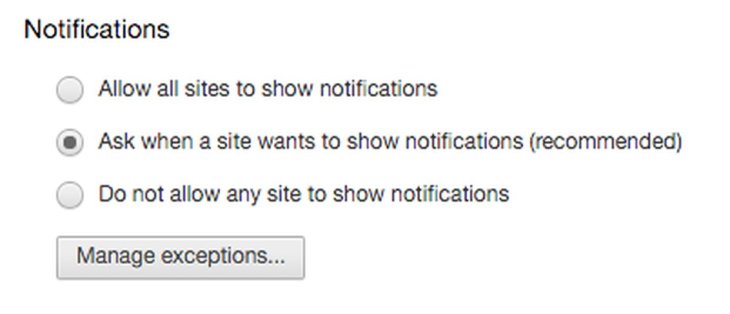
If you’re already okay and don’t want any notifications to distract your mind, you may need to take advantage of the key option that will “Do not allow any site to show notifications.” Thankfully, this option can be customized through “Manage exceptions…,” depending on your needs. In a word, you can turn on/off notifications of any sites from here. So, let start to choose a few selective exceptions for yourself.
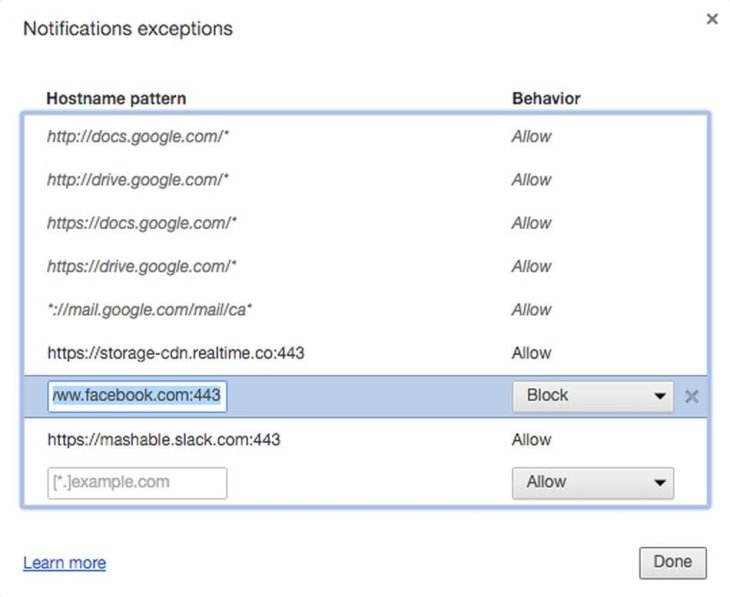
In addition, you’re allowed to get rid of notifications from specific IPs or an entire domain by blocking them. Add [*.] before the address then select "block" to make all notifications from this domain get away from your life.
Featured Stories

How To - Jul 25, 2025
Savant - Ascent REMIX Free Download (v1.2) - Electrifying Twin-Stick Shooter...

How To - Jul 25, 2025
Way of the Hunter Free Download (v1.23a) - The Ultimate Realistic Hunting...

How To - Jun 12, 2025
The Legend of Tianding Free Download (v1.01) - Become Taiwan's Legendary Outlaw

Features - Jun 11, 2025
Best VPN for PUBG Mobile 2025: Lower Ping & Regional Access Guide

How To - Jun 08, 2025
Telepath Tactics Liberated Free Download (v1.0.57) – The Ultimate Tactical RPG...

How To - Jun 07, 2025
The Mystery of Woolley Mountain Free Download – Whimsical Adventure Game

How To - Jun 07, 2025
We Need to Go Deeper – Complete Edition Free Download (v1.6.5)

How To - Jun 06, 2025
Pharaoh: A New Era Free Download – Build an Ancient Egyptian Empire

How To - Jun 04, 2025
Stardew Valley Free Download (v1.5.6) - Build Your Dream Farm

How To - Jun 04, 2025
Comments
Sort by Newest | Popular