How To Connect Your Laptop To An External Screen Like TV
Anil - May 06, 2020

A lot of households still haven’t owned a SmartTV yet.
- Top Best 4K TV 2021 For The Best Viewing Experience
- $400,000 MicroLED TV Can Be Folded Like A Fan And Placed Under The Floor
- This TV Costs Rs 2.9 Crore, What Makes It Crazy Expensive?
During these quarantine months, films and movie series are seen to be one of the best ways for us to entertain ourselves. Although some brands have advertised their smart TVs which can instantly go online due to its connection to OTT services, most households still haven’t gotten one yet.
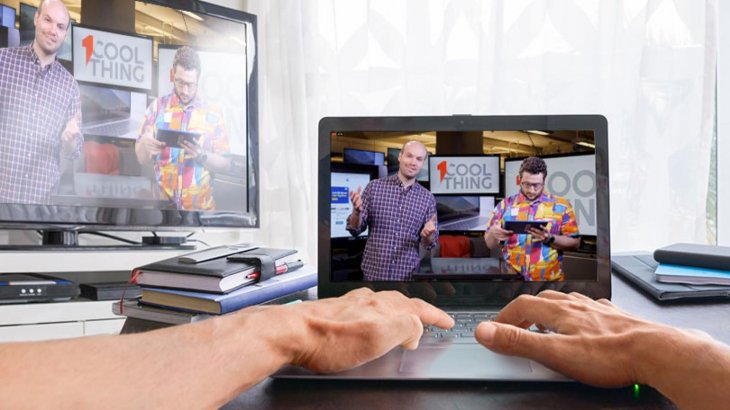
However, that won’t be even close to a problem when they can enjoy their favorites movies or shows on the LCD or LED TV screen by simply connecting it to their laptop.

The only thing you need to connect those devices together is an HDMI cable. To be more specific, let’s take a look at these steps:
1. Switch on the power of your TV and laptop then plug the HDMI cable in its exact ports.
2. Press the “input” or “source” button on your TV. When a list of sources including TV, AV, HDMI 1, HDMI 2 appears, search and click on the HDMI 1 option.
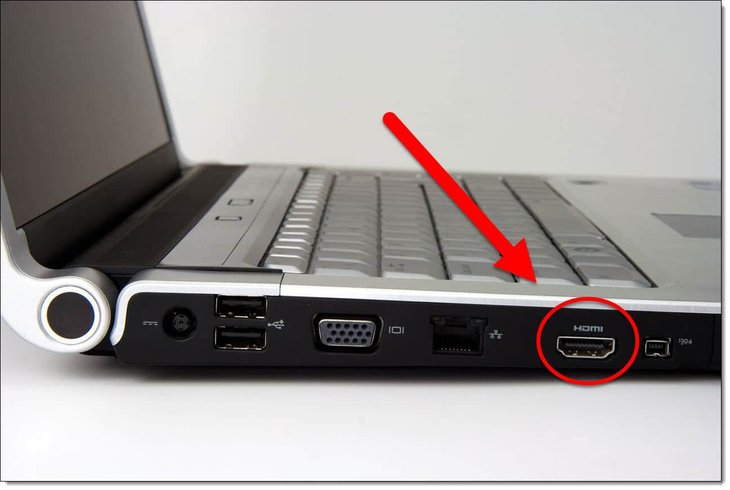
If your TV screen doesn’t appear to be the same with your laptop, here are some suggestions:
1. Search “Run” on your laptop
2. Type “Control” and press “Enter”
3. When a new window shows up, click on the option “Display” on the left of the panel. Next, you have to choose the “Adjust Resolution” option on the left of the screen.
4. The “Display” option will appear and require you to choose between your laptop name and TV. Click on the TV option and you will get the exact screen from the current device on your TV.
Small tip: You can adjust the resolution or even brightness and contrast however you like on your laptop’s control panel to get the best experience on your TV screen.
Featured Stories

How To - Jul 25, 2025
Savant - Ascent REMIX Free Download (v1.2) - Electrifying Twin-Stick Shooter...

How To - Jul 25, 2025
Way of the Hunter Free Download (v1.23a) - The Ultimate Realistic Hunting...

How To - Jun 12, 2025
The Legend of Tianding Free Download (v1.01) - Become Taiwan's Legendary Outlaw

Features - Jun 11, 2025
Best VPN for PUBG Mobile 2025: Lower Ping & Regional Access Guide

How To - Jun 08, 2025
Telepath Tactics Liberated Free Download (v1.0.57) – The Ultimate Tactical RPG...

How To - Jun 07, 2025
The Mystery of Woolley Mountain Free Download – Whimsical Adventure Game

How To - Jun 07, 2025
We Need to Go Deeper – Complete Edition Free Download (v1.6.5)

How To - Jun 06, 2025
Pharaoh: A New Era Free Download – Build an Ancient Egyptian Empire

How To - Jun 04, 2025
Stardew Valley Free Download (v1.5.6) - Build Your Dream Farm

How To - Jun 04, 2025
Comments
Sort by Newest | Popular