How To Change Alexa's Language Or Accent
Aadhya Khatri - Nov 27, 2019

Listening to a tone of voice might be boring sometimes. So here we will show you how to change the accent and language on Alexa
- Delhi Is The World’s Most Polluted Capital City For Three Years In A Row
- Indian Farmers Install High-Tech, Night-Vision CCTV Cameras To Protect Themselves
- Looking For The Best Electric Bike In India 2021? Take A Look At These
While the soothing female voice of Alexa can be comfortable listening to, sometimes, you might find yourself wanting to hear something different. It would be nice being able to have Alexa talking in a male voice, a different accent, or speaking style. However, for now, Amazon has not diversified the way its virtual assistant speaks yet.
The company has announced some changes to Alexa when it comes to the way it talks. In September, Amazon stated that the assistant will speak in the voices of several celebrities. The first to expect is that of Samuel L. Jackson, whose tones will come to the virtual assistant later this year. However, when the new voice is available, you will not be able to use it with Skills, lists, shopping, or reminders.
However, there is a fix for that. If you know a language that is spoken in more than one nation, Alexa can be set to speak in the style of that country too. Let’s take English as an example, the choices you have are the accents of Australia, the U.S, the U.K, India, and some others.
Before we jump into the guide on how to change Alexa’s accent, please note that when you set another style of speaking, Alexa will expect you to talk to it in that accent too. So if you are only comfortable listening to a style of speaking not actually saying anything in it, Alexa may have difficulty understanding you.
Another shortcoming is that the skills set available in one language will be applied when you change to that accent. So for example, you switch to American English, you will not have the functions you have with Indian English.
Another Alexa can do now is to say things in the multilingual mode in three nations. India will have Hindi and Indian English. Users in the U.S have Spanish and English. French and Canadian English are available in Canada.
With all of that information, you might have made up your mind about changing the voice of Alexa. If the answer is to go for it, here is how:
Step 1: Choose “Devices” on the lower right corner of the main screen.
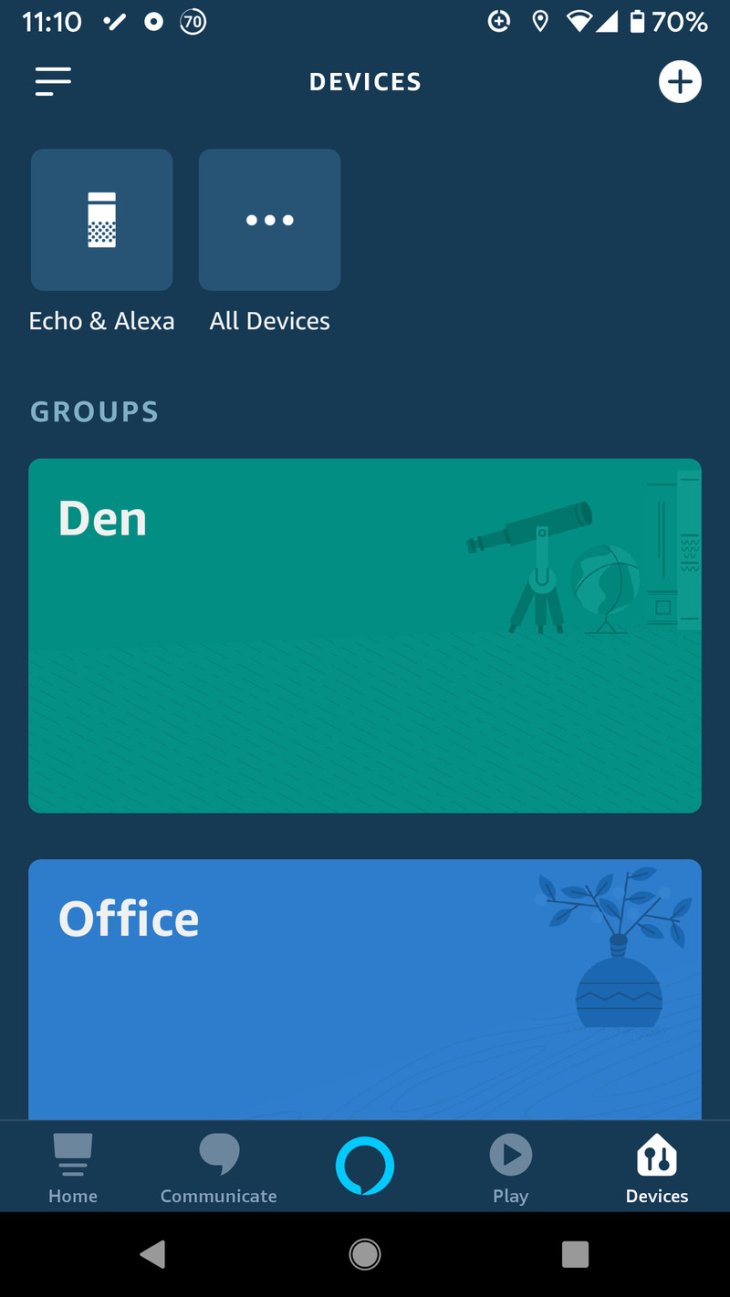
Step 2: Now you get to choose the device you want to change the accent. The options are “All Devices,” “Echo & Alexa,” and the group with the target device.
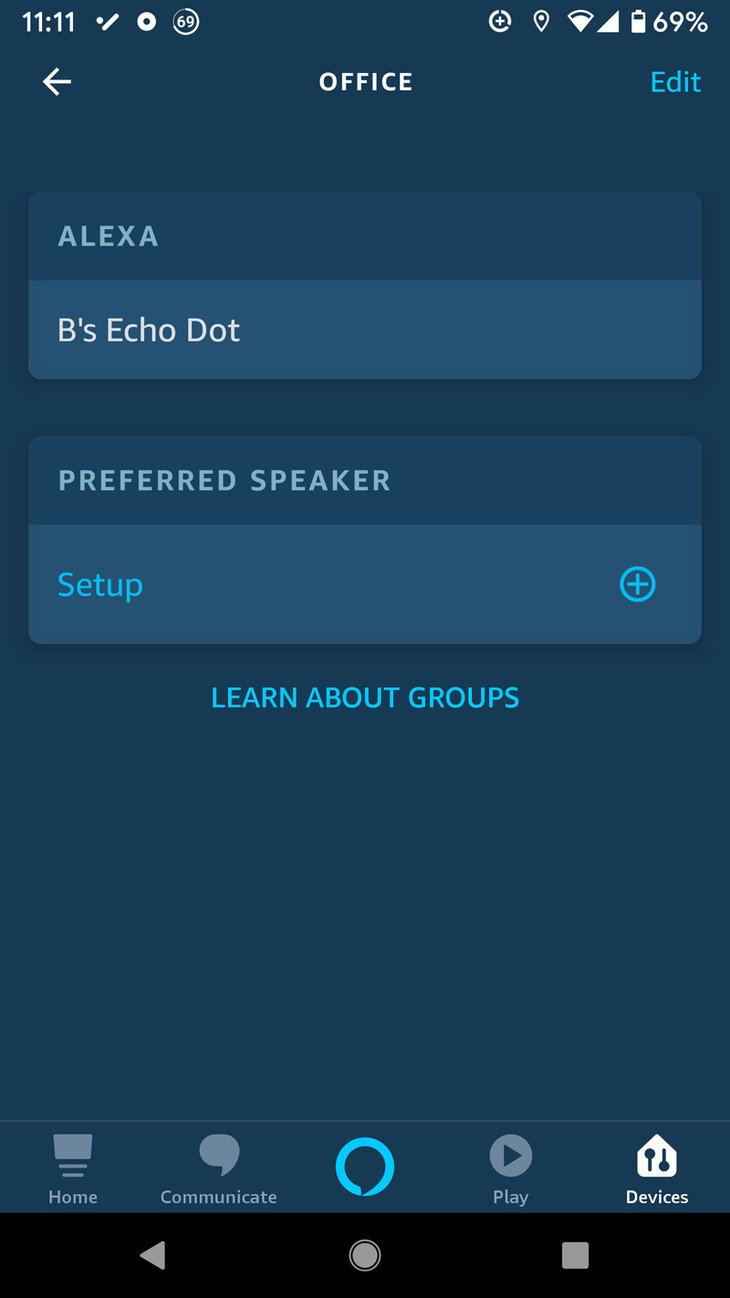
Step 3: Make sure that the device you want is connected to the Internet and select it.
Step 4: Scroll down and find “Language.” Choose it.
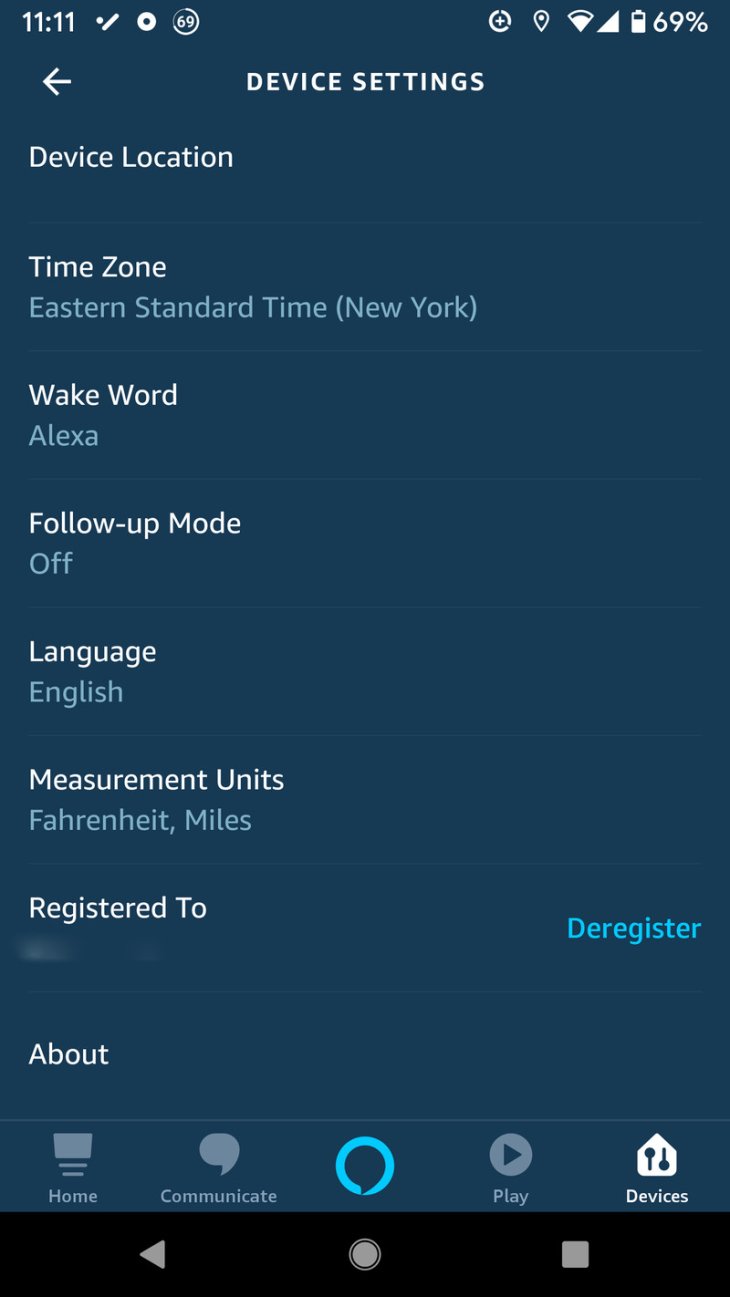
Step 5: you will be presented with a list of languages available to you, pick the one you want.
Step 6: As we warned above, when you pick the language of another country, you will be notified that certain functions will not be available. If you are fine with that, choose “OK.”
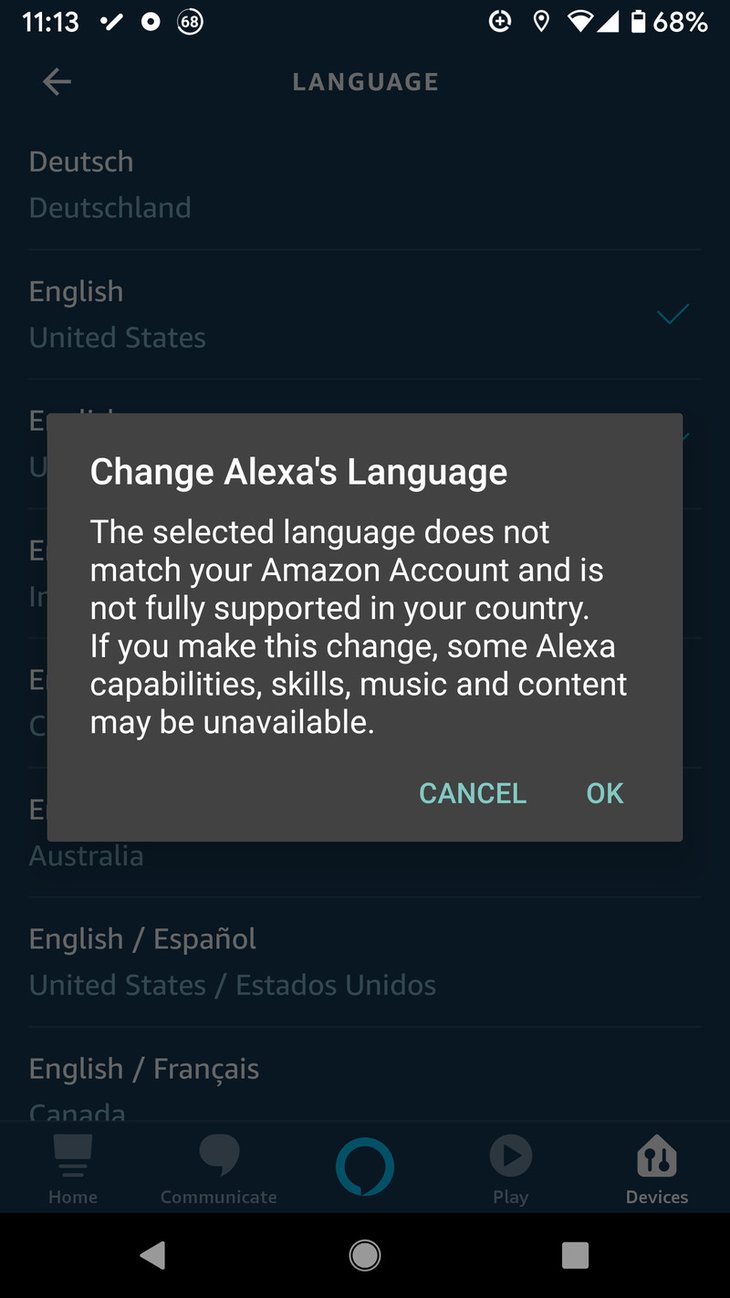
Step 7: Another pop-up will appear telling you that the process might take a few minutes. Select “OK.”
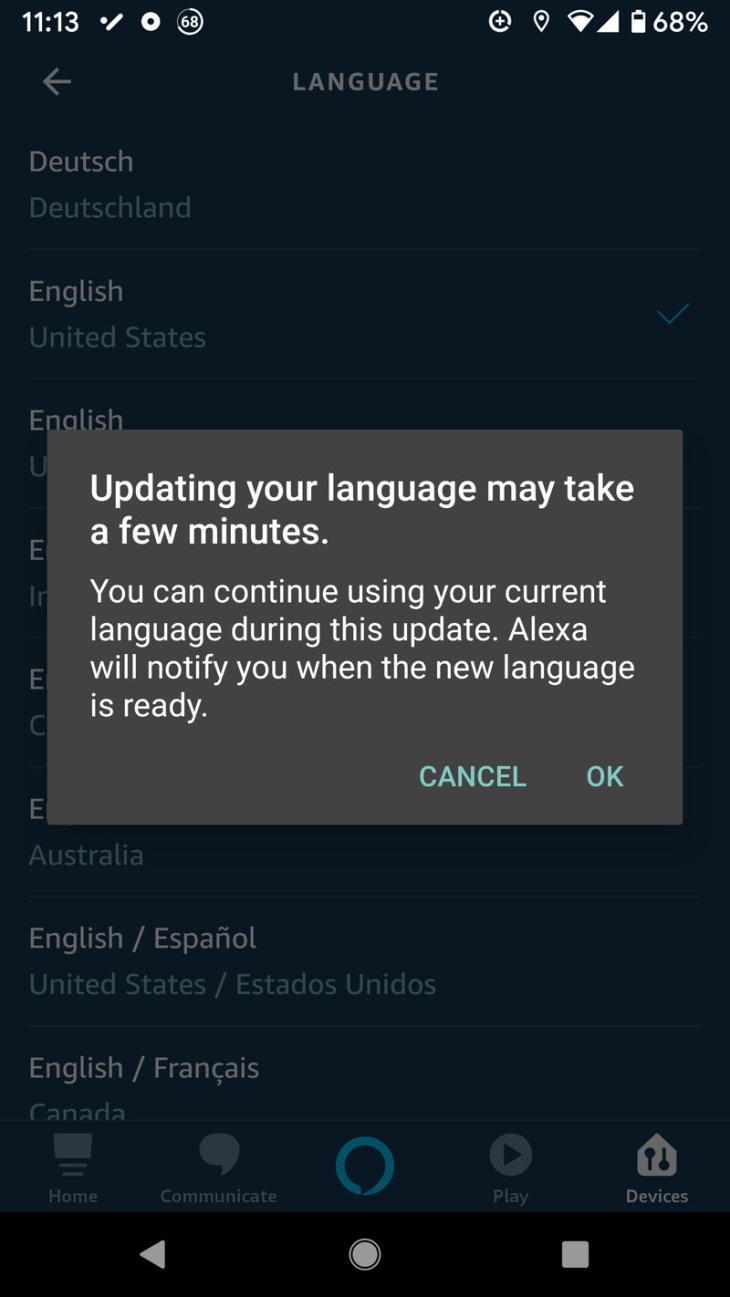
You are all set with a new accent. While you are warned that the switch may take a while, you do not have to wait for long, as most of the time, it only takes a few seconds.
When you feel that you have gotten enough of the new accent and want to switch back to the familiar old one, do the exact same steps and pick the one you used to use.
Featured Stories

How To - Jul 25, 2025
Savant - Ascent REMIX Free Download (v1.2) - Electrifying Twin-Stick Shooter...

How To - Jul 25, 2025
Way of the Hunter Free Download (v1.23a) - The Ultimate Realistic Hunting...

How To - Jun 12, 2025
The Legend of Tianding Free Download (v1.01) - Become Taiwan's Legendary Outlaw

Features - Jun 11, 2025
Best VPN for PUBG Mobile 2025: Lower Ping & Regional Access Guide

How To - Jun 08, 2025
Telepath Tactics Liberated Free Download (v1.0.57) – The Ultimate Tactical RPG...

How To - Jun 07, 2025
The Mystery of Woolley Mountain Free Download – Whimsical Adventure Game

How To - Jun 07, 2025
We Need to Go Deeper – Complete Edition Free Download (v1.6.5)

How To - Jun 06, 2025
Pharaoh: A New Era Free Download – Build an Ancient Egyptian Empire

How To - Jun 04, 2025
Stardew Valley Free Download (v1.5.6) - Build Your Dream Farm

How To - Jun 04, 2025
Comments
Sort by Newest | Popular