Here's How You Can Block Unwanted Calls, Messages, And Emails In iOS 13
Dhir Acharya - Sep 27, 2019

Every day, your iPhone is blown up by tons of junk messages and you've got tired of it. It is time to update to iOS 13.
- How to unlock a disabled iPhone: a step-by-step guide
- This Viral TikTok Video Teaches iPhone Users A Hidden Trick That Many Didn't Know
- This Viral TikTok Video Details How To Unlock iPhone With Mask On
Every day, your iPhone is blown up by tons of junk messages and you've got tired of it. It is time to update to iOS 13. Besides blocking options in iMessage inheriting from iOS 12, it has some new tools to help you stop robocalls and unwanted emails.
With these tools, filtering out spam messages right from the source no matter from en masse or specific contacts. Moreover, it blocks messages from any email addresses or numbers that you block from your iPhone, even on your other Apple devices.

Blocking unwanted email
To block contacts from the iOS Mail app, you can follow these following steps:
First, open a message from the address that you want to block and tap on the address. Tap on “Block this contact.”
Then, tap on Setting, choose Mail and turn on “Ignore Block Senders.”
Another way is going to Setting, then choose Mail, tap on Blocked then add to or manage the blocked contact list.
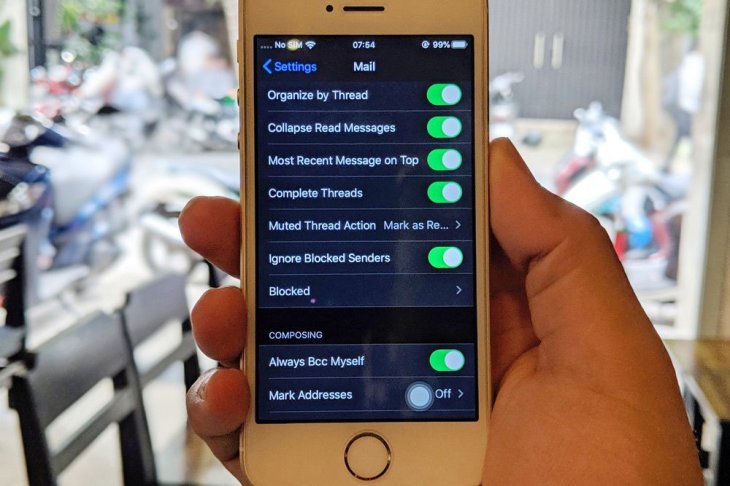
Blocking unknown callers
Open Settings, choose phone then turn on “Silence Unknown Callers” mode. Your iPhone will not receive calls and notifications from strange numbers so robocalls and spam messages to your phone will be cut down. However, there is one thing you need to be aware of. You may miss important messages or calls from numbers you don’t know or haven’t saved. If you are waiting for an important call or message, turn off this mode.
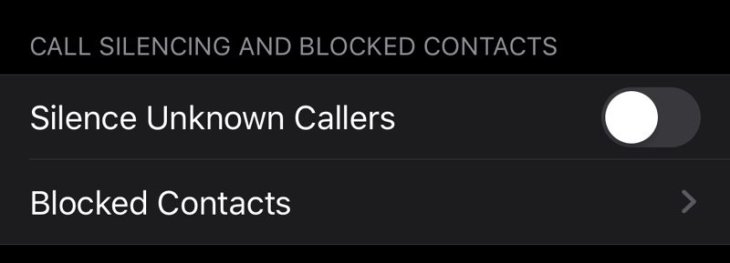
Blocking iMessage contacts
Technically, since iOS12, you can block contacts, but the blocking method is quite like the method to block phone numbers and email addresses.
Go to Setting, choose Message then turn on the “Filter unknown sender” mode. By enabling this setting, you will also miss messages from every unknown number, so remember to check your filtered message folder if you are waiting for someone’s messages.
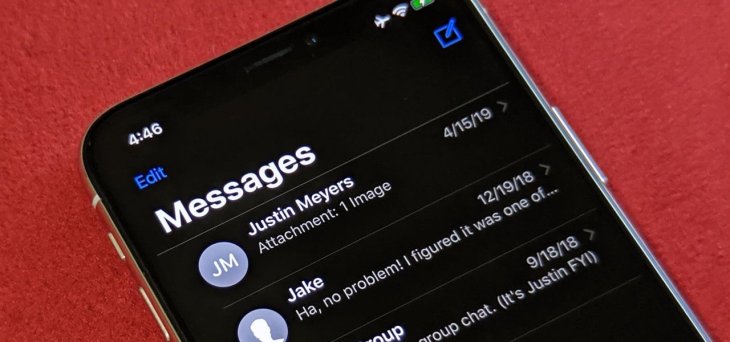
Featured Stories

How To - Jul 25, 2025
Savant - Ascent REMIX Free Download (v1.2) - Electrifying Twin-Stick Shooter...

How To - Jul 25, 2025
Way of the Hunter Free Download (v1.23a) - The Ultimate Realistic Hunting...

How To - Jun 12, 2025
The Legend of Tianding Free Download (v1.01) - Become Taiwan's Legendary Outlaw

Features - Jun 11, 2025
Best VPN for PUBG Mobile 2025: Lower Ping & Regional Access Guide

How To - Jun 08, 2025
Telepath Tactics Liberated Free Download (v1.0.57) – The Ultimate Tactical RPG...

How To - Jun 07, 2025
The Mystery of Woolley Mountain Free Download – Whimsical Adventure Game

How To - Jun 07, 2025
We Need to Go Deeper – Complete Edition Free Download (v1.6.5)

How To - Jun 06, 2025
Pharaoh: A New Era Free Download – Build an Ancient Egyptian Empire

How To - Jun 04, 2025
Stardew Valley Free Download (v1.5.6) - Build Your Dream Farm

How To - Jun 04, 2025
Comments
Sort by Newest | Popular