Here’s How You Can Disable Offensive Language For Your Iphones’ Siri
Sundar Pichai - Nov 04, 2019
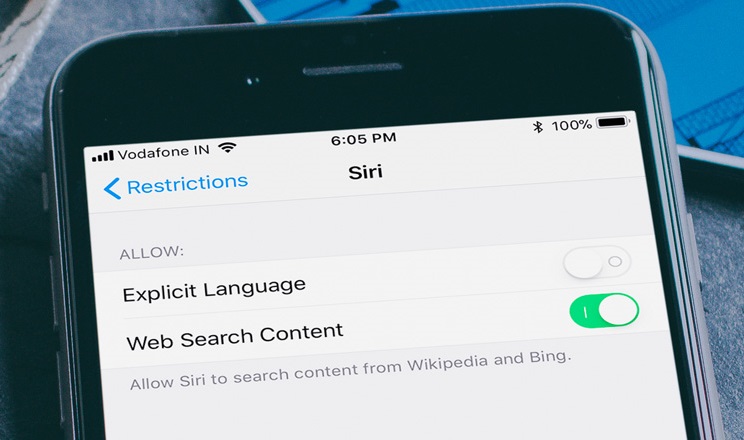
Siri uses explicit language during the conversation. This is where this little hack can save your day by disabling explicit language for Siri.
- Best Gaming Phones 2025: Top Devices for Mobile Gaming
- Apple Kills Original HomePod, Focusing On HomePod Mini
- iPhone 12 Color Is Fading Away Quickly And No One Knows Why
If you have a habit of waking up Siri whenever a question pops up in your mind, you have probably experienced several awkward situations with this software. The iPhones’ virtual assistant may give you the right answer, but sometimes with an explicit language. Undoubtedly, Siri isn’t aware of the people around you, so it clearly wouldn’t care that you would feel embarrassed or not. Therefore, this guide comes to help you to avoid these humiliating situations by disabling explicit words for Apple's virtual assistant.
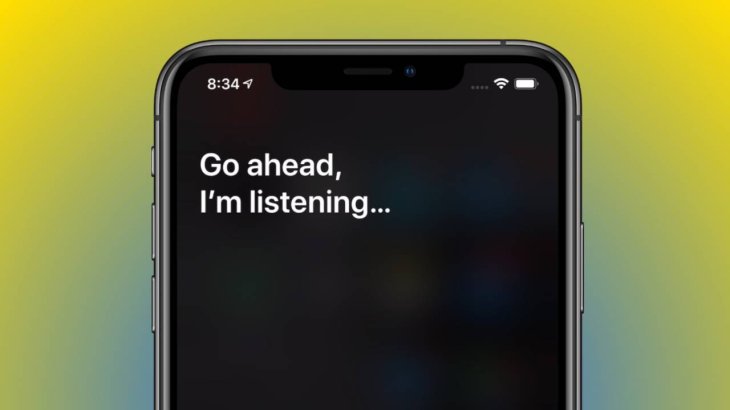
iPhone or iPad features a native option that can filter out all the offensive languages for the virtual assistant. Of course, you can choose to turn off the function, but it’s better activating it when you are surrounded by family members or some admirable people. Let us walk you through four steps below.
Step 1. Go to the Settings app on your iPhone/ iPad, looking for Screen Time.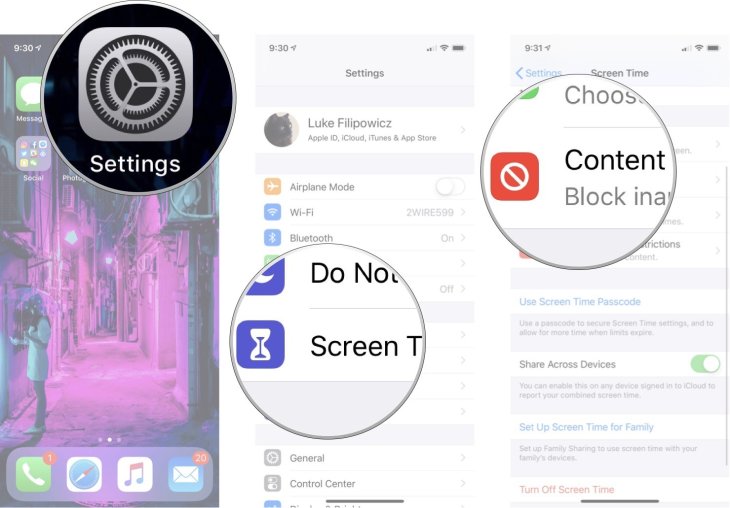
Step 2. Under Screen Time, choose Content & Privacy Restrictions and switch this function on.
Step 3. Navigate to the Content Restrictions option and tap on it.
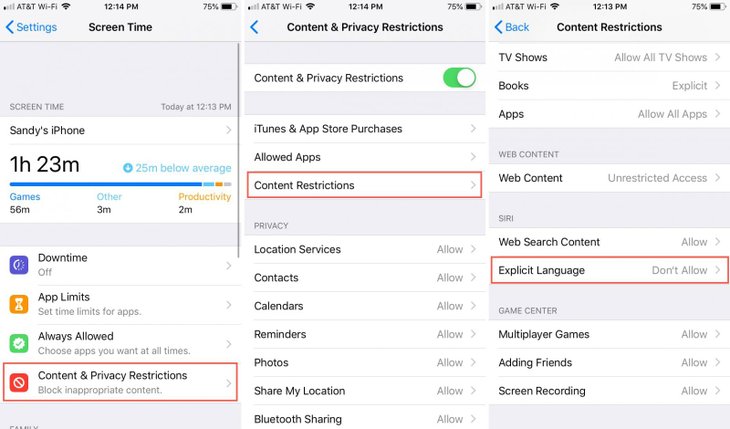
Step 4. Press Explicit Language under the Siri section, then click on Don’t Allow.
Finishing all these steps, you now can feel confident to ask Siri any questions without worrying about offensive dialects.
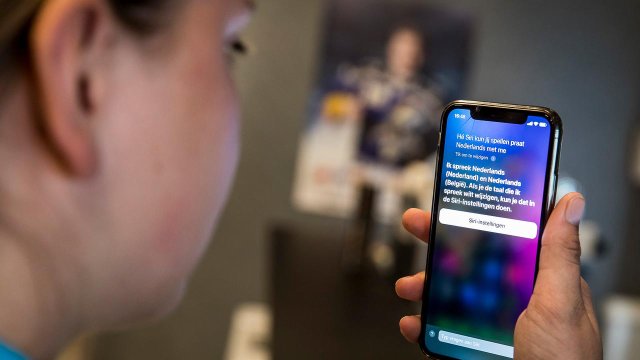
And here’s another point: Siri is the personal assistant offered by Apple, it might put you under the risk of data exposure. For the best privacy of your personal information, you should check out Siri and the dictation history frequently, then delete it from time to time. Also, iPhones allow you to get access to untrusted shortcuts on iOS 13, so you can help yourself with a cooler Siri Shortcuts.
Featured Stories

How To - Jul 25, 2025
Savant - Ascent REMIX Free Download (v1.2) - Electrifying Twin-Stick Shooter...

How To - Jul 25, 2025
Way of the Hunter Free Download (v1.23a) - The Ultimate Realistic Hunting...

How To - Jun 12, 2025
The Legend of Tianding Free Download (v1.01) - Become Taiwan's Legendary Outlaw

Features - Jun 11, 2025
Best VPN for PUBG Mobile 2025: Lower Ping & Regional Access Guide

How To - Jun 08, 2025
Telepath Tactics Liberated Free Download (v1.0.57) – The Ultimate Tactical RPG...

How To - Jun 07, 2025
The Mystery of Woolley Mountain Free Download – Whimsical Adventure Game

How To - Jun 07, 2025
We Need to Go Deeper – Complete Edition Free Download (v1.6.5)

How To - Jun 06, 2025
Pharaoh: A New Era Free Download – Build an Ancient Egyptian Empire

How To - Jun 04, 2025
Stardew Valley Free Download (v1.5.6) - Build Your Dream Farm

How To - Jun 04, 2025
Comments
Sort by Newest | Popular