Guide To Turn Off iOS 13 Safari Link Preview On iPad and iPhone
Saanvi Araav - Oct 18, 2019
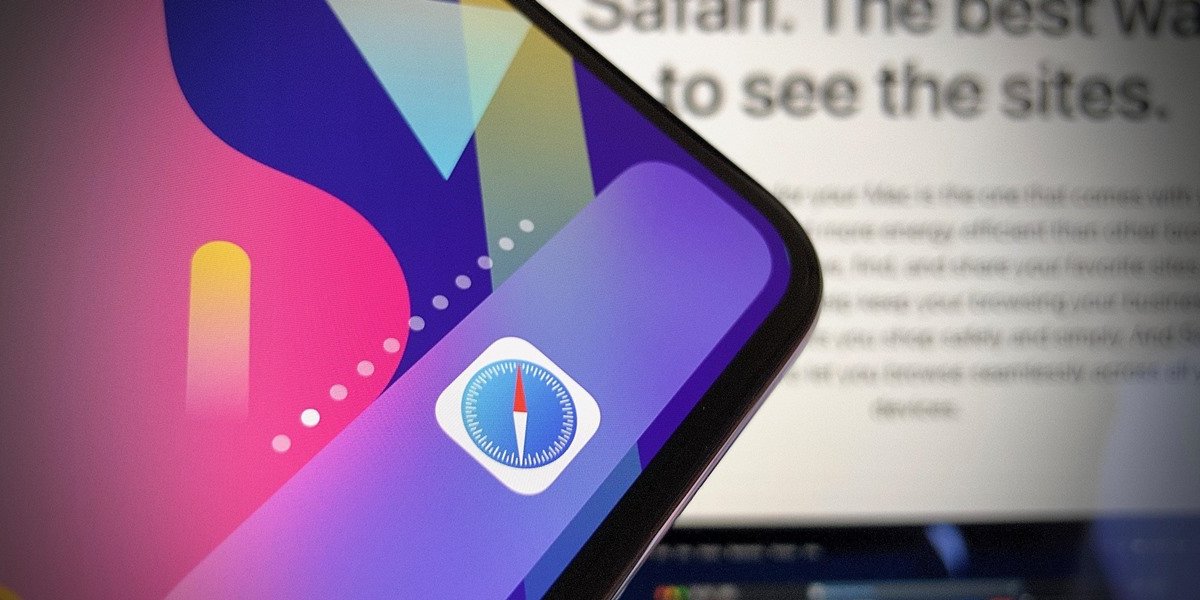
While this new Safari Link Preview feature could be somewhat helpful to those who would like to peek at the website, some find it a bit irksome.
- This Viral TikTok Video Teaches iPhone Users A Hidden Trick That Many Didn't Know
- Don’t Know How to Install iTunes For Chromebook? Here’s How
- A Simple And Straightforward Guide On How To Delete Twitch Account
The new iOS 13's Safari brings along some fantastic features such as download manager and automatically close all tabs option. However, one of the less attractive features is the new webpages link preview. While this new feature could be somewhat helpful to those who would like to peek at the website, some find it a bit irksome.
For example, some only want to long-press on a certain link to copy it, rather than previewing it. Luckily, there is a pretty straightforward way to disable this link preview feature on your Safari on iPad and iPhone.
More importantly, you could do these tips and tricks right from your browser without having to get to the app Settings.
>>> Read more: How To Make Your Own Ringtone For iPhone
Here is how you can turn Link Preview off
1. Launch Safari on your iPad or iPhone.
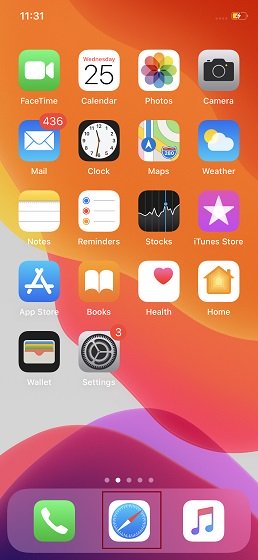
2. Then, go to any website that has a hyperlink. After that, press the link until the action sheet appears with the webpage preview for that link.
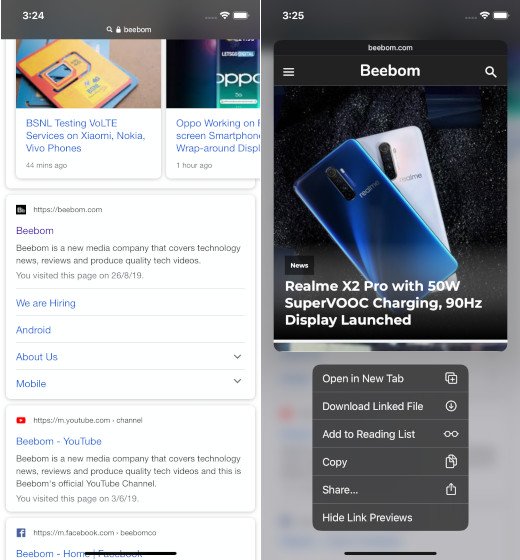
3. Then, from the action sheet, select the option Hide Link Previews.
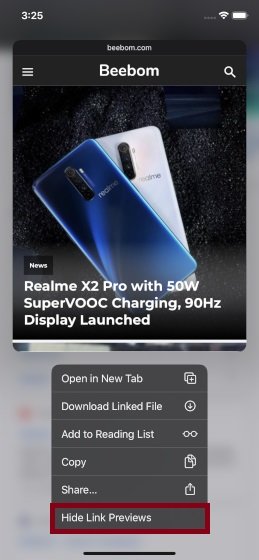
4. That is all for this guide on how to turn off Link Preview if you still use iOS 13.2 or other lower versions. But if your device is running iOs 13.2 or later, then you could find the button Hide Link Previews on the top like in the below picture.
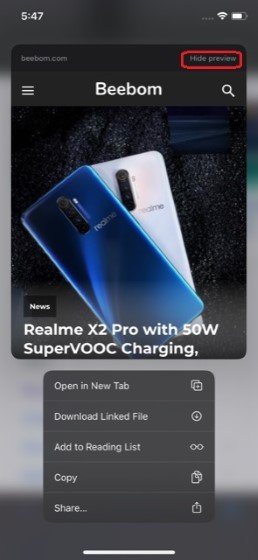
After that, when you touch and hold any hyperlink, there will be an action sheet popping up with the URL. Just press it, and it will get you to the destination webpage. Later on, if you want to turn link preview feature back on, just follow steps 1&2 and choose the button Show Link Previews.
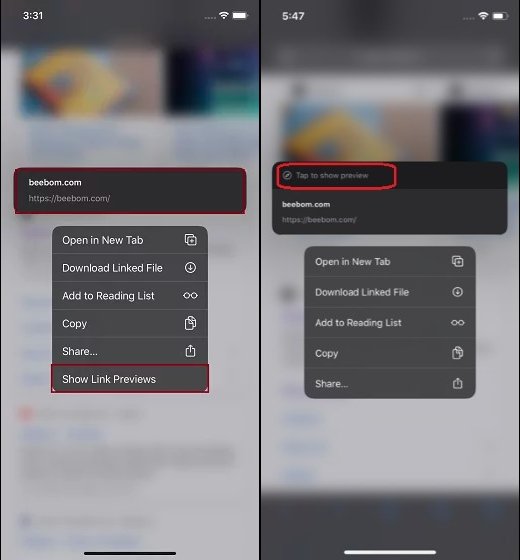
Featured Stories

How To - Jul 25, 2025
Savant - Ascent REMIX Free Download (v1.2) - Electrifying Twin-Stick Shooter...

How To - Jul 25, 2025
Way of the Hunter Free Download (v1.23a) - The Ultimate Realistic Hunting...

How To - Jun 12, 2025
The Legend of Tianding Free Download (v1.01) - Become Taiwan's Legendary Outlaw

Features - Jun 11, 2025
Best VPN for PUBG Mobile 2025: Lower Ping & Regional Access Guide

How To - Jun 08, 2025
Telepath Tactics Liberated Free Download (v1.0.57) – The Ultimate Tactical RPG...

How To - Jun 07, 2025
The Mystery of Woolley Mountain Free Download – Whimsical Adventure Game

How To - Jun 07, 2025
We Need to Go Deeper – Complete Edition Free Download (v1.6.5)

How To - Jun 06, 2025
Pharaoh: A New Era Free Download – Build an Ancient Egyptian Empire

How To - Jun 04, 2025
Stardew Valley Free Download (v1.5.6) - Build Your Dream Farm

How To - Jun 04, 2025
Comments
Sort by Newest | Popular