Guide To Clean RAM On Your iPhone 11, iPhone 11 Pro & Pro Max
Saanvi Araav - Nov 04, 2019

Your iPhone may feel slow after days of rough and tough usage. Here is the guide to clean RAM on iPhone 11, iPhone 11 Pro & Pro Max.
- Best Gaming Phones 2025: Top Devices for Mobile Gaming
- Apple Kills Original HomePod, Focusing On HomePod Mini
- iPhone 12 Color Is Fading Away Quickly And No One Knows Why
Compared to its predecessors, the iPhone 11 has a considerable head start in terms of speed. With its A13 Bionic chip, the 2019 iPhones of Apple are 20 percent faster than the company's previous models. Other rival products from OnePlus and Galaxy Note are way behind the new iPhones.
However, that does not mean that the new iPhone series would not slow down after months of usage. And if you use your phones for lots of heavy tasks such as running 3D games, watching hours of Netflix, browsing heavy webs, the given 4GB of RAM will likely run out pretty fast. Therefore, you should clear out your RAM on your iPhone 11, iPhone 11 Pro Max and Pro to get rid of that slowness.
Clear RAM
In case you are just an average user, your devices could still slow down after some time of tough and rough usage. Whenever your device starts showing signs of sluggishness, cleaning RAM is the most simple and straightforward way to improve its performance. To reset the memory on your new iPhone devices, first, you must enable the AssistiveTouch. Afterward, you will use that Home button to clear out your RAM.
Note: On older versions of iOS you could find Accessibility in Settings.
1. Open Settings from your device.
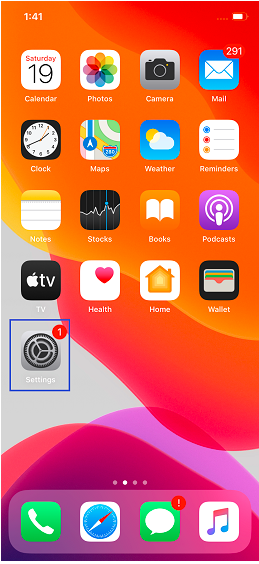
2. Tap on Accessibility and select Touch, which locates right under the section for "Physical & Motor."
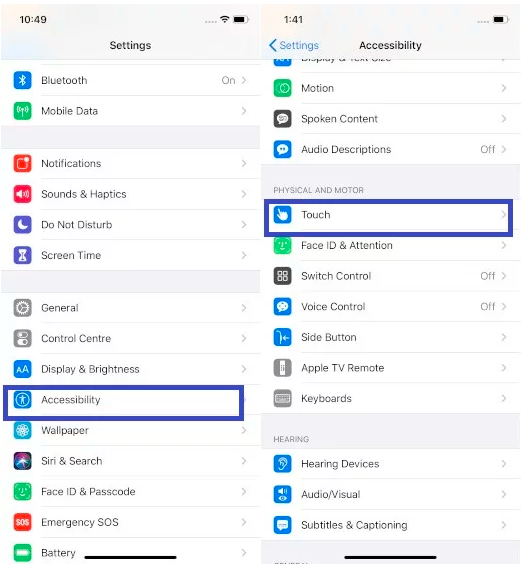
3, Then tap on the AssistiveTouch, toggle the button to turn it on. Then, you would see a small round icon of AssistiveTouch on your screen.
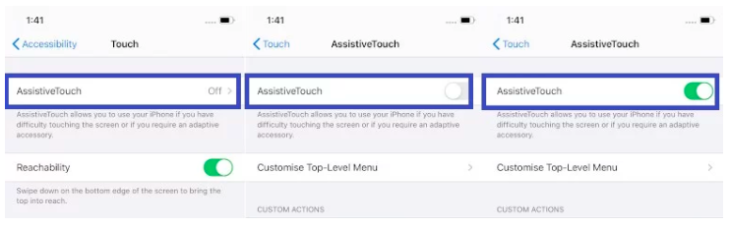
4. Then, from the top left corner, select the button Back to get back to the main page of Settings. Then, choose General -> select Shut Down.
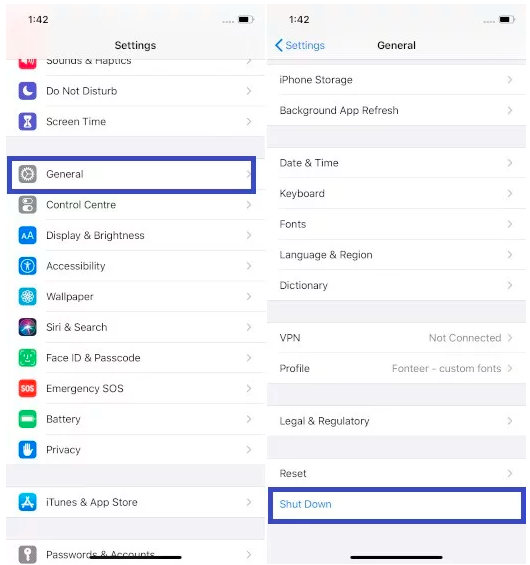
5. From the slide to power off, tap on the button AssistiveTouch. From the menu, tap and hold the home button (the virtual one) until your screen starts to flash. After the flashes, you will get back to your device Home screen.
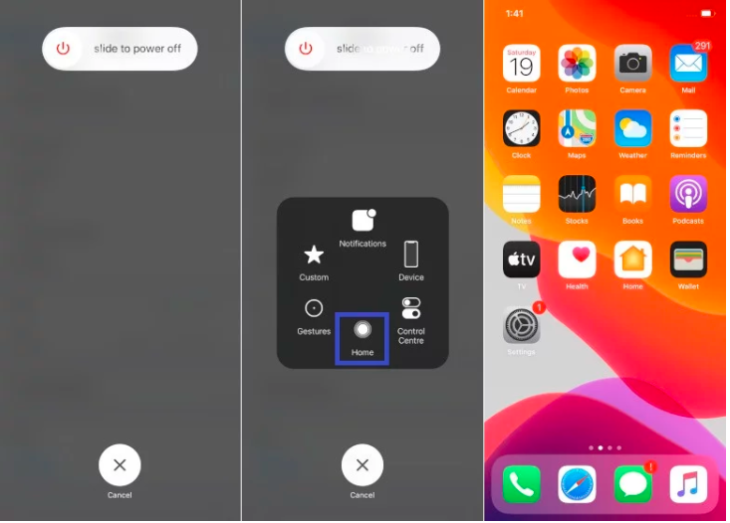
That is our guide to clear RAM on iPhone 11, iPhone 11 Pro, and Pro Max.
Featured Stories

How To - Jul 25, 2025
Savant - Ascent REMIX Free Download (v1.2) - Electrifying Twin-Stick Shooter...

How To - Jul 25, 2025
Way of the Hunter Free Download (v1.23a) - The Ultimate Realistic Hunting...

How To - Jun 12, 2025
The Legend of Tianding Free Download (v1.01) - Become Taiwan's Legendary Outlaw

Features - Jun 11, 2025
Best VPN for PUBG Mobile 2025: Lower Ping & Regional Access Guide

How To - Jun 08, 2025
Telepath Tactics Liberated Free Download (v1.0.57) – The Ultimate Tactical RPG...

How To - Jun 07, 2025
The Mystery of Woolley Mountain Free Download – Whimsical Adventure Game

How To - Jun 07, 2025
We Need to Go Deeper – Complete Edition Free Download (v1.6.5)

How To - Jun 06, 2025
Pharaoh: A New Era Free Download – Build an Ancient Egyptian Empire

How To - Jun 04, 2025
Stardew Valley Free Download (v1.5.6) - Build Your Dream Farm

How To - Jun 04, 2025
Comments
Sort by Newest | Popular