This Is What You Should Do Before Upgrading Your Phone To Android 10
Saanvi Araav - Sep 09, 2019

Before you get all excited and update your phone to Android 10, here are some steps you should consider doing before that.
- These Are All The Samsung Smartphones That Have Received Android 10 Update
- Asus ROG Phone 2 Ready To Get Android 10 Update
- A Major Bluetooth Security Bug Has Been Detected On Android, Here Is How To Protect Yourself
Android 10 is already available for some of us, however possibly not for you yet. If you have a Google Pixel (model from the original Pixel up to the Pixel 3a XL or Pixel 3a), you could download and update to the newest version of Android right now. And for the rest of us, we will have to wait a bit more.
Before you get all excited and update your phone to Android 10, here are some steps you should consider doing before that.
Back up data
While it should be okay to update from whatever Android version on your phone to the newest Android OS. You should still be following the rule, more importantly, if you haven't backed up the data on your device recently. Thankfully, it is an easy and straightforward process:
1. Go to Settings
2. Select System
3. Select Backup
4. Tap on "Back up now"
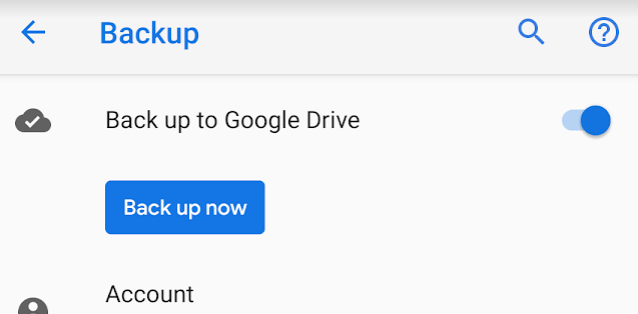
This action will cover most of the essential data on your device: text messages, device settings, contacts, call history and app data. If you would like to be more careful, you could download some 3rd-party back up applications such as Slight Backup to make a supplemental backup. If your device is rooted, you could even make use of Titanium Backup for backing up everything. But that is probably a bit extra just for a typical system update.
You should also open Google Photos (if you use that service/app). Doing this will synchronize the videos and images on your device onto the cloud. Since Google Photos is free, you really should use this service to store your media. Especially if your phone is a Pixel, Google will give Pixel owners unlimited storage to store full-resolution videos and images.
Lastly, in case you use the phone - and only it, or an authentication app - for the verification of your login for your accounts. Remember to get the backup codes for all those accounts beforehand. If the update does not go well, thus you couldn't access the device or authenticator application, you would still able to use that backup codes to access the verification from another phone, given that you will have to go through the long process of setting up 2FA again.
Quickly test your phone before installing the new OS
This step is just optional, but you should see if it lowers your phone performance in any way. That's why you are recommended to do a reset, extra troubleshooting, or maybe even an online chat or phone call with the phone maker (to check on the status of the warranty).
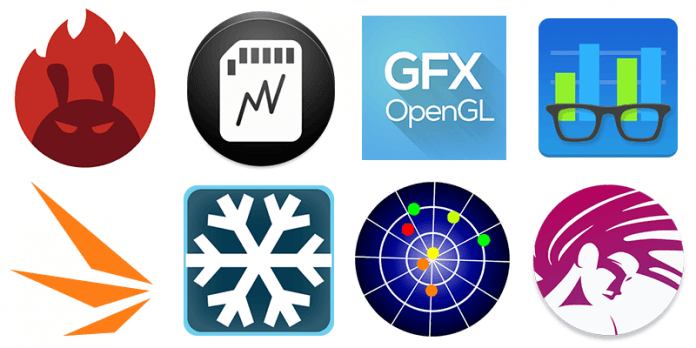
Download benchmarking applications such as GFXBench, AnTuTu, and GeekBench 5 and run them before update your phone to the new OS. Once you updated your phone, rerun these tests, to compare the results. They should be somewhat similar. If the latter is worse than before, you might want to consider rolling back.
Surely, you could also check on the forums of your smartphone brand to see if any other owners of the model encountering any issues or bugs with this leap or not. If they do, you might want to wait a little more for your phone maker and Google to iron out those problems first. Especially for the battery issues that other owners might meet. If you see a report that this new OS kills 25 percent of your phone's battery, you might want to wait a bit more.
Installing Android 10
If you have completed all the steps above, you are ready to jump to Android 10. To do the update OTA (over-the-air), following these steps:
1. Go to Settings
2. Select System
3. Select Advanced
4. Select System Update
5. Tap on Check for update

These steps might be a bit different depends on your Android phone model. Nevertheless, it is easy and straightforward to install a normal OS update. After downloading, installing, and restart the phone, you are ready to go with Android 10.
Featured Stories

How To - Jul 25, 2025
Savant - Ascent REMIX Free Download (v1.2) - Electrifying Twin-Stick Shooter...

How To - Jul 25, 2025
Way of the Hunter Free Download (v1.23a) - The Ultimate Realistic Hunting...

How To - Jun 12, 2025
The Legend of Tianding Free Download (v1.01) - Become Taiwan's Legendary Outlaw

Features - Jun 11, 2025
Best VPN for PUBG Mobile 2025: Lower Ping & Regional Access Guide

How To - Jun 08, 2025
Telepath Tactics Liberated Free Download (v1.0.57) – The Ultimate Tactical RPG...

How To - Jun 07, 2025
The Mystery of Woolley Mountain Free Download – Whimsical Adventure Game

How To - Jun 07, 2025
We Need to Go Deeper – Complete Edition Free Download (v1.6.5)

How To - Jun 06, 2025
Pharaoh: A New Era Free Download – Build an Ancient Egyptian Empire

How To - Jun 04, 2025
Stardew Valley Free Download (v1.5.6) - Build Your Dream Farm

How To - Jun 04, 2025
Comments
Sort by Newest | Popular