5 Common Issues With iPhone 11 And How To Fix Them
Aadhya Khatri - Nov 02, 2019

Users of the iPhone 11 lineup have reported some issues with them, not serious but annoying. Here are some of the most common problems and how to fix them
- iPhone 12 Color Is Fading Away Quickly And No One Knows Why
- iPhone 11 Still Works After Being Submerged In Water For 6 Months
- Apple Starts Selling Refurbished iPhone 11, 11 Pro, And 11 Pro Max
Releasing a new, flawless smartphone is not easy, not even for Apple. Its latest iPhone 11, 11 Pro, and Pro Max have been on the market for a while now, and their users have reported some issues with the phones, not too serious but annoying. Here are some of the most common problems and how you can fix them:
Wireless Charging

Problems with the wireless charging function are among the most pervasive. You may place the iPhone 11 on the charging pad and the device recognizes that it is a charger, but it may not be charged at all. Some users believe that the issue starts to surface when they install iOS 13, so the software might be to blame here.
Possible solution
This issue with wireless charging does not come down to mistakes from users, so there is not much you, the owner, can do. What you should try is to make sure that the device’s software stays up-to-date as Apple is releasing patches for several bugs on iOS 13.
Apple suggested that whenever you experience this problem, try power off the iPhone 11 and turn it on again, which solves the problem for some users. Here is how you can do so:
- Press and release volume up and volume down respectively.
- Press and hold the power button until you see the logo of Apple.
Activation Issues
Using a new phone is a big deal and sometimes the activation issue can happen; the iPhone 11 lineup is no exception.
Possible solutions
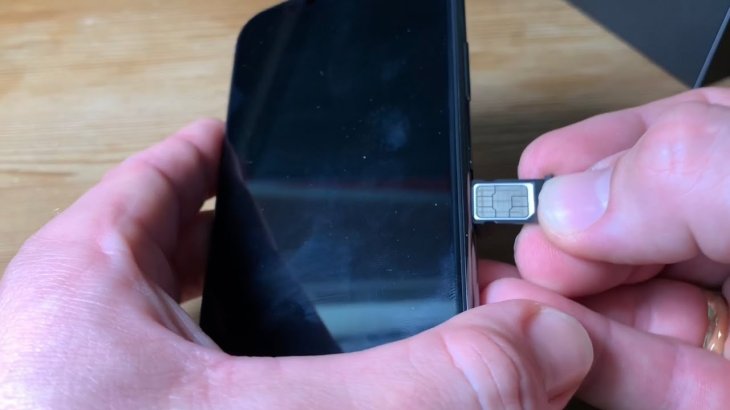
If you have a hard time trying to activate the iPhone 11, the first thing to do is to check Apple’s System Status page to see if everything is running. If you notice that something has not been toggled on, wait until the whole system is up and then try again.
If the system is up and the issue does not go away, check to make sure that you have inserted a SIM card into the phone. If you still have the card of the old phone, try switching it to the new one and try again.
In case you see messages that read “Invalid SIM” or “No SIM,” here is what Apple suggests you should do:
- Check to ensure that the wireless plan is operating.
- Make sure that the device is running the latest version of the operating system and then restart it. In Settings, select General, and then About, if you see there is an available update, choose Update, or OK.
- Take the SIM card out and then put it back into the phone. Make sure that the tray is securely in place. Do not try to insert the SIM card tray of another phone as it will not fit.
- Try using a new SIM card. If you do not have one, bring the device to an outlet of your carrier and ask the staff to test the phone for you. If the problem lies on the card, replace it with a new one, and then try again.
Volume, Audio, And Sound Issues
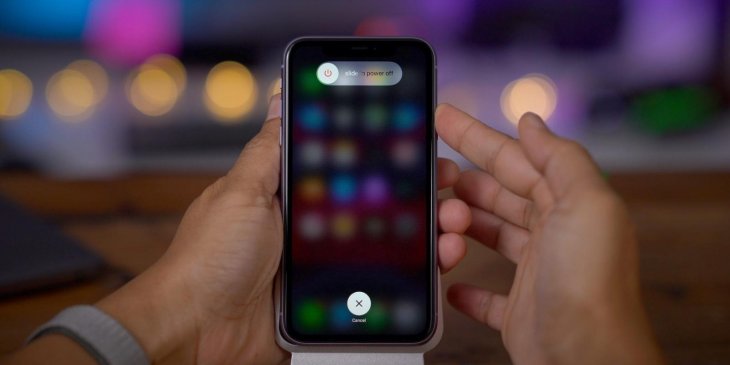
If you experience problems with audio, some of the solutions to try are:
Possible solutions
- Remove the SIM card and then put it back in again to fix the issue with a wrongly placed card.
- If you have a problem with sounds in calls, try to turn off Bluetooth and try the call again. If the problem is gone, you may have to turn the function off whenever you are on the phone with someone.
- Check the microphone to make sure that it is clean, and nothing is getting in its way.
- If none of these above solutions work, restart the iPhone 11 to erase it cache memory.
- The last resort is to perform a factory reset, but before you do this, back up any data you want to keep.
Overheating
There have been several reports surfaced saying that the iPhone 11, 11 Pro, or Pro Max get too hot, as well as expressing concerns that the battery might be affected.
Possible solutions
Here are some remedies to try when you have a hot phone. If the problem persists, take the device to an Apple Store or call the company’s tech support.
- Take the case off.
- Do not leave the phone in places with a high temperature for a long time.
- Try turn off any game, especially the one involving AR.
- Turn off Wi-Fi, GPS, and cellular signals by tapping on the airplane icon in Control Center.
- Wait to see if the device cools down before trying to charge it.
- Turn the phone off and then on again.
Bluetooth Connection Issues
Many users of the iPhone 11 report that they have an issue connecting the device to peripherals with Bluetooth. The problems include setting up a connection, connecting while in a car, and maintaining the connection.
Possible Solutions
There are a few things you can do before calling Apple’s tech support:
- Check to see if you have had the latest version of the software. If you do not, update the device.
- In Settings, select Bluetooth and ensure that Bluetooth is on. If it is not and you cannot enable it, try turning off the phone and back on again. Now try pairing.
- Ensure that the iPhone 11 and the accessory are close together.
- Try restarting the accessory.
- Check if the Bluetooth accessory is charged or is having power to it. If the accessory uses batteries, try replacing them with some new ones.
- Unpair the two devices and put the accessory in discovery mode again. Now try to pair them to see if the issue is fixed.
- If the accessory has no problem pairing with other phones, but not your iPhone 11, disconnect it from the other ones and try pairing again.
If all of the above solutions fail to work, now is the time to contact Apple’s tech support or bring the iPhone 11 to an Apple Store.
Featured Stories

How To - Jul 25, 2025
Savant - Ascent REMIX Free Download (v1.2) - Electrifying Twin-Stick Shooter...

How To - Jul 25, 2025
Way of the Hunter Free Download (v1.23a) - The Ultimate Realistic Hunting...

How To - Jun 12, 2025
The Legend of Tianding Free Download (v1.01) - Become Taiwan's Legendary Outlaw

Features - Jun 11, 2025
Best VPN for PUBG Mobile 2025: Lower Ping & Regional Access Guide

How To - Jun 08, 2025
Telepath Tactics Liberated Free Download (v1.0.57) – The Ultimate Tactical RPG...

How To - Jun 07, 2025
The Mystery of Woolley Mountain Free Download – Whimsical Adventure Game

How To - Jun 07, 2025
We Need to Go Deeper – Complete Edition Free Download (v1.6.5)

How To - Jun 06, 2025
Pharaoh: A New Era Free Download – Build an Ancient Egyptian Empire

How To - Jun 04, 2025
Stardew Valley Free Download (v1.5.6) - Build Your Dream Farm

How To - Jun 04, 2025
Comments
Sort by Newest | Popular