7 Ways To Boost Your Smartphone Signals
Aadhya Khatri - Nov 27, 2019

Here are some measures you can take to improve the signals on your smartphones, ranging from moving to another location to buying a signal-boosting device
- Indian Passengers Will Soon Have Wi-Fi Connection During Flights
- 'Jio Wi-Fi Calling' Service Allows Users To Make Voice Calls For Free
- This Motion-Sensing Mesh Wifi Router Is A Peak Into The Future Of Smart Home Devices
Most of us have at least once experienced the nuisance of bad lines, dropped calls, or that the phone does not ring, but you get missed call notification. The strength of smartphone signals can vary depending on several factors. You may have seen someone holding the phone high running around the room or building trying to get more bars, or it is possible that you have done so yourself.
However, please note that four bars on one phone do not necessarily mean a stronger signal than three bars on another. The illustrations are only the estimation of phone manufacturers. The network of where you live, your device, the carrier to subscribe to can all factor into the quality of calls you can make or take.
Here we will tell you some measures to improve the signals on your smartphones:
Change Your Location
While the signal bar dance looks absolutely ridiculous, it works. Dead spots where the signals die-off is common in offices and homes. This might stem from the structure of the building, or the material it is built from that can block the smartphone signal.
The easiest solution to make calls, in this case, is to change your location to somewhere with more signals. Standing near the windows or going upstairs might work. And when you find a sweet spot, remember it for future needs.

If the whole room is the dead spot, you might have to move farther to get some decent signals.
Remove Your Case

Rugged cases or those that have metal may block signals trying to reach your phone. Always try to take the case off to check if it helps improve the signals when you experience call drops.
Use Wi-Fi Calling
Most homes and offices nowadays have a Wi-Fi network, so why not take advantage of it to have a better call?
Wi-Fi callings are widely available, and to switch to it is easy. If you own an iPhone, access Settings, choose Phone, and then Wi-Fi Calling, toggle the option on if it is not already. On Android phones, the needed section might be at different places, so go to Settings and use the search bar to find Wi-Fi calling.
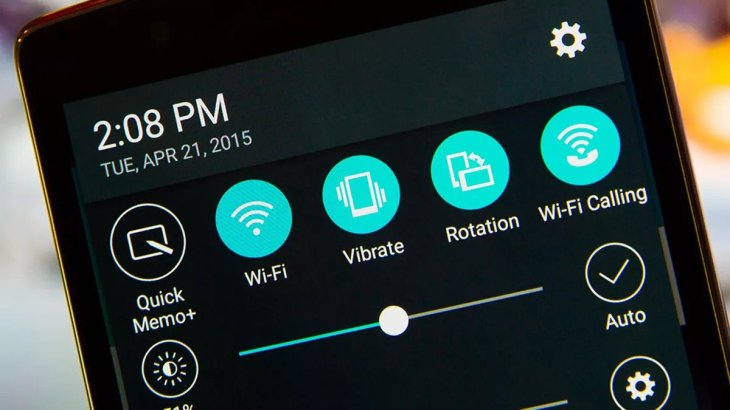
Some carriers have different policies on this feature; some may even charge you extra for it, so it is best to check with them.
If for some reason, you cannot use Wi-Fi calling with your current carrier and phone number, there are apps and services to help you. Some common messaging apps allow you to make calls with Wi-Fi; however, the catch here is that the person you are calling must also have the same app or service.
Check Your Settings
The settings of your network may play a part in determining the strength of signals, so it is advisable to take a look at it. Make sure that you have a connection to the right carrier, as well as data and voice are on. Try changing the network preferences and see if that makes any difference to your signals.
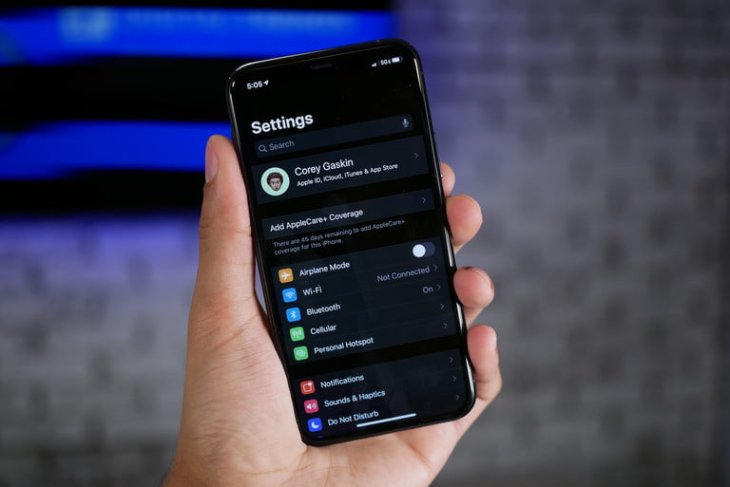
Here is how to check. iPhone owners need to go to Settings and then choose Cellular. If you own an Android phone, the path is Settings, Network & Internet. On Samsung devices, access Settings, Connections, and then Mobile networks.
If everything looks right to you, resetting the device might help a bit. For iPhone owners, the path is Settings, General, Reset, and then choose Reset Network Settings. However, before you do that, remember that resetting will also clear up your passwords, so you will have to set everything up again from scratch.
If you have an Android phone, it will change depending on the device you own. With a Samsung S10, open Settings, choose General management, Reset, and then Reset network settings. On a Pixel 4, start with Settings, select System, Reset Wi-Fi, mobile, and Bluetooth.
Change Your Carrier
Nowadays, most carriers offer cover maps showing the areas their signals can reach and what kind of connection their users may expect to have. So it is best to do some research and find out which carrier to subscribe to have the best signal strength.
Check Where Your Nearest Cell Tower Is

If you can locate the nearest cell tower, moving closer to it might enhance the signals.
Get A Device To Boost The Signal
If none of these measures work for you, the last resort is to purchase a femtocell or a network extender. Some carriers offer these devices, but you will have to plug in. It will use the broadband Internet to generate phone signals in the house. The catch here is if you are using the network extender and you have to leave the building, the call may drop when the phone switches to a cell tower. Many carriers sell these items. If you are using their services and complain about the bad coverage, they may send you one with no extra fee, depend on their customer service.
Other devices to consider are cell repeaters and signal boosters. What they do is to receive signals via an outdoor antenna, boost them, and then send them to the indoor antenna, which will distribute them. These repeaters or boosters can be used to strengthen the signals in offices, homes, and even cars. However, before you go with this option, bear in mind that these devices only boost the signals, not create them. And sometimes, they may be the source of interference.

They come with some security and safety concerns, so it is best to read them carefully before you install one of these devices in your homes or offices.
Featured Stories

How To - Jul 25, 2025
Savant - Ascent REMIX Free Download (v1.2) - Electrifying Twin-Stick Shooter...

How To - Jul 25, 2025
Way of the Hunter Free Download (v1.23a) - The Ultimate Realistic Hunting...

How To - Jun 12, 2025
The Legend of Tianding Free Download (v1.01) - Become Taiwan's Legendary Outlaw

Features - Jun 11, 2025
Best VPN for PUBG Mobile 2025: Lower Ping & Regional Access Guide

How To - Jun 08, 2025
Telepath Tactics Liberated Free Download (v1.0.57) – The Ultimate Tactical RPG...

How To - Jun 07, 2025
The Mystery of Woolley Mountain Free Download – Whimsical Adventure Game

How To - Jun 07, 2025
We Need to Go Deeper – Complete Edition Free Download (v1.6.5)

How To - Jun 06, 2025
Pharaoh: A New Era Free Download – Build an Ancient Egyptian Empire

How To - Jun 04, 2025
Stardew Valley Free Download (v1.5.6) - Build Your Dream Farm

How To - Jun 04, 2025
Comments
Sort by Newest | Popular