3 Popular Tools To Run Android Apps On A PC
Karamchand Rameshwar - Nov 28, 2019

Here are the three most popular tools to run an Android app on a PC.
- These Are Must-Have Apps For Rooted Android Phones
- Build Your Own App And Earn Money With The Complete Android 11 Developer Bundle
- How To View Messages When Your Phone Screen Is Broken
You want to run an Android app on your PC and you don't know how? Nowadays, it is really easy to do so with many emulators, mirroring tools, or app players that allow you to run those apps on a PC.
1. BlueStacks
BlueStacks is an emulator for Android games on PC. Therefore, it does not provide a complete Android environment, but if you just want to play games, Bluestacks is the one to go for. It's free, but there's a paid premium version available as well.
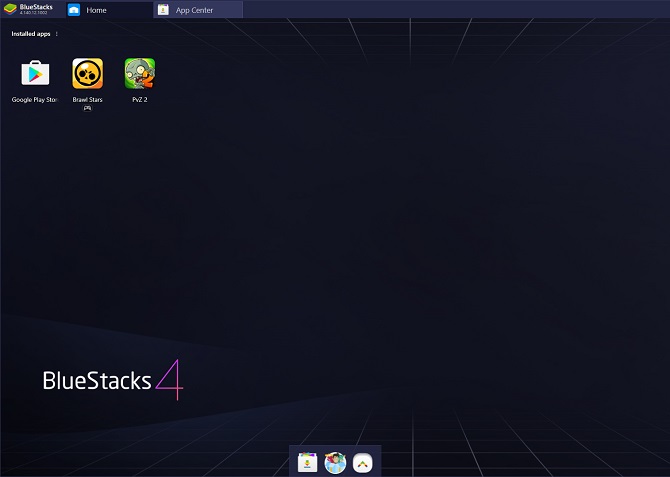
Because Bluestacks only offers functions mostly for playing mobile games, it is very easy to install. You can also choose a type of environment you want to simulate, such as the OnePlus 5 or Samsung Galaxy S8. To use it, you need a Google account to login to the Play Store. If you want to stream games, Bluestack also has screenshot and recording options available.
However, depending on the developer policy, some games may not work on Bluestacks. For example, Niantic has put Bluestacks on the blacklist and players who use this software to play Pokemon GO.
2. Android Studio
If you want a full-featured emulator, Android Studio - the official Google product - is the top choice. As the official development environment for Android apps, Android Studio also allows you to update to the latest OS version and create a virtual mobile device on your computer.
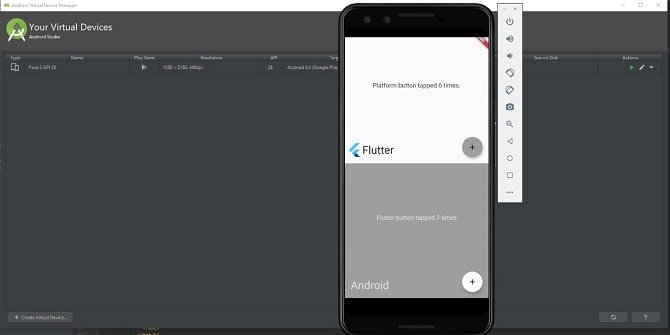
This tool is aimed at developers rather than general users. Therefore, it is also more complex than typical emulation tools, including code editing, advanced emulation, and APK analysis.
This software is free to download on the Android Developer website. You will need to install Java if you want to run this program, but fortunately, Android Studio also includes JDK.
When installing Android Studio, Google recommends that you follow the installation steps and install the additional SDK packages it recommends. One of these SDK packages is the Android Emulator that it needs to create an environment on your computer.
Once installed, you can switch to the emulator (instead of creating another project) by opening the Configure menu, then selecting the AVD Manager (Android Virtual Device).
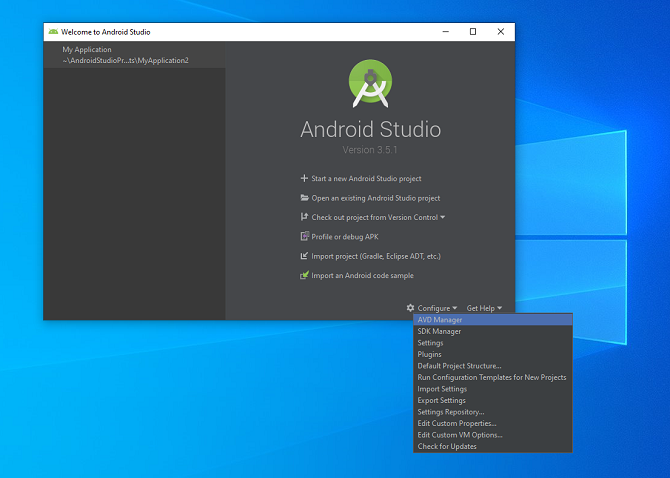
In AVD Manager, you will be able to create a virtual device by selecting from the list of available devices or uploading your own hardware information. When the selection is complete, a window representing the virtual device will open.
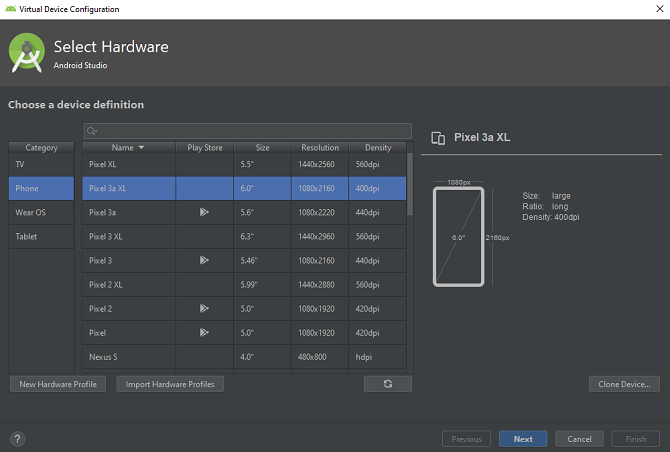
In this simulation environment, you can program your own app or download app files from the available apps. As supported by Android Studio, you can also drag and drop APKs into the emulator to install and run them.
However, we recommend that you only use Android Studio if you want to program or test applications on Windows computers. If you just want to run some utilities or play games, the remaining two tools in this article will be more suitable.
3. AirDroid
If you already have an Android phone and just want to see the app on a bigger screen, or want to use a mouse or keyboard with your phone, you can use the remote control and mirroring tool. Here, we present to you AirDroid.
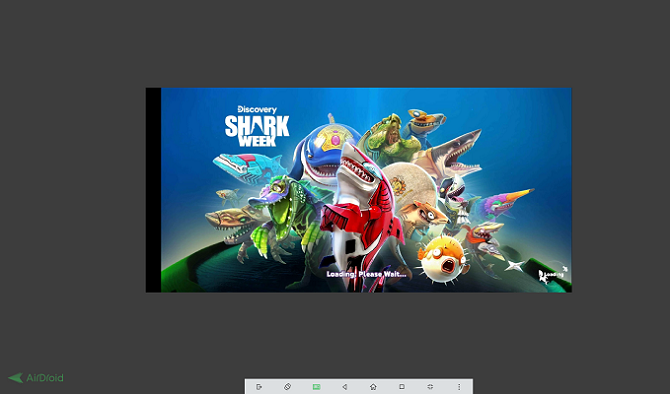
This software allows you to mirror and control your device using a computer. You can also open apps and use them directly through your PC.
Plus, you can also use AirDroid in Chrome. It also has a standalone software version for desktops. To use both versions, you will need to install the AirDroid app on your phone and register for an AirDroid account.
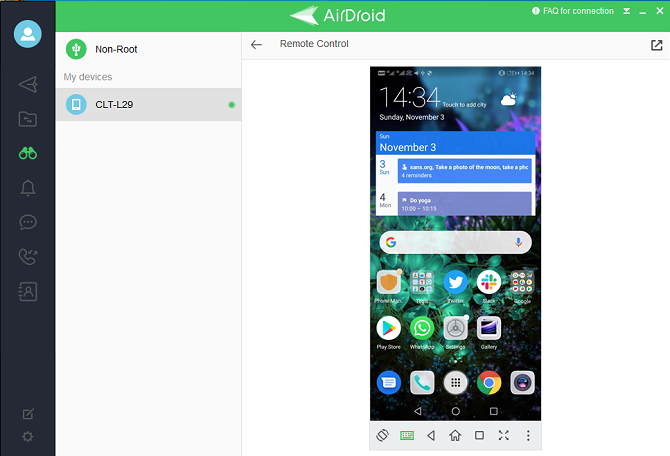
To connect AirDroid to your phone, simply open AirDroid on your computer and scan the QR code provided. If you want to use AirDroid's remote function, you need to root your phone or access via USB debugging.
The only minus point of AirDroid is that the mirroring will be slightly delayed. In return for this, AirDroid is useful if you want to run Android apps on your computer without the need for an emulator.
>>> The Best Android Phone Under 15000 In India
Featured Stories

How To - Jul 25, 2025
Savant - Ascent REMIX Free Download (v1.2) - Electrifying Twin-Stick Shooter...

How To - Jul 25, 2025
Way of the Hunter Free Download (v1.23a) - The Ultimate Realistic Hunting...

How To - Jun 12, 2025
The Legend of Tianding Free Download (v1.01) - Become Taiwan's Legendary Outlaw

Features - Jun 11, 2025
Best VPN for PUBG Mobile 2025: Lower Ping & Regional Access Guide

How To - Jun 08, 2025
Telepath Tactics Liberated Free Download (v1.0.57) – The Ultimate Tactical RPG...

How To - Jun 07, 2025
The Mystery of Woolley Mountain Free Download – Whimsical Adventure Game

How To - Jun 07, 2025
We Need to Go Deeper – Complete Edition Free Download (v1.6.5)

How To - Jun 06, 2025
Pharaoh: A New Era Free Download – Build an Ancient Egyptian Empire

How To - Jun 04, 2025
Stardew Valley Free Download (v1.5.6) - Build Your Dream Farm

How To - Jun 04, 2025
Comments
Sort by Newest | Popular