3 Handy Tricks With iOS That You May Not Know About
Aadhya Khatri - Nov 14, 2019

You may have been a seasoned user of iOS but there are some handy features lucking somewhere waiting to be used. Here are some of them.
- This Viral TikTok Video Teaches iPhone Users A Hidden Trick That Many Didn't Know
- These Photo Editing Apps Will Make Your Picture Perfect
- Chrome Android Night Mode: How To Activate It
You might be a seasoned user of iOS, but there are some handy features lucking somewhere waiting to be used. So in this guide, we will show you the lesser-known functions of Clock, Notes, and Calculator on iPhones.
Scan Documents With Notes
Whenever you need to scan something, a serial number or a receipt, the most common way is to open the camera app and take a picture. While convenient, the image you have might be blurry or skewed, making it harder for you to print it.
Another way is to use third-party apps on the App Store, but to save you sometime weighing which app is the best, we have a faster solution, which is to make use of the Notes app.
Here is how you can scan anything with Notes:
Step 1: Open a new note and choose the camera icon on the keyboard.

Step 2: From the options the iPhone shows you, select Scan Documents.

Step 3: Aim the camera at the document you want to scan.
Step 4: You can tap on the button to scan or the app will do that automatically for you.
Step 4: Now you can make needed editing before inserting the image to another document or sharing it via email.
Notes’ scanning function is quite smart. It can highlight sections you might want to scan. If you want to scan the whole page, it can do that really well too.
Swipe To Correct Numbers In Calculator
When you realize that you have entered one or a few wrong numbers that can throw all of your calculations off, iOS has a solution for you without requiring you to start all over again.
To remove one error, on the numerical display, swipe left to reveal the wrong number. If you have made several errors, repeat the process until the correct all the needed numbers. Now you can keep going with your work.
If you ever want to see all of the Calculation app’s calculator variation, turn your phone to landscape view and you will see all of them.

Track Your Sleep With Clock
While you cannot expect iOS to come equipped with a complex sleep tracking feature that provides information on light sleep, REM sleep, or how often your eyelids flutter, the Bedtime Mode of Clock can help to ensure that you go to bed on time and get the amount of sleep you want. The app can even notify you that bedtime is coming so that you can better prepare for it.
Here is how you can make use of bedtime:
Step 1: Open the Clock app and select Bedtime.

Step 2: Now select Get Started and type in the answer for questions the app prompts. When you are done, choose Save.

Step 3: Now set some parameters like the time you want to wake up, the desired hours of sleep, and the sound you would like to use as the alarm. You can change any of them later.

Step 4: To view your sleep history, choose Bedtime and then Sleep Analysis. Another way is to launch the Health app. Sleep Analysis can be found in Health Categories and Sleep.
The Bedtime Mode is smart enough to know if you are scrolling through Facebook’s newsfeed when you are under the covers. And if you tap snooze instead of actually getting out of bed, your total time of sleep will be added up.
Featured Stories

How To - Aug 03, 2023
What is the Yo-Yo test in Indian Cricket?

How To - Jul 10, 2023
Top 7 Stats Sites Every Cricket Fan Must Know

How To - Apr 27, 2023
How much does it cost to start an online casino in 2023
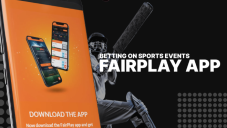
Review - Oct 17, 2022
Betting on Sports Events in the Fairplay App

How To - Oct 07, 2022
How to Run a Turnkey Casino Business in 2022?

Mobile - Aug 25, 2022
Beginners' Guide for Online Gambling in India 2022

Review - Jul 26, 2022
Roisea Crypto Exchange: Review from Experts

Review - Jul 15, 2022
WHY BETTING SIGNUP OFFERS ARE IMPORTANT FOR NEW GAMBLERS
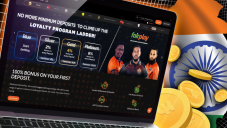
Review - Jul 06, 2022
Fairplay club in India

Mobile - Jul 05, 2022
Comments
Sort by Newest | Popular