11 Tips and Tricks To Improve Your Apple AirPods
Dhir Acharya - Feb 27, 2020

The AirPods is one of the best true wireless earbuds on the market. But these tips and tricks will help you even improve their quality further.
- Best Gaming Phones 2025: Top Devices for Mobile Gaming
- Apple Kills Original HomePod, Focusing On HomePod Mini
- iPhone 12 Color Is Fading Away Quickly And No One Knows Why
The Apple AirPods is mong the best earbuds on the market today, they bring you good quality of audio along with other convenient features. But have you explored every function of these true wireless earbuds? Here are some tips for you to boot your listening experience with these wireless earbuds.

1) Keep the audio playing
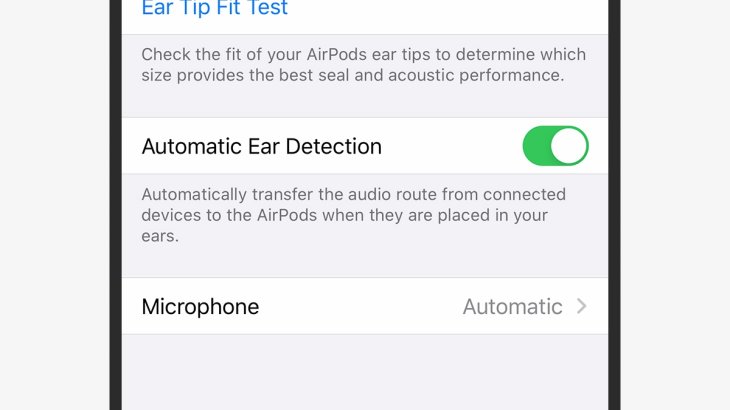
The AirPods stops playback if you remove one or both two earbuds from your ears, and this is one of its smartest features. If you want them to continue playing when you need to pay attention to the outside world for a while, you can disable the feature. In iOS, go to Settings, open Bluetooth then tap on Info (the “i” icon next to your AirPods), toggle off the switch for Automatic Ear Detection.
2) Use your AirPods in other places
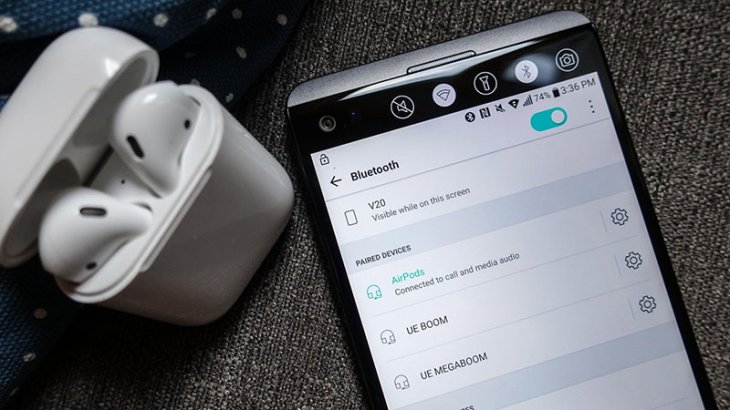
You can connect your AirPods to a Windows laptop or an Android phone. To connect them to devices running other operating systems, put the earbuds into their case, leave the lid open then press the Setup button on the case. When the front light flashes white you can start to connect the AirPods to other devices via Bluetooth. However, your AirPods won’t be as smart as usual when connected to devices running other operating systems.
3) Have Siri read out messages
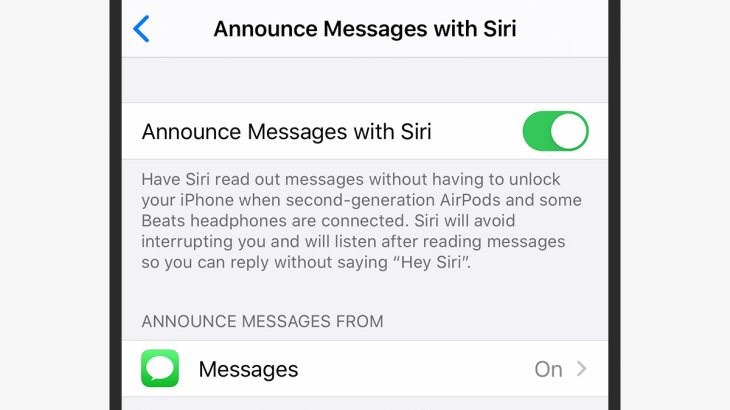
When you first set up your AirPods, you will see the offer to set Siri to read out messages sent to you through the earbuds. If you don’t it at the first time, you can do it later by opening Settings then Notifications and Announce Messages with Siri then you enable this feature. You can also choose whose message will be read out by tapping on Messages. This feature will work when your earbuds are connected and your iPhone or iPad is locked.
4) Have Siri announce calls

You can know who is calling you so that you can decide to pick up or not and talk while wearing your earbuds. To enable this, go to Settings then tap on Phone > Announce Calls > Headphones only (or HeadPhones & Car). To pick up a call on the AirPods, you can double-tap on your earbuds or if they are AirPods Pro, squeeze the stem of on the earbuds.
5) Find your lost AirPods
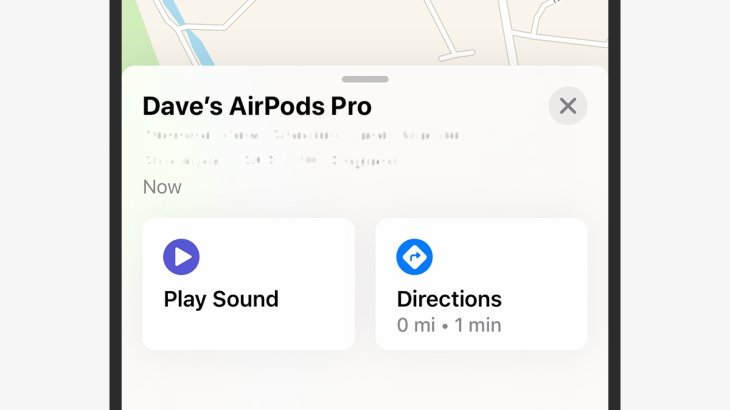
There is an app on the iPhone that can help you find your Apple devices including the AirPods, that is Find My. When you connect the earbuds, the tracking app will be automatically enabled. When you cannot find your earbuds, open the app then choose your AirPods. The app will show you the way to the place your earbuds last located or you will hear the sound from your AirPods to locate them.
6) Use your iPhone as a remote mic
When connected to the wireless earbuds, your iPhone can work as a remote mic to capture audio when there is so much noise around or from a far distance. Open Settings then Control Center and go to Customize Control then add Hearing. To start listening, open Control Center then tap Hearing and select Live Listen.
7) Share audio with two pairs of AirPods
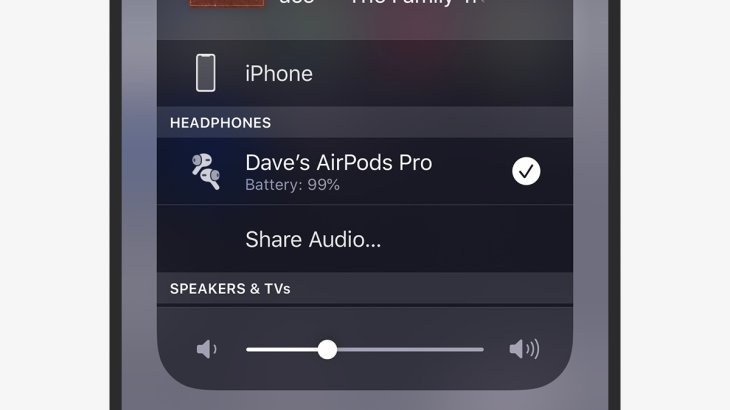
When you want to share the song you are listening to or the movie you are watching with a friend, you need to share the audio to 2 pairs of earbuds. The iPhone has a feature allowing you to do this. Go to Control Center, open AirPlay then tap on Share Audio and finally, bring the second pair close to your phone so that they can get access.
8) Use just one AirPod at a time

When you need to save the battery or have a phone call while driving, you can use just one AirPod. Just take one earbud from the case and all the audio will go through it. This is really useful when you have to use your AirPod for a long time because it will help you save battery life. Besides, you can listen to the audio through your AirPod and pay more attention to your real-world at the same time.
9) Access Siri from the AirPods
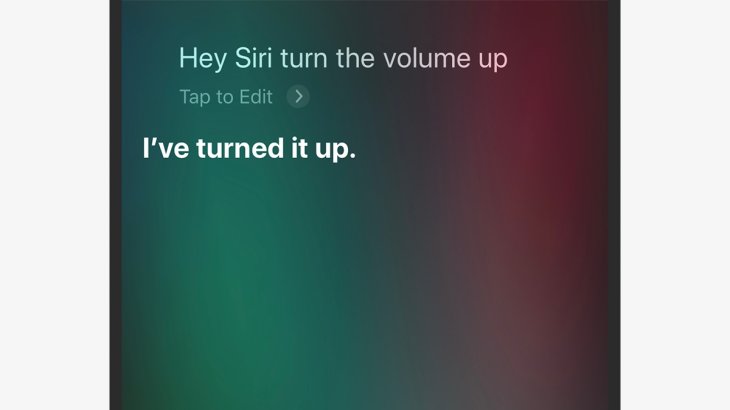
The 2nd-gen AirPods and the AirPods Pro have a feature to wake Siri up without requiring you to touch the phone, all you need to do is saying “Hey Siri.” You will be asked whether you want to enable this function the first time you connect your AirPods. If you don’t do it at the time, you can do it later by opening Settings, go to Siri & Search, switch Listen for “Hey Siri” to On to enable the function.
10) Toggle noise cancelation from your ears
You can enable or disable the noise cancelation function on the AirPods Pro by opening Settings in iOS then Bluetooth and select AirPods Pro. Another way to switch it on is to press and hold the stem of the earbuds until you hear a signal sound. You can also go to Control Center then press and hold the volume slider to turn the function on or off.
11) Test the audio fit
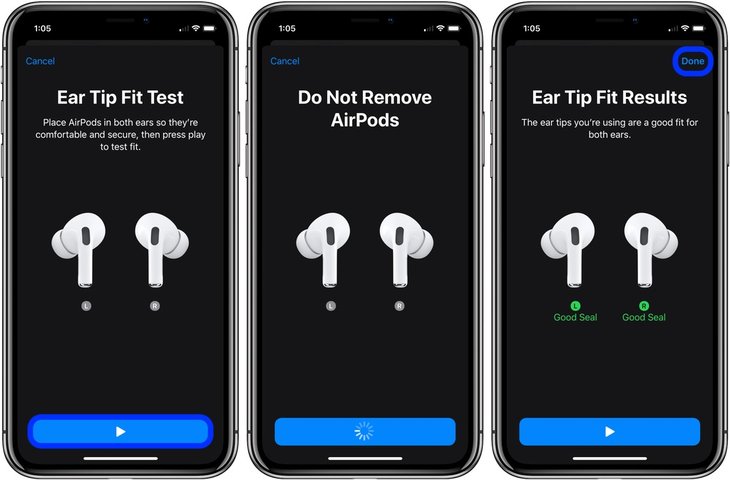
If you use the AirPods Pro, you have 3 options of rubber tips so that you can choose the ones that fit your ears the most. However, your ears are not the same, each ear needs a different tip and you can always rely on your instinct to choose. To decide better, you can use the Ear Tip Fit Test to test how the tips work in your ear. Go to Settings in iOS, open Bluetooth then select the feature and start the test.
>>>French Magazine: Fake AirPods Can Be Very Dangerous To Your Ears
Featured Stories

How To - Jul 25, 2025
Savant - Ascent REMIX Free Download (v1.2) - Electrifying Twin-Stick Shooter...

How To - Jul 25, 2025
Way of the Hunter Free Download (v1.23a) - The Ultimate Realistic Hunting...

How To - Jun 12, 2025
The Legend of Tianding Free Download (v1.01) - Become Taiwan's Legendary Outlaw

Features - Jun 11, 2025
Best VPN for PUBG Mobile 2025: Lower Ping & Regional Access Guide

How To - Jun 08, 2025
Telepath Tactics Liberated Free Download (v1.0.57) – The Ultimate Tactical RPG...

How To - Jun 07, 2025
The Mystery of Woolley Mountain Free Download – Whimsical Adventure Game

How To - Jun 07, 2025
We Need to Go Deeper – Complete Edition Free Download (v1.6.5)

How To - Jun 06, 2025
Pharaoh: A New Era Free Download – Build an Ancient Egyptian Empire

How To - Jun 04, 2025
Stardew Valley Free Download (v1.5.6) - Build Your Dream Farm

How To - Jun 04, 2025
Comments
Sort by Newest | Popular