10 Tricks To Guarantee A More Enjoyable Netflix Experience
Harin - Oct 29, 2019

Netflix is one of the best streaming services on the market right now. Today, we offer you 10 Netflix tricks to help enhance your experience.
- Netflix To Crack Down On Password Sharing, For Real This Time
- You Can Now Watch Netflix Even Without An Internet Connection
- Netflix Download Limit – Everything You Need To Know
When mentioning digital media consumption, Netflix undoubtedly has a significant impact on the industry than any other company. Netflix was launched in 1999. Until now, it has significantly evolved. The company has expanded its business to 190 countries. Besides its massive collection of movies and shows, it provides users with a user-friendly interface. With these 10 Netflix tricks, we can guarantee that you will have an even more enjoyable time using it.
1. Navigate through Genre and Categories with ease
While Netflix already has a quite well-organized genre and categories browser, there is a hidden genre browser. All these genres are associated with codes that you can add at the end of the URL if you want to access to a specific genre.
https://www.netflix.com/browse/genre/
So, you only need to add the genre code to the URL. There are 257 genre codes on Netflix. We suggest that you keep a copy of the genre code list in order to enhance your experience by accessing faster to each category.
2. Remove Autoplaying
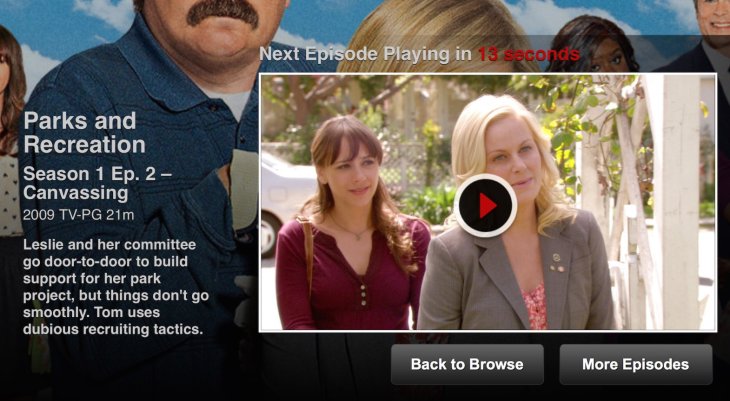
The thing that probably most people hate about Netflix is its autoplaying feature. If you are also annoyed by this, we suggest you install an extension named Netflix Tweaked. By installing this extension, videos won’t be autoplayed anymore. So just click on the link below to install Netflix Tweaked.
Install: Chrome
3. Remove Continue Watching Items
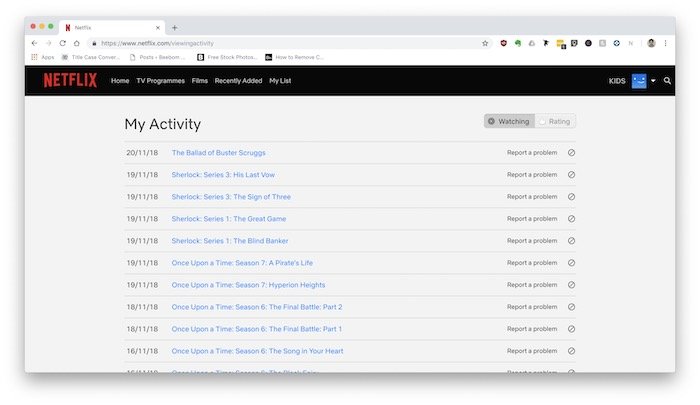
If you don’t like Netflix to keep showing you movies and shows in your “Continue watching list.”
You can remove content from your “Continue Watching List” with these few simple steps. First, you need to login to your account on a browser as it won’t work on the app. Next, click on your profile and go to Account, select Viewing Activity. There will be a “⊘” button next to each item on the list. You can click on that button to remove any unwanted item.
4. Subtitles Managing And Customizing
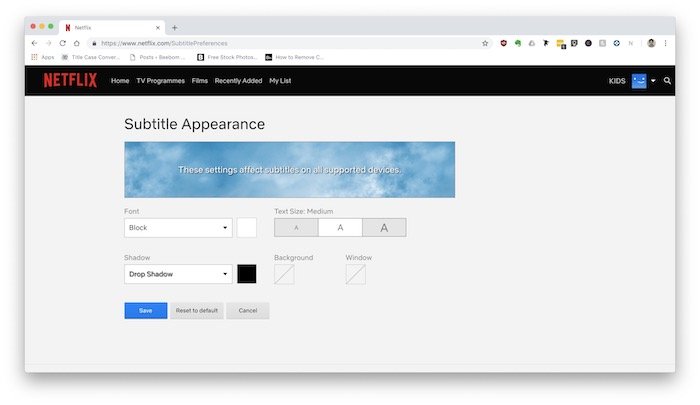
You might all know that Netflix offers a built-in subtitle feature that automatically adds subtitles to almost every show and movie. But, not many users know that it is possible to customize subtitles. In order to do this, again, you need to click on the profile icon. Next, go to Account, select Subtitle Appearance. It will be under the “My profile” section. With this, you can change how a subtitle looks, from its font, color, to size, and so on. It will be synced with all of your devices after you have changed your subtitle based on your preferences.
5. Unlock Country Specific Content With Unlocator
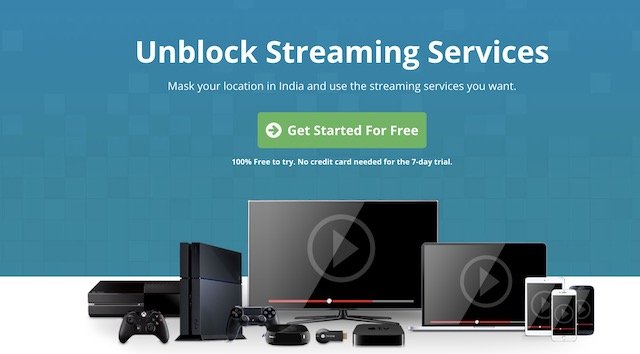
Although Netflix is available in 190 countries, its content is not. Because of the media rights issue, the content catalog will be different between countries. This ban used to be easy to bypass with a VPN. But, the strict measure has been taken against VPN as you won’t be able to unlock locked content anymore. However, there is something that can you with this, which is Unlocator.
The service allows you to change your system DNS network so you can gain access to restricted content. The great thing about Unlocator is that it is available in most of the devices. The service offers a free trial before it charges you $4.95 per month.
6. Devices Managing
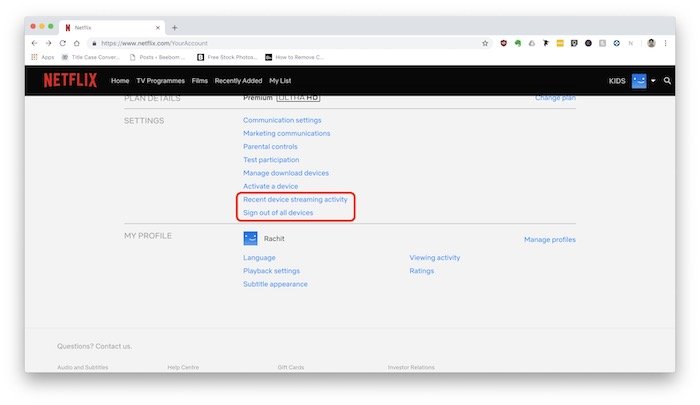
If you have a tendency to login to Netflix on any devices that you use, maybe some don’t even belong to you; it is possible is that you have left your account logged into different devices. This is not only bad in terms of privacy, but Netflix also counts these devices as the number of your allowed devices. So it’s better to check the devices that you have logged into occasionally and disallows those you don’t use anymore or those that you don’t own.
First, you will need to click on your profile icon, go to Account. Then select Sign out of all devices. From there, you can log in again to the devices that you want to use. To view which devices your account has been logged into, you can tap on “Recent device streaming activity.”
7. Add-In IMDb Rating
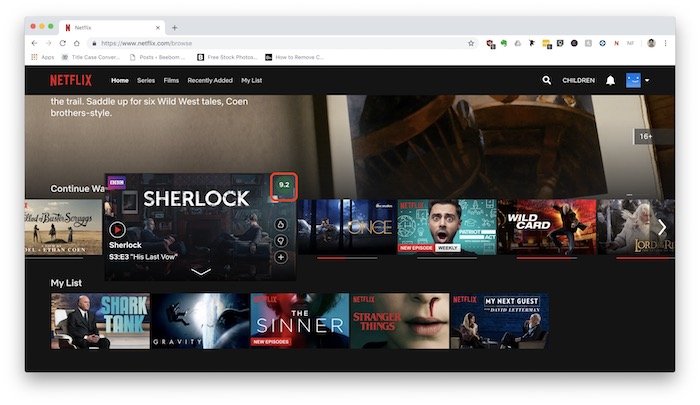
If you constantly move between Netflix and IMDb to see whether a movie is worth watching, this trick will undoubtedly save you a lot of time and trouble. Netflix doesn’t allow you to see the ratings of its shows. So we will need to add a small extension to enable this. By installing the extension “IMDb Ratings for Netflix,” as you hover your mouse over any title, you can view its rating. However, this extension only works on Chrome.
8. For Smoother Playback, Change CDN And Bitrate
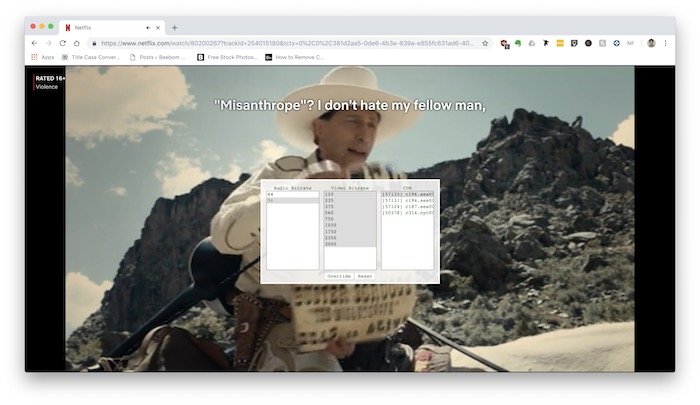
If your network is a bit slow, you can do this trick to get rid of buffering. By selecting CDN and bitrate, you can choose to suitable streaming speed for your network. This will only work on Chrome, so you will need to change this on the Chrome browser.
All you need to do is to play a show on Netflix, then hit Ctrl+Shift+Opt+Son Mac and Ctrl+Shift+Alt+S on Windows. After this, a hidden window will pop up in which you can change the bitrate and CDN. What you need to do next is to find a setting that is suitable for your network.
9. Offline Playback
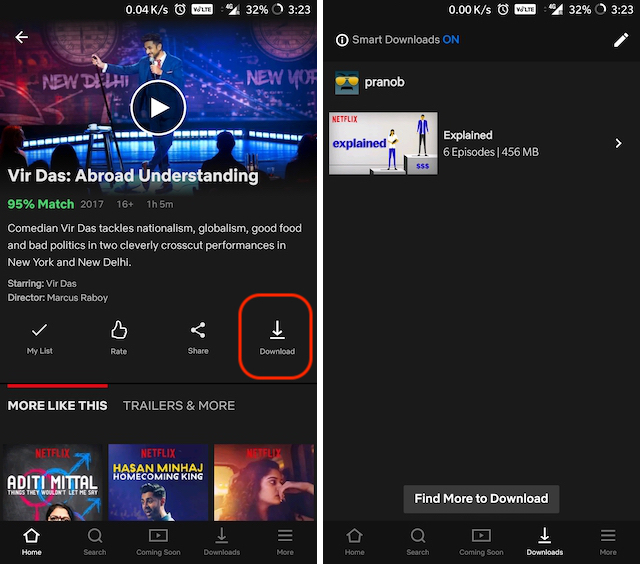
While it is a streaming platform, Netflix users can still download videos for offline playback. This is handy if you want to watch content when you can’t access the Internet.
By clicking on the download button like in the picture, your show will then be downloaded. There is also a “Downloads” section where all of your downloaded movies and shows are stored. One thing to keep in mind is that not all movies and shows can be downloaded.
10. Netflix Roulette
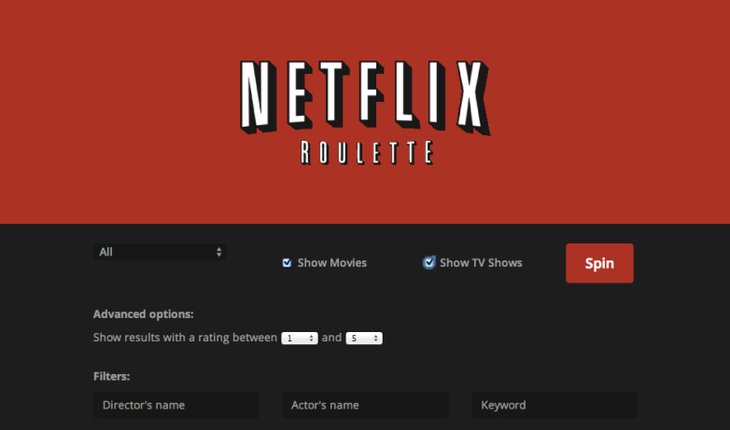
With the streaming platform's massive collection of shows and movies, you would sometimes be confused about what to watch next. Netflix Roulette can help you deal with that. This is actually a website that recommends a movie or a TV show based on several criteria such as what you like to watch, Rotton Tomatoes as well as IMDB score. Once you visit the site, from the drop-down list, you can choose your preferred genre, pick between TV Shows or Movies, then select IMDB and Rotten Tomatoes rating score.
That is the end of our list of 9 Netflix tricks. We hope that with these tricks, you will have a more enjoyable time streaming.
Featured Stories

How To - Jul 25, 2025
Savant - Ascent REMIX Free Download (v1.2) - Electrifying Twin-Stick Shooter...

How To - Jul 25, 2025
Way of the Hunter Free Download (v1.23a) - The Ultimate Realistic Hunting...

How To - Jun 12, 2025
The Legend of Tianding Free Download (v1.01) - Become Taiwan's Legendary Outlaw

Features - Jun 11, 2025
Best VPN for PUBG Mobile 2025: Lower Ping & Regional Access Guide

How To - Jun 08, 2025
Telepath Tactics Liberated Free Download (v1.0.57) – The Ultimate Tactical RPG...

How To - Jun 07, 2025
The Mystery of Woolley Mountain Free Download – Whimsical Adventure Game

How To - Jun 07, 2025
We Need to Go Deeper – Complete Edition Free Download (v1.6.5)

How To - Jun 06, 2025
Pharaoh: A New Era Free Download – Build an Ancient Egyptian Empire

How To - Jun 04, 2025
Stardew Valley Free Download (v1.5.6) - Build Your Dream Farm

How To - Jun 04, 2025

Comments
Sort by Newest | Popular