No iPhone? No Problem, Here Is How To Connect AirPods With An Android Device
Aadhya Khatri - Mar 26, 2019

AirPods can be paired with an Android phone or tablet but you will have to sacrifice some of the benefits of a combination between Apple's devices
- How to unlock a disabled iPhone: a step-by-step guide
- These Are Must-Have Apps For Rooted Android Phones
- This Viral TikTok Video Teaches iPhone Users A Hidden Trick That Many Didn't Know
AirPods need to be paired with another Apple’s device to achieve maximum performance. However, if you do not have such a device, it is not the end of the world.
You can use the earbuds with Android but there are some benefits that only a combination of AirPods and iPhones or iPads can bring. For example, hands-free access to Siri, automatic pause when the earbuds are removed, and a quicker pairing to the handheld device.
If you can live with these loses and want to connect AirPods with an Android phone or tablet, here is a step-by-step guide on how to do that:
Turn On Bluetooth
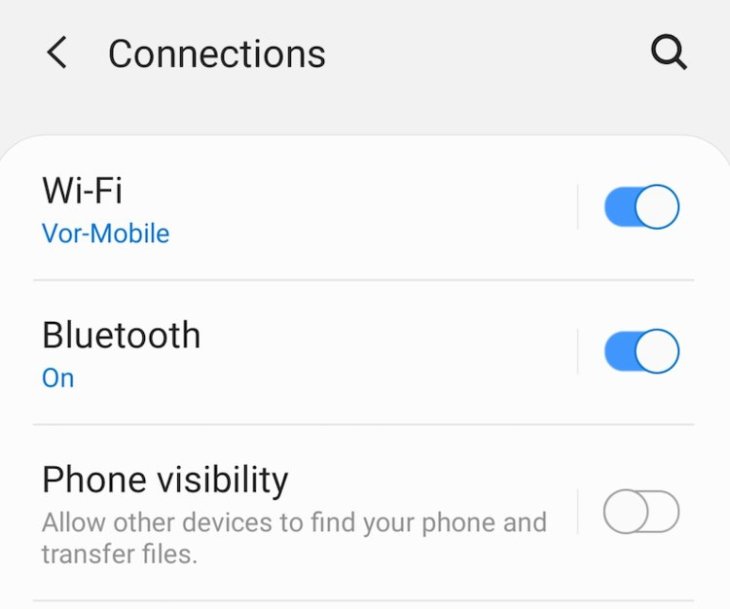
Access the setting menu on your phone or tablet and check if Bluetooth is on or not. The tab for Bluetooth is usually near where the Wifi setting in a majority of Android devices.
Locate the button on case’s back and press it to open the lid

This step will activate the earbuds and let devices in close proximity to recognize them. Check whether the light on the inside is flickering white. If it does, you have successfully done this step.
Find the AirPods on the list of compatible devices on your phone or tablet
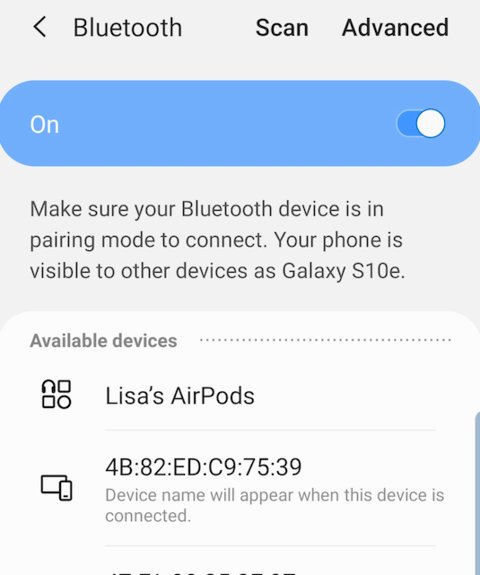
Go back to the Bluetooth setting on your phone and find the option to display the list of potential matches. If you have pressed the button on the back, the earbuds’ name should be there.
Choose To Connect To The Earbuds
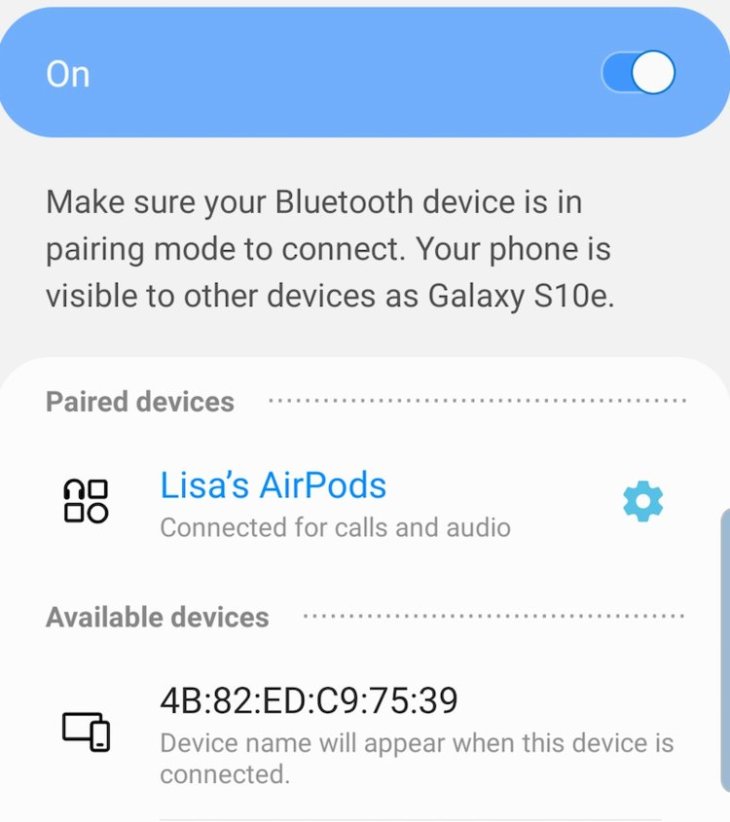
If things go well, you will find the Airpods name on your device. Now tap on the name to start pairing the two devices. For some newer phones like the Samsung Galaxy S10, the devices will even tell you that the earbuds are being connected for music and calls. Users of these phones are allowed to adjust these features at will.
Featured Stories

Gadgets - Jul 21, 2025
COLORFUL Launches iGame Shadow II DDR5 Memory for AMD Ryzen 9000 Series

Gadgets - Jun 23, 2025
COLORFUL SMART 900 AI Mini PC: Compact Power for Content Creation

Review - Jun 18, 2025
Nintendo Switch 2 Review: A Triumphant Evolution Worth the Wait

Gadgets - Jun 18, 2025
Starlink: Why It’s a Big Deal for U.S. Internet in 2025

Gadgets - Jun 17, 2025
How Custom PC Setups Support India's Esports Athletes in Global Competition

Gadgets - Jun 12, 2025
Lava Prowatch Xtreme Launches with Google Fit Integration

Gadgets - Jun 07, 2025
Fujifilm Instax Mini 41 Launches in India: Stylish Instant Camera Now Available...

Mobile - Jun 07, 2025
Realme C73 5G Launches in India: Budget 5G Phone Starts at ₹10,499

Gadgets - Jun 07, 2025
OnePlus 13s Makes Indian Debut: Compact Flagship Brings Premium Features at...

Gadgets - Jun 07, 2025
Comments
Sort by Newest | Popular