Top Essential Keyboard Shortcuts That You Need To Know
Harin - Jul 21, 2020

Here is a list of keyboard shortcuts that will help you navigate through your daily work. Once using them, you will realize how easy everything has become.
If you are a Windows user, your productivity will surely be boosted using these keyboard shortcuts. Below is a list of all shortcuts that will help you easily navigating through your daily work.
You might already know some of them. However, there are surely some hidden gems that you may have never heard of. Once using them, you will realize how easy everything has become.
Keyboard shortcuts in computer

1. Ctrl + Z: Undo
No matter what or where you are doing, this keyboard shortcut is surely a lifesaver. A Windows user can’t possibly survive without this.
Whatever program you are using, this key combination helps you return to your last input. There is no need to worry about all the mistakes you make as this will save you every single time.
2. Ctrl + A: Select All
Again, no matter what program you are running, by pressing Ctrl + A, you can select all the text, files, or folders in any given page or program.
Instead of wasting your time dragging the mouse and scrolling through the whole page, this will help you grab everything.
3. Ctrl + C: Copy
So, you have already selected what you need. And now you want to copy it. This combination is probably something that people use the most when using Windows’ programs. You can easily copy anything that you like and paste it wherever you like.
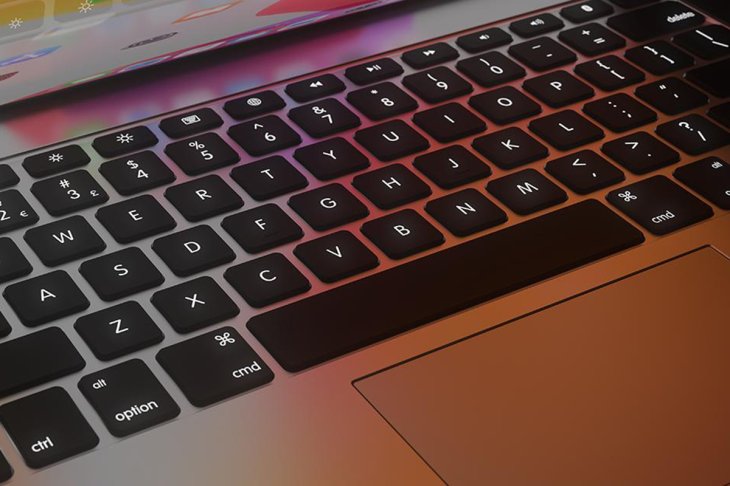
4. Ctrl + V: Paste
Once you have done copying, use this shortcut to paste it, from a piece of text, image, to file or folder. This is an extremely useful feature to assemble everything together.
In Words, if you want to paste simple, plain text without its original formatting, just press Ctrl + Shift + V.
5. Ctrl + X: Cut
Want to remove a piece of text, image, table, or file? Simply select it and press this combination. With it, you can remove and copy the piece. Then, you can use the paste short cut and paste it.
6. Alt + Tab: Switch Tabs/Screen
This keyboard shortcut has been around for quite some time. And with Windows OS’ upgrades, it has been enhanced. By simply pressing this key combination, you can switch between tabs or screens.
And when you hold the Alt button and tap on Tab, you move and choose between different screens. Multi-tasking at its finest.

7. Ctrl + Alt + Del: Start Task Manager
What to do when an application or your Window OS lags or stops responding? Press Ctrl + Alt + Del. Once you press this combination, the task manager will open up.
You can check out which apps or programs are slowing your PC down and shut them down.
8. Alt + F4: Close App
By pressing this key combination, you can shut down an application that you are using.
However, remember to save what you are working on before closing the app. It works on almost anything, from games to browser and custom applications.
9. Ctrl + F: Find
Need to find something in a browser or a document? Pressing Ctrl + F and everything is done. Once you press the shortcut, a quick bar will pop up. All you need to do is to type in the keyword. After that, it will show you all the results matching your request.

10. Ctrl + H: Find and Replace
You just finished writing your essay and now you realize that you have misspelled the name of the scientist the whole time. Not only you have to find the keyword but you also have to replace it with the right name. Don’t worry as the Ctrl + H shortcut is here to save you.
Just hit the shortcut. A box will open. Type in the word you want to find and replace.
11. Ctrl + E: Select the Search Box
Where you’re in a browser or file explorer, by pressing Ctrl + E, a navigation/search bar will pop up. You can start typing into it. This will save you time whenever you need a quick search.
12. Ctrl + N: Open a New Window
Once you press this shortcut, a new window or a new file will be opened, depending on if you’re working offline or in your browser.

13. Ctrl + Mouse Scroll Wheel: Zoom In or Out
Want to see things more clearly? All you need to do is pressing this shortcut.
If you’re in a document, this will make your folders and files appear larger. If you’re on your browser, this will help you zoom in or out.
Next are some keyboard shortcuts excel.
Keyboard Shortcuts Excel
1. Alt+H, BL: Add a border to cells
2. Ctrl+T: Insert table
3. Shift+Space: Select entire row
4. Ctrl+Space: Select entire column
5. Ctrl+9: Hide rows
6. Ctrl+0: Hide columns
7. Ctrl+‘: Copy formula from the above cell
8. Ctrl+Shift+”: Copy value from the above cell
That concludes our list of all useful keyboard shortcuts that you should try to easily deal with your daily tasks.
>>> Keyboard Tutorial: How To Type Indian Languages On The Keyboard
Featured Stories

Features - Jul 01, 2025
What Are The Fastest Passenger Vehicles Ever Created?

Features - Jun 25, 2025
Japan Hydrogen Breakthrough: Scientists Crack the Clean Energy Code with...

ICT News - Jun 25, 2025
AI Intimidation Tactics: CEOs Turn Flawed Technology Into Employee Fear Machine

Review - Jun 25, 2025
Windows 11 Problems: Is Microsoft's "Best" OS Actually Getting Worse?

Features - Jun 22, 2025
Telegram Founder Pavel Durov Plans to Split $14 Billion Fortune Among 106 Children

ICT News - Jun 22, 2025
Neuralink Telepathy Chip Enables Quadriplegic Rob Greiner to Control Games with...

Features - Jun 21, 2025
This Over $100 Bottle Has Nothing But Fresh Air Inside

Features - Jun 18, 2025
Best Mobile VPN Apps for Gaming 2025: Complete Guide

Features - Jun 18, 2025
A Math Formula Tells Us How Long Everything Will Live

Features - Jun 16, 2025
Comments
Sort by Newest | Popular