Best, Meaningful iOS 13.2 Features Apple Didn't Announce
Dhir Acharya - Dec 02, 2019

Within two months, Apple has released two updates for its latest iPhone OS, iOS 13. And with iOS 13.2 out, there are a few features great but unannounced.
- Best Gaming Phones 2025: Top Devices for Mobile Gaming
- How to unlock a disabled iPhone: a step-by-step guide
- Apple Kills Original HomePod, Focusing On HomePod Mini
Within two months since the release of iPadOS 13 and iOS 13, Apple has updated the operating systems fast and regularly to kill bugs as well as smooth out rough edges. Notably, iOs 13.2 has also come with great features like Deep Fusion.
However, there are also a few features that the tech giant did not announce. And here are the best, unannounced features in the latest update of iOS 13.
Optimized battery charging
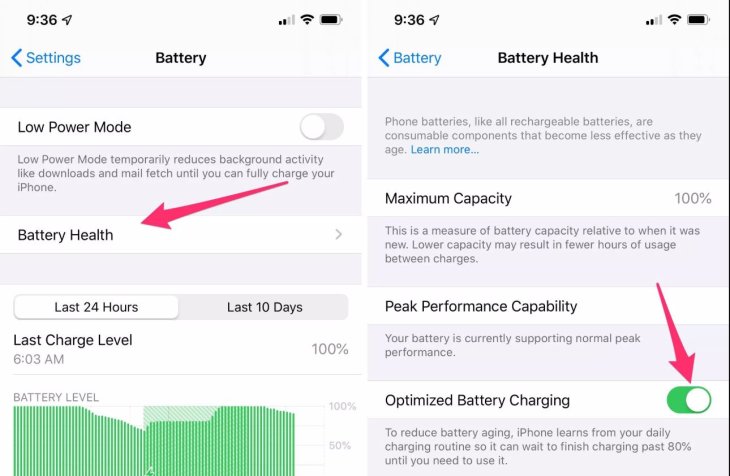
Over time, routinely charging your iPhone for an extended time can cause damages to your battery. But iOS 13 comes with an option to help users prolong the battery life through learning their charging habits as well as preventing immediate charging to full.
In case you charge the phone as you sleep, the Optimized Battery Charging feature will keep the battery at 80 percent and finish the other 20 percent before the user wakes up.
To enable this feature, open Settings, tap on Battery, select Battery Health, then turn it on.
A new Scroll Bar
You will now see a new Scroll Bar in the Safari web browser, on the screen’s right side, which will help you scroll faster. To try it out, you can start scrolling on a page, then you need to long-press the scroll bar, then drag it up and down.
The Files app helps scan documents
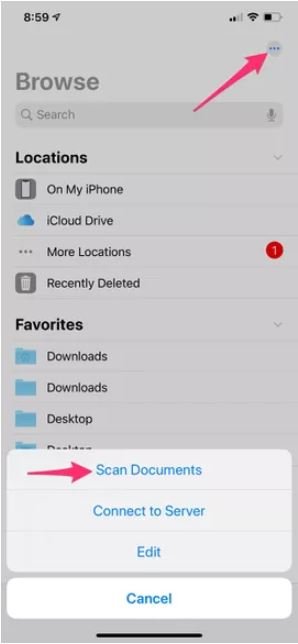
Now, with the revamped Files app, you can scan documents then directly save them to either the phone or cloud storage easily. To do this, launch the app, tap on Browse, then tap the menu icon, select Scan Documents. Now, you need to hold the phone over the document and then it will capture the document automatically. The app lets you scan several pages for one PDF file, which you can import to a different application or save it to iCloud.
iMessage search
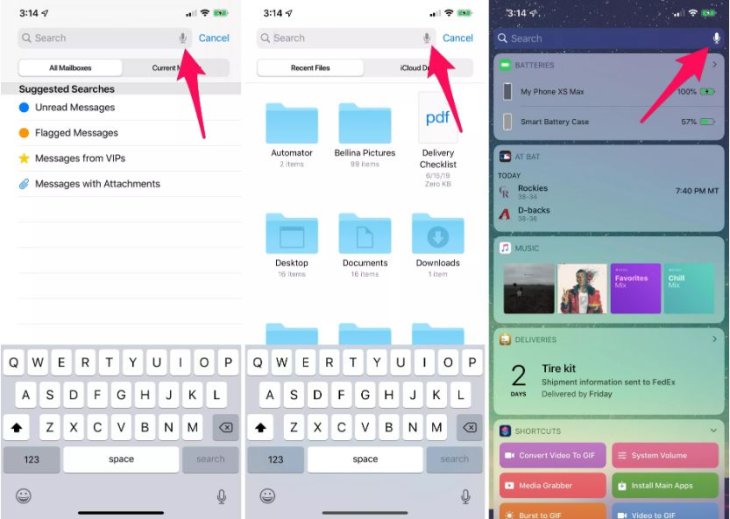
The search function in iMessage now works, finally, letting you search one word or a phrase and will display results instantly. To try this feature, swipe down in the app, you will see the search field and all left to do is type in your search word.
Search with voice
Wherever there is a search bar in an Apple app, you will also see a microphone icon on the right side. By tapping on it, you can enter a search query using your voice instead of typing.
This feature is available in Today View, Messages, Mail, Settings, as well as other apps.
Excluding location info while sharing photos
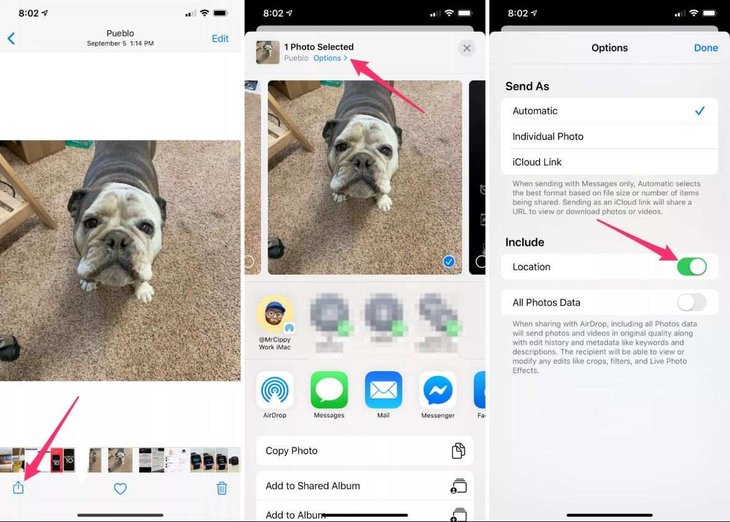
This means you can now view the location where a photo is taken but when sharing it from the Photos app to social media, messages, or email, you can remove that info and keep it private.
To do this, in the app, choose one or more images you want to share, tap Options, select Include, then turn off Location.
New volume indicator
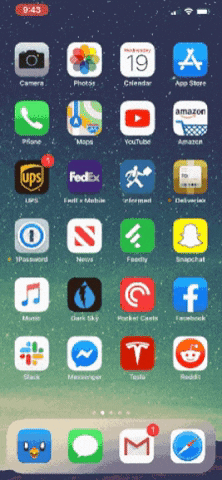
iOS 13 has a smaller indicator sliding from the screen’s side. When you change the volume, the indicator turns into a small line, hiding as you adjust for the right level.
When the white bar appears on the display, you can drag up or down the volume with your finger rather than pressing the physical buttons on the device’s side.
Dual SIM support for Facetime and iMessage
This feature will be useful for those who travel abroad a lot. Apple has supported Dual SIMs since the iPhone X lineup. With this, users don’t have to carry two phones as they travel to another country.
Before iOS 13, iPhone owners could use just one phone number or Facetime and iMessage.
Deleting apps from the update screen
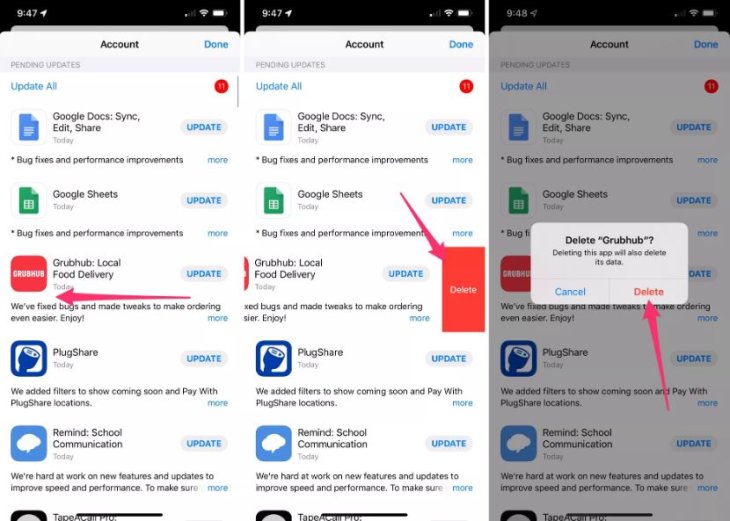
With iOS 13, when you see an app in the Updates list but you don’t use anymore, you can swipe to the left then tap on Delete to remove it.
Controlling the iPhone with a mouse
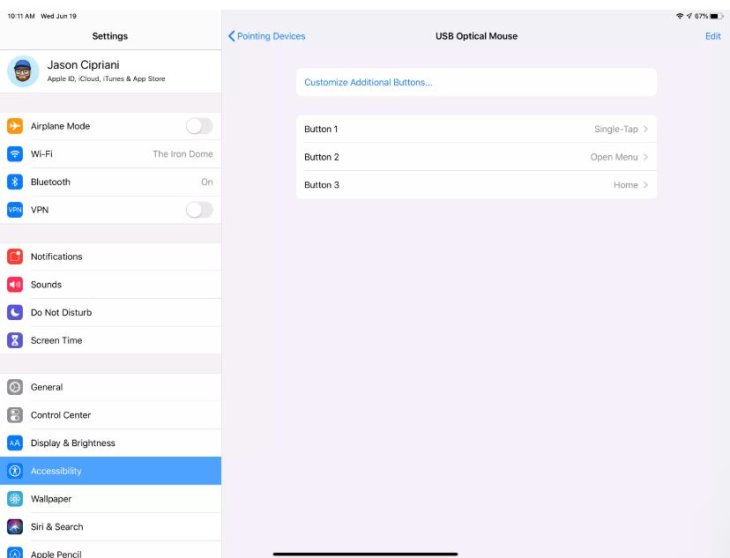
You can now navigate your iPhone using a trackpad or a mouse. You can set up shortcuts for certain tasks, like returning to the home screen, in the new menu for settings.
After connecting your iPhone with a mouse, you need to visit Settings, open Accessibility, tap on Touch, turn on Assistive Touch, then select Pointing Devices.
Removing limitations for app size on cellular data
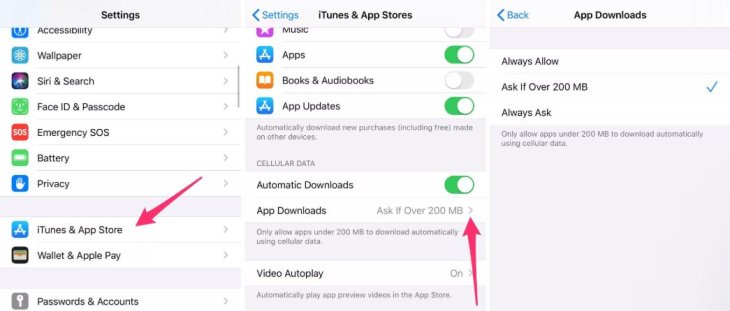
This feature means if you want to download an app that’s larger than a gigabyte using mobile data.
To change this setting, open Settings, tap on iTunes & App Store, then open App Downloads, from which you can remove the limit. Or you can choose that the App Store will ask you whether you want to download an app over 200MB.
Download manager in Safari
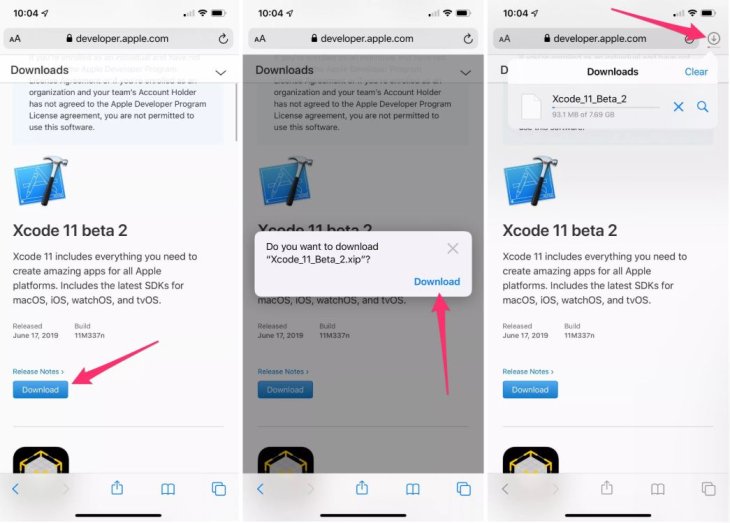
Safari now allows you to download files on the iPhone, but the Download manager will only appear if you have an active download. Your downloaded files are saved automatically to a Downloads folder in your account on iCloud Drive that you can visit in the Files app.
Long screenshots of web pages
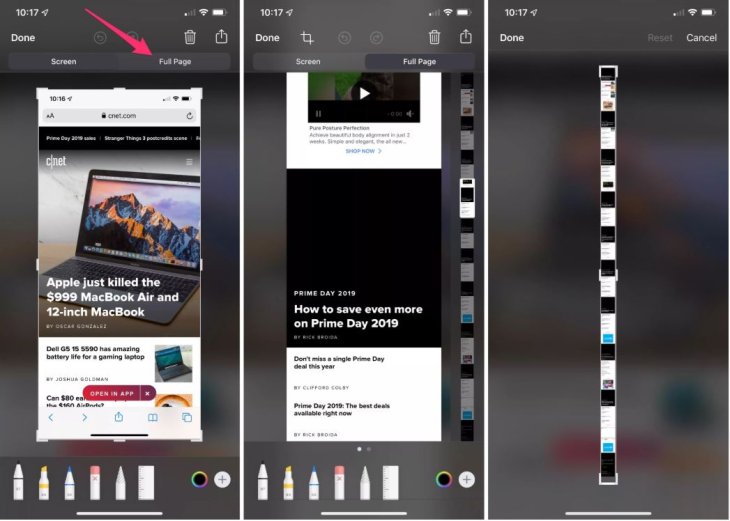
iOS 13 now allows for taking long screenshots. To do this, you need to visit Safari, capture a screenshot of a site, then tap the thumbnail preview. Now, there will be two options above the screenshot, Full Page and Screen.
This feature is operational in Apple Maps, Mail, Keynote, Numbers, Pages, and Safari.
If you choose Full Page, the feature will turn the entire webpage into a PDF file, which can be cropped, annotated, and saved on the device.
Featured Stories
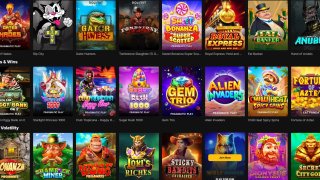
Mobile - Oct 23, 2025
How Casual Games Are Winning the Mobile Attention War

Mobile - Jul 03, 2025
OPPO Reno 14 Series Hits India: Launch Date, Cameras, and Specs

Mobile - Jun 12, 2025
Best Gaming Phones 2025: Top Devices for Mobile Gaming

Mobile - Jun 12, 2025
Vivo T4 Ultra Debuts with MediaTek Dimensity 9300+ Chipset

Mobile - Jun 08, 2025
Realme GT 7T Review: Power Meets Endurance in Controversial Style

Mobile - Jun 08, 2025
Motorola Edge 60 Set to Debut in India This June

Mobile - Jun 07, 2025
Realme C73 5G Launches in India: Budget 5G Phone Starts at ₹10,499

Gadgets - Jun 07, 2025
OnePlus 13s Makes Indian Debut: Compact Flagship Brings Premium Features at...

Mobile - Jun 04, 2025
Samsung Galaxy Z Fold 7 Ultra: The Next Chapter of Premium Foldables

Mobile - Jun 02, 2025
Comments
Sort by Newest | Popular