You Need To Add Your Signature To A PDF Document? Here's How
SachinSangwan - Sep 30, 2019
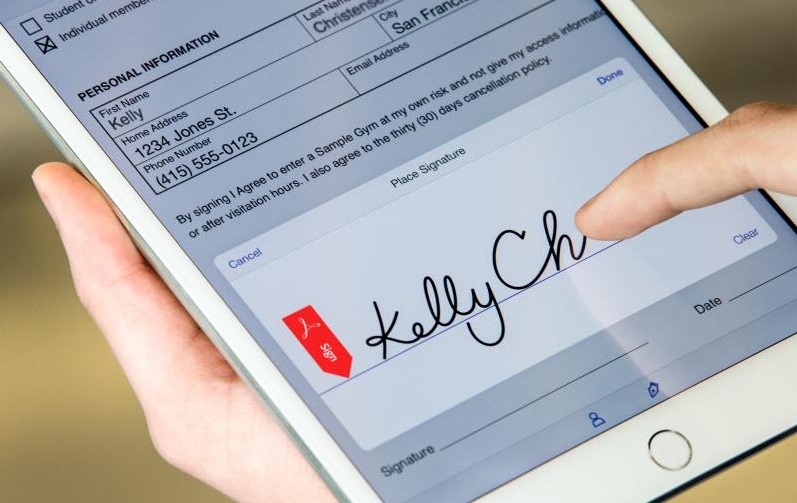
Adobe Acrobat Reader has reduced the chores in signing a document. It offers you a sign feature creating a digital signature and you can add to PDF files.
- China's Rail Board Network Failed As Adobe Killed Flash, Technicians Used Pirated Software Instead
- Adobe To Kill Off Adobe Flash, How Will We Watch Videos Online?
- Adobe Launched Photoshop Camera Free App With Tons Of Elaborate Face Filters
In the digital era, almost every work is done digitally, sometimes you need to make lots of effort to sign a digital document. For signing document, first, you need to print and sign with a pen, which is totally time-wasting. Adobe Acrobat Reader has completely reduced your extra effort in signing a document. It offers you a sign feature which helps to create your digital signature, which you can easily add to PDF files. So below are all the steps to sign a PDF.
How to make a digital signature in Adobe
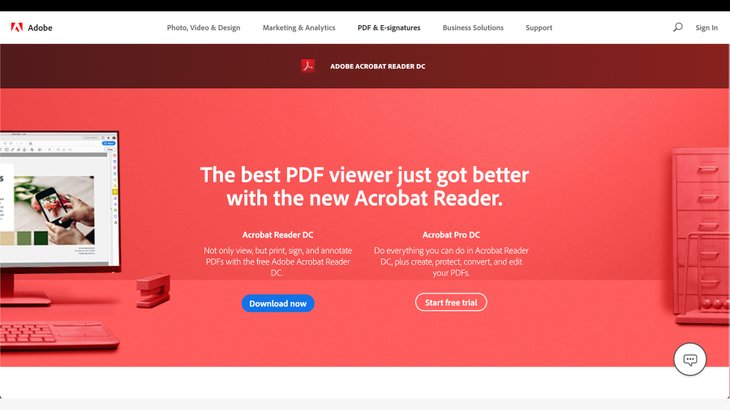
Firstly, you'll need to download Adobe Acrobat Reader and install it in your PC/Laptop. Once done, launch the program and select the PDF file in which you want to add your signature. Head to the right-side pan and scroll down and click on the button 'Fill & Sign.'
Using the 'Fill and Sign' option
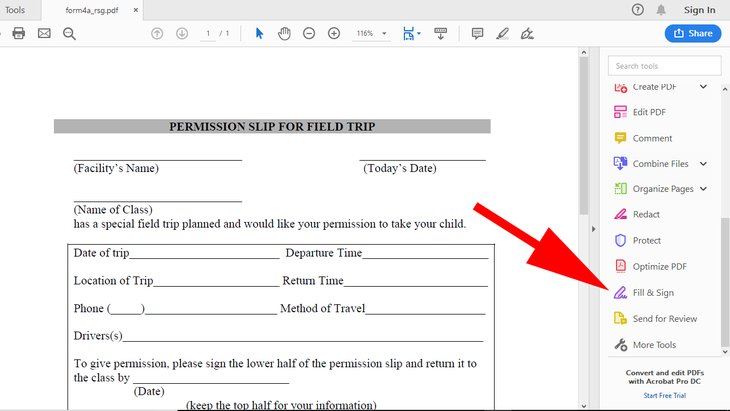
Head to the 'Fill and Sign' option and click on it. Next, you'll see a question: who needs to fill and sign first? and click on 'Me.' From the 'Fill and Sign' bar, select 'Sign' at the top of the document. There will be two choices: 'Add initials' and 'Add Signature.' Select the former. Now, you will have the ability to create the Signature.
Three styles are available: Draw, Image, and Type. You have the option to try any of the three styles. If you want a traditional signature, use Draw. Now, click on this. You will have the ability to use the trackpad or mouse for sketching the signature. Remember to hold the pad/mouse button simultaneously.
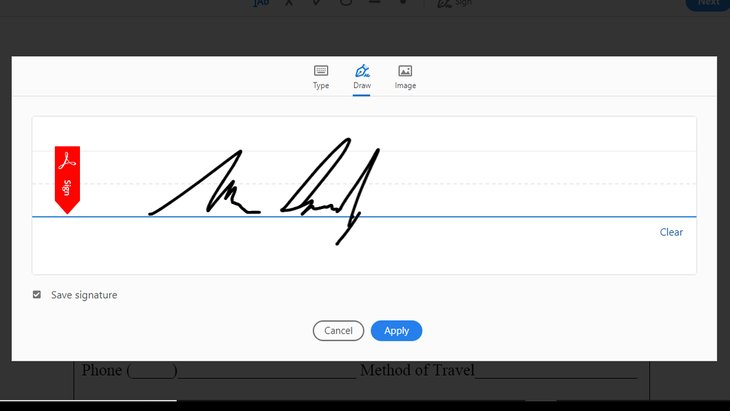
So, if you have made any mistake or don't like the result, use the 'Clear' button to get another try. If you are happy, ensure a tick on checkbox "Save Signature." Click on 'Apply.'
How to add a signature in a PDF file
Have you ever done this before? Worry not, just follow the above-mentioned steps. You will be taken to the form again, with the signature available on display. Now, drag it and place it in the form where you want, click for dropping the signature. A box, around it, will appear with small, medium-size 'A' on the top. Actually, this acts as a tool to adjust the size of the signature. You also have the option to click, drag the corner of the box for achieving the same result.
By clicking on three dots, a menu further opens up with a cross, tick, and other signs too. These signs can also be used in place of your signature if you wish.
Once signature's adjustment of the size and placement is done, visit the upper left corner, click the 'Save' button. You now own a document's digitally signed version that can be sent, instead of printing its physical copy.
Adobe Acrobat Signature stores the signature. If you need to sign anything else, it will pop up like an option as soon as you click on Fill and Sign.
How to sign a PDF on iOS or Android?
If you wish to use a tablet or phone for creating and applying your signature on iOS and Android, check Adobe Acrobat Reader. These both have similar features and also similar method.
For instance, to open a file in the Android version, tap on the 'Edit' button. Tap on 'Fill and Sign' option, select the pen icon on the right side of option strip which appears along the screen's bottom.

Choose 'Create Signature.' You will be able to draw your signature using a finger or any compatible stylus.
As soon as you are done, tap on 'Done' and save it. Now you only need to tap on the area on which you want your signature to be on the document. Now, tap and hold so that you can drag it onto the right place. Tap on the tick icon in the left corner on the top for saving results.
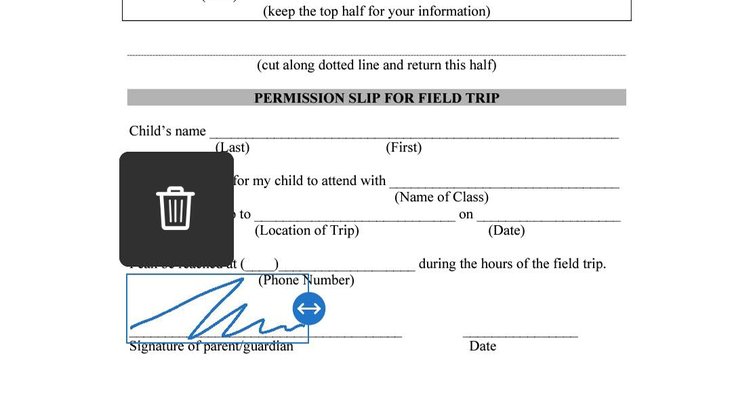
That's all; now you own a digitally signed PDF which you can return to sender.
Featured Stories

How To - Jul 25, 2025
Savant - Ascent REMIX Free Download (v1.2) - Electrifying Twin-Stick Shooter...

How To - Jul 25, 2025
Way of the Hunter Free Download (v1.23a) - The Ultimate Realistic Hunting...

How To - Jun 12, 2025
The Legend of Tianding Free Download (v1.01) - Become Taiwan's Legendary Outlaw

Features - Jun 11, 2025
Best VPN for PUBG Mobile 2025: Lower Ping & Regional Access Guide

How To - Jun 08, 2025
Telepath Tactics Liberated Free Download (v1.0.57) – The Ultimate Tactical RPG...

How To - Jun 07, 2025
The Mystery of Woolley Mountain Free Download – Whimsical Adventure Game

How To - Jun 07, 2025
We Need to Go Deeper – Complete Edition Free Download (v1.6.5)

How To - Jun 06, 2025
Pharaoh: A New Era Free Download – Build an Ancient Egyptian Empire

How To - Jun 04, 2025
Stardew Valley Free Download (v1.5.6) - Build Your Dream Farm

How To - Jun 04, 2025
Comments
Sort by Newest | Popular