What To Do If WhatsApp Is Using Too Much Space On Your Phone
SachinSangwan - Aug 21, 2019
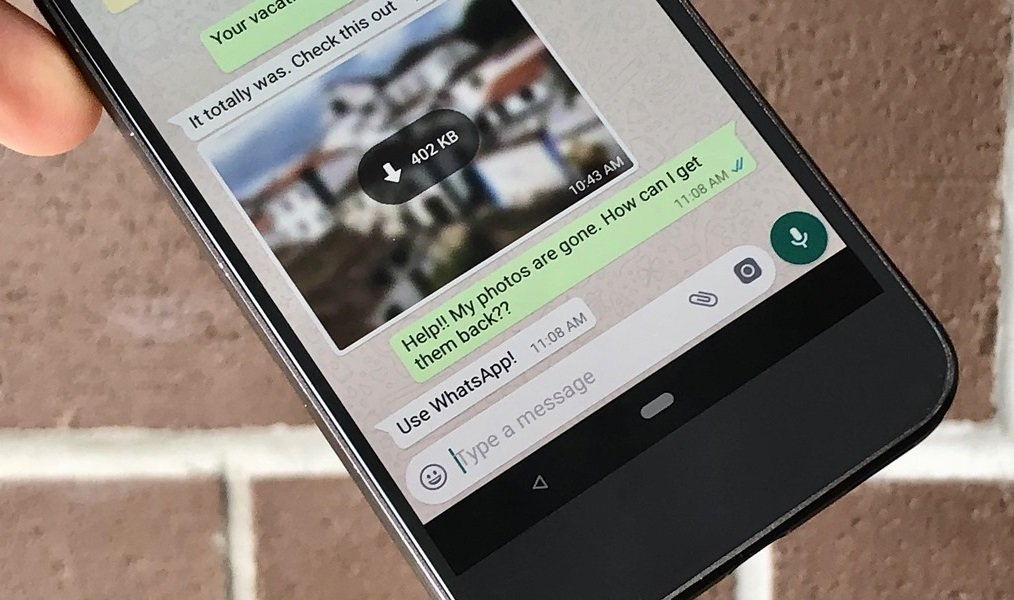
WhatsApp is among the most widely used messaging platforms across the world. But there's one problem, its messages often consume much of our phones' memory.
- Photos In WhatsApp Chats Will Self-Destruct If This Feature Comes To Life
- How To Export Your Old Messages From Social Media
- WhatsApp Defends Its Updated Privacy Policies, What Does It Have To Say?
WhatsApp is among the most widely used messaging platforms across the world. It helps people stay in touch with their families, friends, co-workers, and even long-lost loved ones. Since the platform is increasingly popular, its user base is huge, and its app is user-friendly, WhatsApp has reached various types of users in multiple age groups. Even the first thing that many people do in the morning is checking their WhatsApp messages.

But there's one problem with our favorite app, its messages often consume much of our phones' memory. And the cause is not text messages but rather the media files, GIFs, videos, and a flow of the goodnight and good morning pictures in the school, family, friends group chat as well.
Storage space is very important in a smartphone. The reason is that smartphones are not only the devices used for making or answering a call, but also for multiple purposes. Downloading work files, answering emails, watching favorite TV and original shows, editing pictures, making presentations and even typing full-fledged documents on the smartphones and thus it is mandatory to have sufficient space available. Do these media files make it complicated? The answer is a big "YES".
Let's learn the following steps that can be used to prevent WhatsApp from occupying the phone's memory:
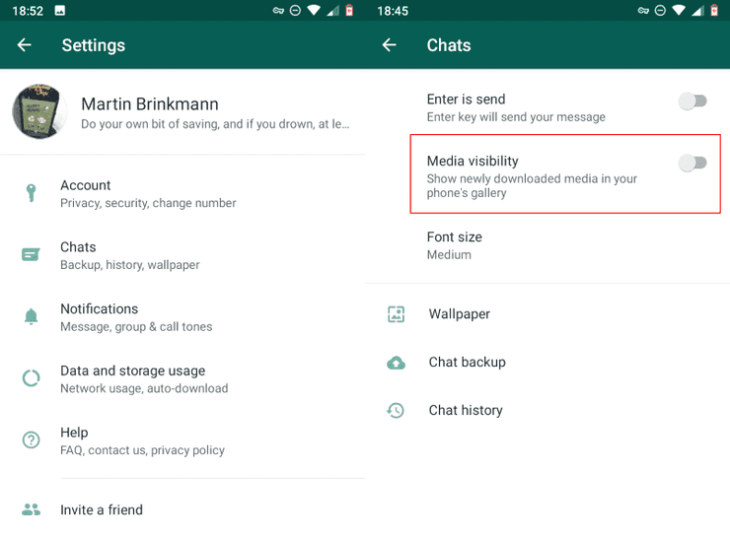
Android phones
- Open the WhatsApp app on your phone.
- Tap the three-dot icon in the right corner at the top of the app's interface.
- Tap on Settings.
- From the menu in Settings, tap on Chats.
- Toggle Media Visibility.
Once this process is done, the media files you get in the app won't be saved in your phone's memory.
But in case someone is not willing to turn off the option of restricting media for all the chats and groups and instead just want to limit certain groups or contacts, the feature can be turned off for those specific chats or specific groups. This can be done in the following way:
- Visit the chat window of an individual or a group that you want to modify.
- Tap on the contact you want to restrict.
- Head to Media Visibility. The app will now ask whether you want to save the newly-downloaded file in the device's gallery.
- Choose No.
iPhones
For a person who owns an iPhone, the procedure is a bit different.
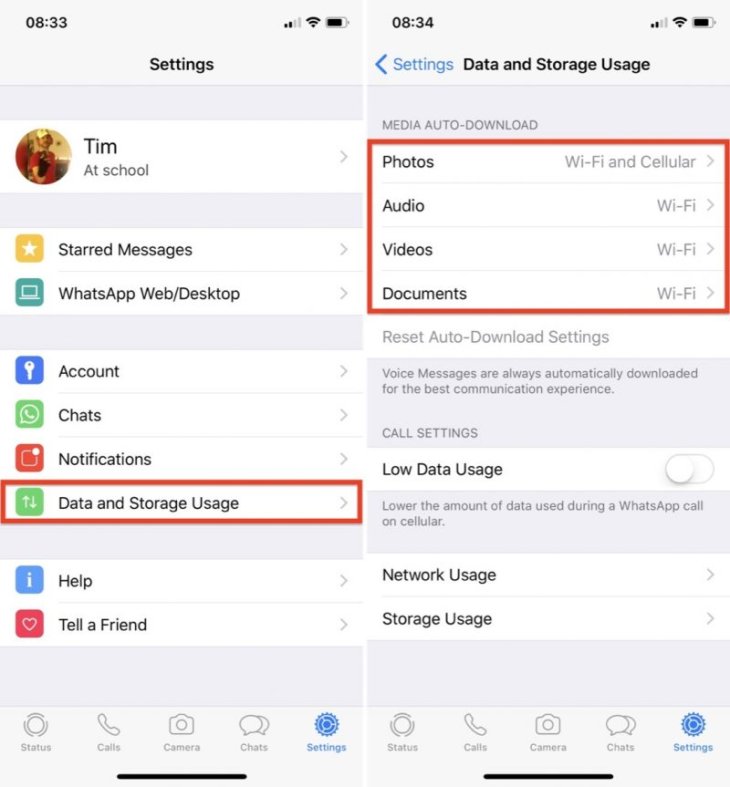
- Open WhatsApp.
- Tap the option 'Settings.'
- Tap the option 'Data and Storage.'
- When this is done, detailed settings will be seen where users can choose the type/kind of the media file allowed for downloading on the smartphone. The choice can be made among the Audio Files, Video Files, Pictures and the Documents.
- Users can either completely stop the app from downloading files or restrict to downloading only when there's a Wi-Fi connection. Similarly, WhatsApp media files can be allowed to download automatically with a tap on the Cellular option or a Wi-Fi.
- To save iPhone's memory, tap Never.
Featured Stories

How To - Jul 25, 2025
Savant - Ascent REMIX Free Download (v1.2) - Electrifying Twin-Stick Shooter...

How To - Jul 25, 2025
Way of the Hunter Free Download (v1.23a) - The Ultimate Realistic Hunting...

How To - Jun 12, 2025
The Legend of Tianding Free Download (v1.01) - Become Taiwan's Legendary Outlaw

Features - Jun 11, 2025
Best VPN for PUBG Mobile 2025: Lower Ping & Regional Access Guide

How To - Jun 08, 2025
Telepath Tactics Liberated Free Download (v1.0.57) – The Ultimate Tactical RPG...

How To - Jun 07, 2025
The Mystery of Woolley Mountain Free Download – Whimsical Adventure Game

How To - Jun 07, 2025
We Need to Go Deeper – Complete Edition Free Download (v1.6.5)

How To - Jun 06, 2025
Pharaoh: A New Era Free Download – Build an Ancient Egyptian Empire

How To - Jun 04, 2025
Stardew Valley Free Download (v1.5.6) - Build Your Dream Farm

How To - Jun 04, 2025
Comments
Sort by Newest | Popular