Steps To Delete Your Google Data Automatically
Dhir Acharya - Nov 11, 2019
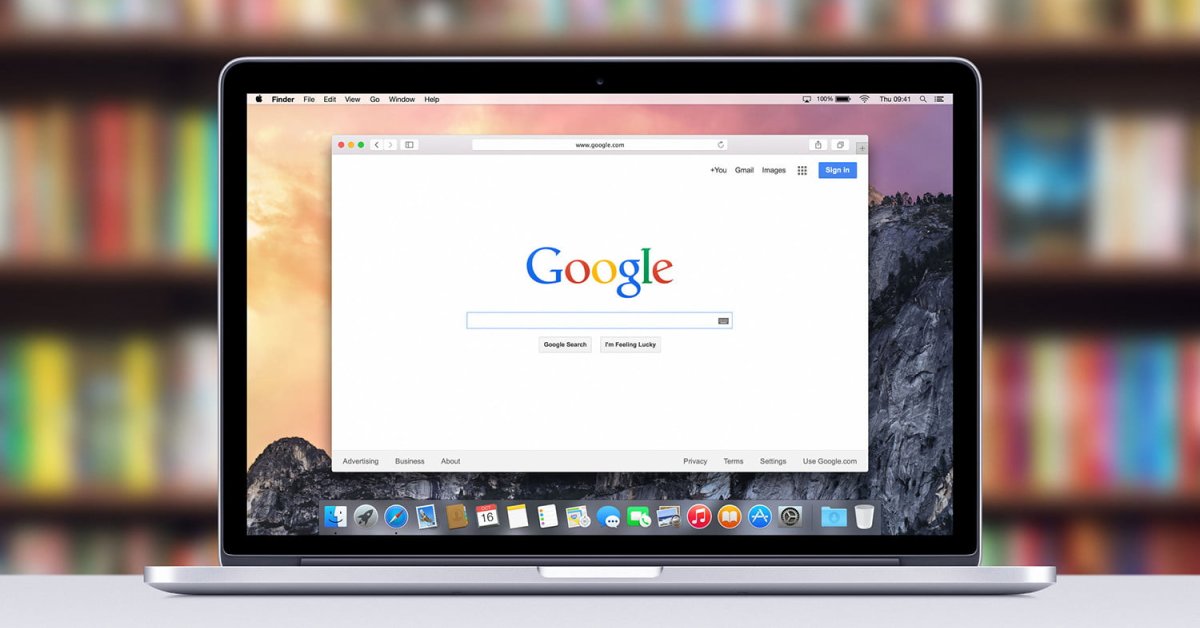
Google gathers lots of data but also lets users control how their Google data is handled, including the ability to delete the data automatically.
- Google Offers Voluntary Buyouts to US Employees Amid AI Push
- Google SynthID: Everything You Need to Know About AI Content Detection
- NotebookLM Mobile App: Enterprise AI Capabilities Now Available on iOS and Android
Google gathers a lot of data and uses it for curating content recommendations on YouTube, Google Play, and other services, as well as marketing ads based on users’ activity. However, the tech giant has also let users have greater control over how their data is handled, including the ability to delete the data automatically on a regular basis.
First of all, there are three categories of data that you can choose to delete automatically: Web and app history, Google Maps history and GPS location data, and YouTube search and watch histories. You can access such data from the activity dashboard in your Google Account.
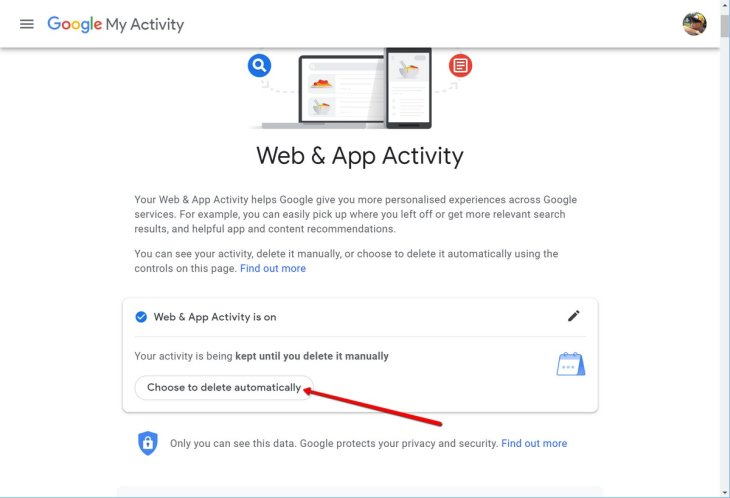
What are the reasons for deleting your Google data
Firstly, that will give you more personal privacy, especially with Google maps and location data. Meanwhile, YouTube history is a different kind of data from credentials like bank info, ID number, or name, all of which are handled differently.
Besides, data deletion helps you with up-to-date content curation. Since we all change and our tastes switch over time, deleting your data makes Google Play, YouTube and other services make fresher recommendations in correspondence to your interests at the time.
Guideline on auto-deleting your Google data
The following steps are specifically for the web, but the process for mobile is almost the same:
- You need to first open your activity dashboard in your Google Account, after signing in.
- Now, you will see Activity controls on the sidebar on the left, click on it.
- Next, scroll down to the type of data you want to manage and click on Manage Activity.
- Then, under the calendar icon, click Choose how long to keep and choose either 3 or 18 months for the auto-deletion time. You can also choose manual deletion.
- To save the changes, click on Next.
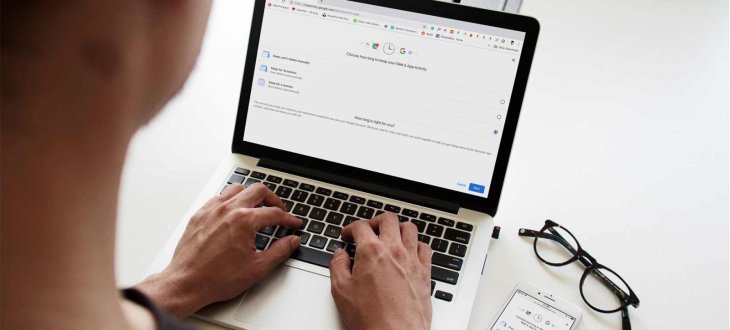
You will have to do these steps again for each data type you wish to be deleted automatically. And regarding Location History, you have to click Today from the upper left corner before clicking the gear icon for the lower right corner. Next, you need to choose Automatically delete Location History then select a time.
Featured Stories

How To - Jul 25, 2025
Savant - Ascent REMIX Free Download (v1.2) - Electrifying Twin-Stick Shooter...

How To - Jul 25, 2025
Way of the Hunter Free Download (v1.23a) - The Ultimate Realistic Hunting...

How To - Jun 12, 2025
The Legend of Tianding Free Download (v1.01) - Become Taiwan's Legendary Outlaw

Features - Jun 11, 2025
Best VPN for PUBG Mobile 2025: Lower Ping & Regional Access Guide

How To - Jun 08, 2025
Telepath Tactics Liberated Free Download (v1.0.57) – The Ultimate Tactical RPG...

How To - Jun 07, 2025
The Mystery of Woolley Mountain Free Download – Whimsical Adventure Game

How To - Jun 07, 2025
We Need to Go Deeper – Complete Edition Free Download (v1.6.5)

How To - Jun 06, 2025
Pharaoh: A New Era Free Download – Build an Ancient Egyptian Empire

How To - Jun 04, 2025
Stardew Valley Free Download (v1.5.6) - Build Your Dream Farm

How To - Jun 04, 2025
Comments
Sort by Newest | Popular