Repost Your Tagged Instagram Story To Your Own Story
Chitanis - Oct 02, 2019
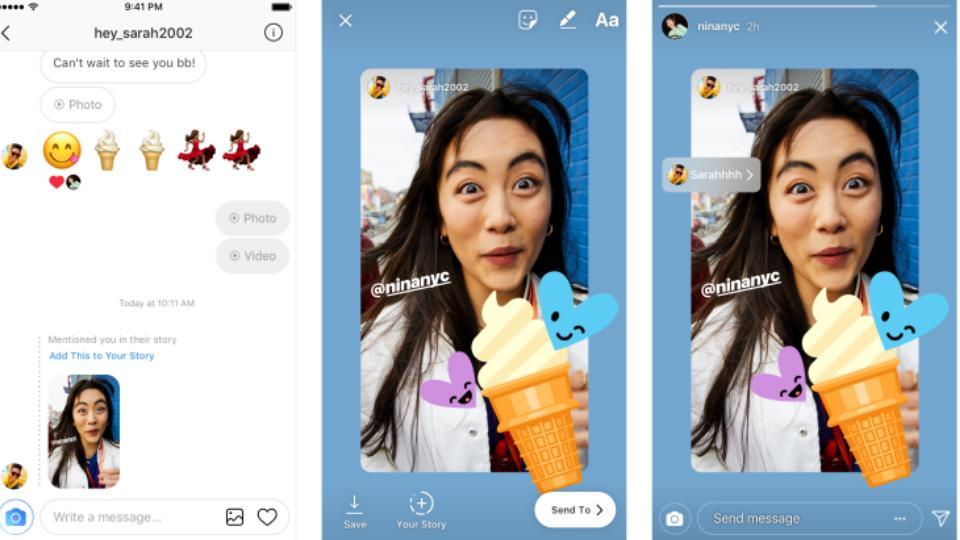
When getting tagged in someone’s Instagram Story, you can easily repost it onto your own Story – and here’s how to do it.
- Instagram Launches A Lite Version For Users In Rural And Remote Areas
- How To Export Your Old Messages From Social Media
- Don’t Know How to Install iTunes For Chromebook? Here’s How
Instagram Story has become a powerful tool for users all over the world to share things happen in their daily lives. One of its very simple yet convenient features gives you the ability to not only tag your friends in a story but also repost stories that you have been tagged in.
Technically, according to the community guidelines of Instagram, you need to get approval from the owner of the post before reuploading it. But rest assured that if someone tags you in their story, a notification will automatically be shown to the original poster, informing them that you have the rights to reupload the tagged story.
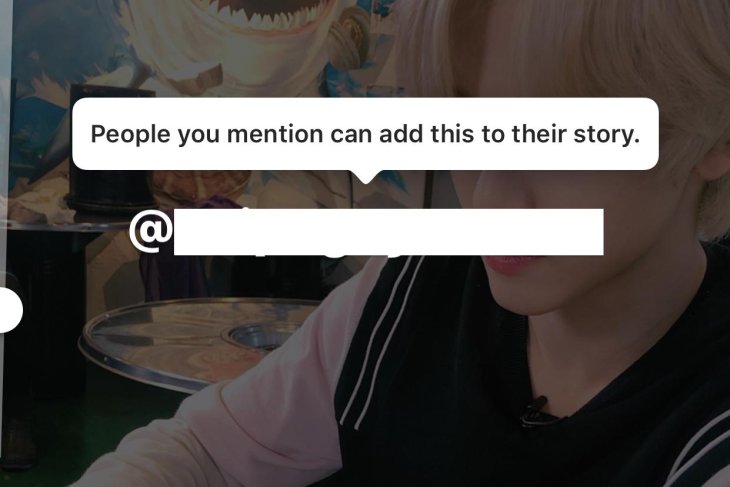
Instagram has integrated this feature directly into the app, available both in the iOS and Android systems.
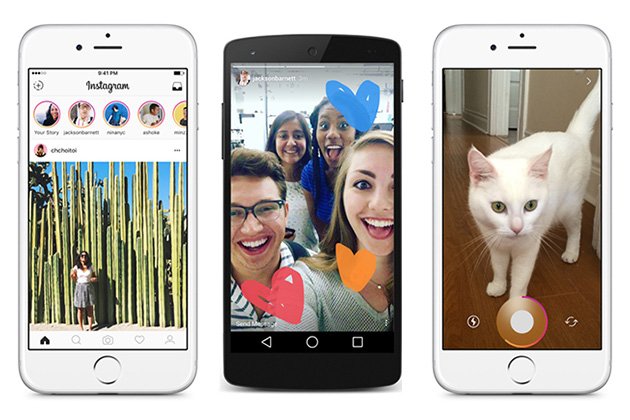
Here is a detailed instruction on how to reupload a story you have been tagged in by another account. Before we start, please remember that each tagged story can only be reposted within 24 hours, as after that period of time, the stories will disappear like other normal ones.
Reposting a tagged post onto your Instagram story – A step-by-step guideline:
1. In your Instagram app, tap on the direct message symbol at the top-right corner. The one that resembles a paper plane.
(Please note that if you tap on the notification that immediately pops up after somebody else uploads a story with your name tagged in it, you may skip the first two steps and continue at step three.)
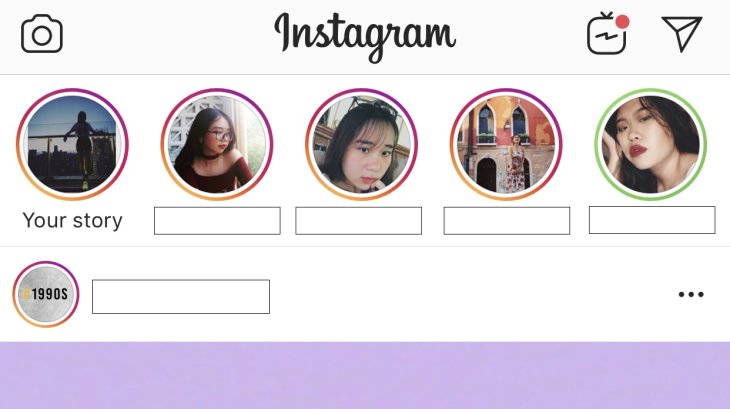
2. Find the messages between you and the account that has tagged your username in their story and open it up. You should look for a notification that goes, “@theirusername has mentioned you in their story.”
3, There should be a blue line saying “Add this to your story” under the notification. Tap on that, and the app will shift to story editing mode.
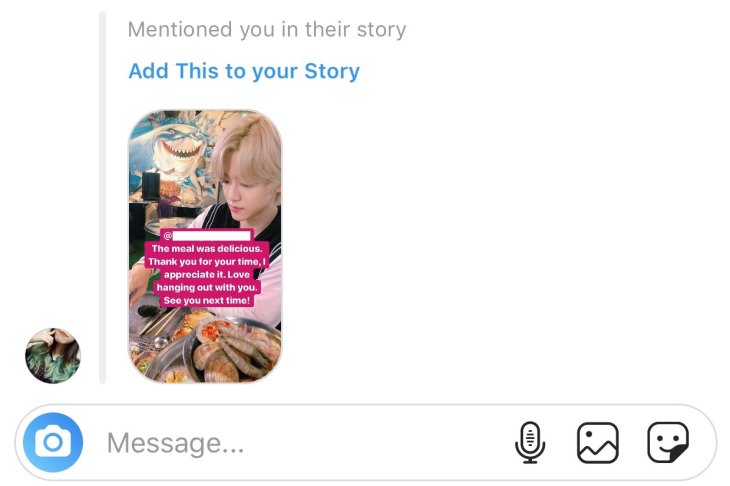
4. Refine the repost, then tap “Next.”
5, Select your audience, from all your followers or to your "Close Friends," by clicking “Send” or "Share."
Featured Stories

How To - Jul 25, 2025
Savant - Ascent REMIX Free Download (v1.2) - Electrifying Twin-Stick Shooter...

How To - Jul 25, 2025
Way of the Hunter Free Download (v1.23a) - The Ultimate Realistic Hunting...

How To - Jun 12, 2025
The Legend of Tianding Free Download (v1.01) - Become Taiwan's Legendary Outlaw

Features - Jun 11, 2025
Best VPN for PUBG Mobile 2025: Lower Ping & Regional Access Guide

How To - Jun 08, 2025
Telepath Tactics Liberated Free Download (v1.0.57) – The Ultimate Tactical RPG...

How To - Jun 07, 2025
The Mystery of Woolley Mountain Free Download – Whimsical Adventure Game

How To - Jun 07, 2025
We Need to Go Deeper – Complete Edition Free Download (v1.6.5)

How To - Jun 06, 2025
Pharaoh: A New Era Free Download – Build an Ancient Egyptian Empire

How To - Jun 04, 2025
Stardew Valley Free Download (v1.5.6) - Build Your Dream Farm

How To - Jun 04, 2025
Comments
Sort by Newest | Popular