How To Set Up And Play Google Stadia On Smartphone
Anil - Jun 21, 2020
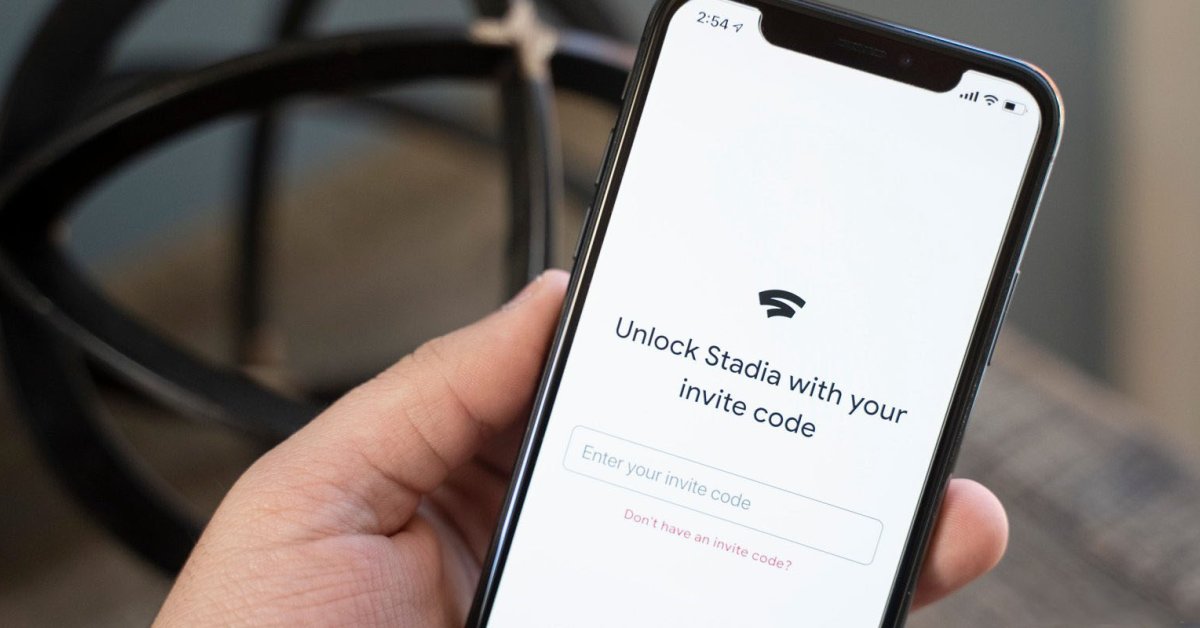
You can find the Google Stadia app on both Apple's App Store and Google's Play Store.
- Google Stadia Controller Will Support Wireless Connection For Phones In 2020
- Amazon Will Launch A AWS-Based Cloud Gaming Service As Early As 2020
- How To Increase Your Internet Speed For Google Stadia
Despite the fact that Google Stadia now is available on every Android smartphone, its official support is only made for Samsung Galaxy, OnePlus, Google Pixel, Asus ROG, and Razer phones. However, users can access Google Stadia through any handset on a similar operating system, and here's how to set up and play Google Stadia on smartphone.
Provided that you do not own an antique Apple iPhone or Android phone, you can download Google Stadia with no cost charged to enjoy every convenience it brings.
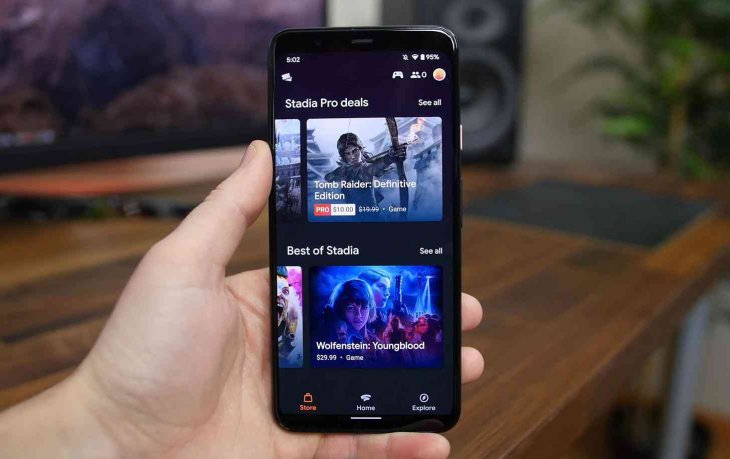
For any gamer, accessing to Google Stadia on phone will be much easier because their PS4, Xbox One, or some other game controllers like Razer Kishi can be used as the Stadia Controller.
However, it is quite complicated for beginners to connect a game controller with a smartphone complying with Stadia, so these following detailed instructions on all the steps of the process will be a great help.
Table of Contents
How to play Google Stadia on smartphone - Google Stadia app
Firstly, go to the Play Store app on your compatible smartphone to download Google Stadia. There is no complex manipulation involved in this step; however, if you haven’t had a Google account yet, it would be easier for you to sign up one on stadia.google.com to log in to the downloaded app afterward.

Then you will see the interface of the app, including any game bought by you before. Even when you do not intend to play Stadia on your phone, it is advisable to download the app for playing games and browsing the library.
Initially, unless you have a promotional code, you will be required to buy the Premiere pack of Google Stadia to play on mobile, including the controller and three-month Pro Stadia. Now you can play Stadia without purchasing Stadia Pro.
How to play Google Stadia on smartphone - Connect a controller
Obviously, you can’t play Google Stadia on smartphones just with your fingers. It will be easier if you have a console, but if not, you may need to buy the Stadia controller.
Many people still find it struggling to connect a game controller with their smartphone; however, it is actually not that complex, even extremely useful for a mobile gamer. Some consoles that are available for this app are DualShock 4 controller from a PS4, Xbox One, Xbox 360 controllers, and the actual Google Stadia controller. If you want to use the Switch Pro controller, or your mouse and keyboard, Stadia on computers is really what you need.
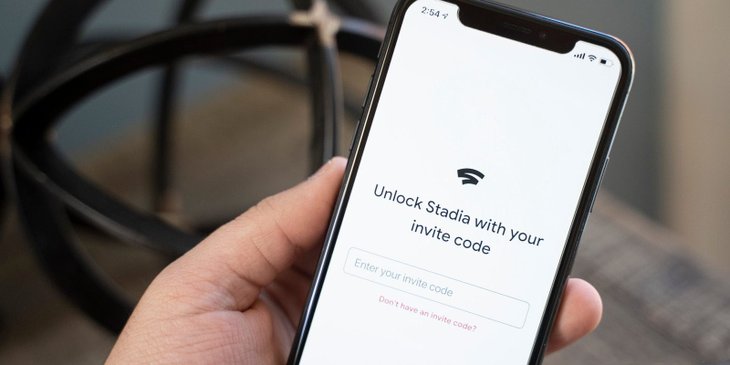
A type of connection that is quite physical and direct is using a USB connection. However, this method only works for several specific controllers.
Because your smartphone is equipped with a USB-C or micro-USB port, a USB 3.0 adapter for charging the console will be a must-have item for your connection. You need to plug this adapter before connecting your smartphone with the controller, which is worth your time shopping around to get it owing to its delivering a stable connection.

Apart from the previous method, you can choose the connection via Bluetooth, which will be available for the PS4 controller and other latest products from Xbox. But before connect your smartphones with controllers, remember to disconnect them from the console.
To start, set your controller to pairing mode by holding the Options and PS button on the PS4 controller (the latter is the small, round central button, not the large trackpad), or pressing the Sync button on the Xbox controller for a while.
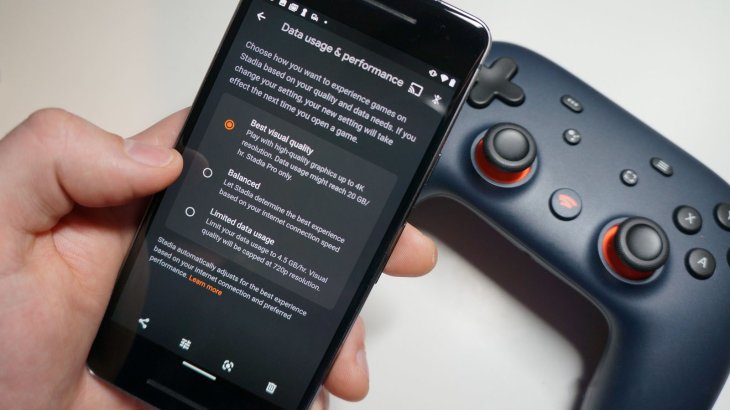
To activate the Bluetooth function on your smartphone, swipe down from the top then tap on the Bluetooth icon. Be noted that your phone must be in scanning mode, or help it start scanning by tapping ‘Scan’. Then the Wireless Controller will appear.

Sometimes, you will have to press scan several times or turn on and off the Bluetooth again and again because the pairing process is not always smooth. Your controller will also give up trying to pair after a long time without any successful connection. If it hasn’t worked, remember to restart the function. After a while ensuring that your controller has no connection with your console, it is now ready to be paired with your smartphone.
>>> Google Stadia Controller Will Support Wireless Connection For Phones In 2020
Featured Stories

How To - Jul 25, 2025
Savant - Ascent REMIX Free Download (v1.2) - Electrifying Twin-Stick Shooter...

How To - Jul 25, 2025
Way of the Hunter Free Download (v1.23a) - The Ultimate Realistic Hunting...

How To - Jun 12, 2025
The Legend of Tianding Free Download (v1.01) - Become Taiwan's Legendary Outlaw

Features - Jun 11, 2025
Best VPN for PUBG Mobile 2025: Lower Ping & Regional Access Guide

How To - Jun 08, 2025
Telepath Tactics Liberated Free Download (v1.0.57) – The Ultimate Tactical RPG...

How To - Jun 07, 2025
The Mystery of Woolley Mountain Free Download – Whimsical Adventure Game

How To - Jun 07, 2025
We Need to Go Deeper – Complete Edition Free Download (v1.6.5)

How To - Jun 06, 2025
Pharaoh: A New Era Free Download – Build an Ancient Egyptian Empire

How To - Jun 04, 2025
Stardew Valley Free Download (v1.5.6) - Build Your Dream Farm

How To - Jun 04, 2025
Comments
Sort by Newest | Popular