How To Increase Your Internet Speed For Google Stadia
Aadhya Khatri - Nov 20, 2019

If you do not have a stable Internet connection to stream games on Stadia, here is what to do to improve the situation
- How To Set Up And Play Google Stadia On Smartphone
- Google Stadia Controller Will Support Wireless Connection For Phones In 2020
- Amazon Will Launch A AWS-Based Cloud Gaming Service As Early As 2020
The dawn of game streaming is drawing close and Google Stadia is the pioneer. However, the question here is whether you have the bandwidth needed to avoid lag and stutter.
If you do not have a stable Internet connection, here is what to do to improve the situation.
What Google Stadia Requires
Taking advantage of all the benefits of Google Stadia is trickier than streaming movies on Netflix. Stadia needs to receive the inputs from your controller, apply these moves to the game it is running on its servers, and then send the results back quickly enough so that players feel no lag.

That sounds like a lot to process in only a short amount of time; however, Stadia’s engineers claimed that they have had the perfect solution. The higher the resolution, the faster the connection needs to be. For instance, if you want 720p and 60 fps, you will need a minimum of 10 Mbps.
For double that figure, meaning 20 Mbps, you may have a resolution of 1080p and 60 fps. The best quality of 4K, HDR, and 5.1 surround sounds, the Internet connection needs to be 35 Mbps.
To check if your home connection is enough to sustain Stadia, go for the speed test offered by Google. The results are not the same across all of the tests so run it a few times and then take the average.
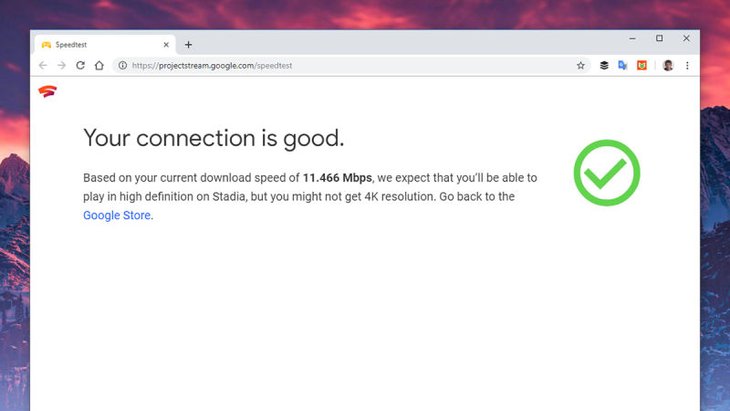
Netflix also has a similar speed test you can use instead of that of Google. Ookla is another solid alternative.
If yours is not enough to run Stadia smoothly, you are not alone, as only 20% of households in the U.S are fortunate enough to have a speed of 25 Mpbs and more. So there are very few of us are able to stream games at 4K.
However, do not be disappointed just yet. The speed of the Internet will be improved. Plus, Google is working on its adaptive algorithms as we speak, so if it succeeds, we may have 1080p quality at 10 Mpbs. And the best news is 5G is being deployed all over the world.
Some Ways To Increase Your Connection Speed
Your speed of connection is limited by users’ service provider so the only option you have is to opt for another bandwidth plan. However, even if you are already on the best possible plan available to you, there are some tricks you can pull off to get the most out of your home connection.
The first suggestion is to wire up Stadia with an Ethernet connection. You may have to do so manually but it is worth your while. You can connect the Chromecast Ultra, your TV, or the laptop you intend to play on with the router.

The reason people prefer Wi-Fi is that it is more convenient as handheld devices are gaining popularity; however, a wired connection is still faster and more reliable. The Ethernet connection will not be impacted by other devices running in the same room or home appliances like a microwave.
Another option when it comes to a wired connection is Powerline adapters, but they still trail behind Ethernet regarding speed. Whether it can provide a faster connection than Wi-Fi depends on several factors, including the design of your home, the way your electricity is wired, as well as the load. So it is best to start with one and if it shows an effect, you can consider buying more.
If for some reason wired connection is out of the question for you, you can increase the speed a little bit by getting the laptop or pc you plan to use Stadia with as close to the router as possible. The general idea is to make sure the router and the device is in one room with no wall or anything like that standing in between them.
If your home is equipped with a dual-band router purchased recently, you have two choices, 5GHz and 2.4GHz. While the former’s range is smaller than that of the latter but it offers better speed and less interference. If you can adjust the position of the router and the device, you have a better chance of having a faster speed with 5GHz.
If your router has been around for too long, consider stretching your budget for a newer one that has support for 802.11ac Wi-Fi standard. The speed you have is still restricted but the standard will ensure that you have the best possible connection.
Other options are the D-Link EXO AC2600 and Netgear Nighthawk R700P. They can go a long way in improving the speed of the connection. If your home has an old modem working with the router, you might want to consider an upgrade too.

Some people may think of mesh router networks but what they do best is to identify dead zones of Wi-Fi, which does not necessarily improve the speed. So if you have one, do not expect to see a sudden jump of connection. The simple act of getting the device close to the router is probably more effective.
There are other ways to save yourself some precious bandwidths, which are making sure that no one is streaming Netflix with the same network, and disconnect as many devices as possible.
There are a lot of solutions you can apply but their effectiveness will vary depending on each user’s situation. The best thing you can do now is to experiment with a few of them and see what works best.
Once you get your hands on the Stadia package, you can start applying some of these tips to see what is suitable for you.
Featured Stories

How To - Jul 25, 2025
Savant - Ascent REMIX Free Download (v1.2) - Electrifying Twin-Stick Shooter...

How To - Jul 25, 2025
Way of the Hunter Free Download (v1.23a) - The Ultimate Realistic Hunting...

How To - Jun 12, 2025
The Legend of Tianding Free Download (v1.01) - Become Taiwan's Legendary Outlaw

Features - Jun 11, 2025
Best VPN for PUBG Mobile 2025: Lower Ping & Regional Access Guide

How To - Jun 08, 2025
Telepath Tactics Liberated Free Download (v1.0.57) – The Ultimate Tactical RPG...

How To - Jun 07, 2025
The Mystery of Woolley Mountain Free Download – Whimsical Adventure Game

How To - Jun 07, 2025
We Need to Go Deeper – Complete Edition Free Download (v1.6.5)

How To - Jun 06, 2025
Pharaoh: A New Era Free Download – Build an Ancient Egyptian Empire

How To - Jun 04, 2025
Stardew Valley Free Download (v1.5.6) - Build Your Dream Farm

How To - Jun 04, 2025
Comments
Sort by Newest | Popular