NVIDIA Fast Sync: How Does It Help Gaming? How To Enable It?
Dhir Acharya - Feb 11, 2021

NVIDIA Fast Sync is a solution created by the graphics card maker in 2017 to fix all the screen tearing problems while maintaining the latency the lowest.
- NVIDIA Desktop Workstation Is As Powerful As A Data Center
- RTX 3070 Delivers The Same Power As RTX 2080 Ti At Only $499?
- Nvidia Delays The Launch Of Xnxubd RTX 3070 Till October 29 Due To High Demand
If you are playing games on a computer with a conventional monitor, you may have noticed screen tearing issues. This problem happens the most in fast-paced games when you are swiftly panning with your mouse. However, NVIDIA created a solution for gamers that use a Pascal or Maxwell-based GeForce GTX GPU. In this post, we will discuss everything you need to know about NVIDIA Fast Sync and how to enable it.
Table of Contents

What is NVIDIA Fast Sync?
NVIDIA Fast Sync is a solution created by the graphics card maker in 2017 to fix all the screen tearing problems while maintaining the latency as low as possible, this is option is far better than the traditional V-Sync tech. Fast Sync is specifically used when frame rates are higher than the refresh rate of the screen. On the contrary, if the frame rate is lower than the refresh rate, Fast Sync doesn’t do anything.
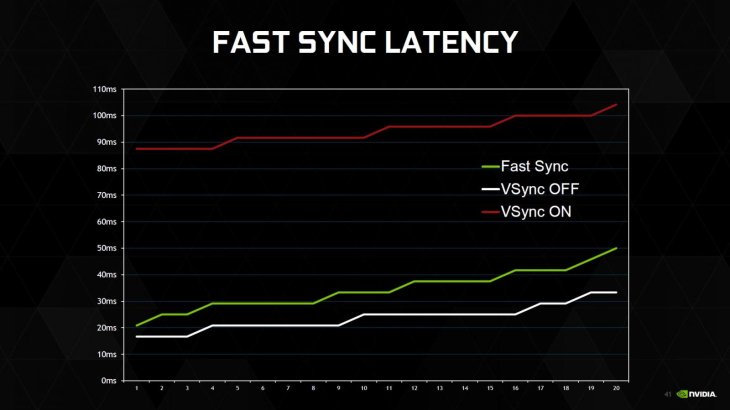
How NVIDIA Fast Sync Compares to V-Sync?
A major disadvantage of V-Sync is input lag, which negatively affects the gaming experience, especially in fast-paced titles. Now, most gamers choose to disable V-Sync since the latency could exceed 100 ms. Meanwhile, this is not the case for Fast Sync with the latency minimized and close to what you can obtain after turning off V-Sync.
NVIDIA could pull this off by introducing the Last Rendered Buffer, which sits between the Front buffer and the Back buffer. Firstly, the GPU renders a frame into the Back buffer, which is then moved to the Last Rendered Buffer. Next, the GPU renders the next frame into the back buffer, during which the frame in the Last Rendered Buffer gets moved to the front buffer.
Now, the Last Rendered Buffer waits for the next frame coming from the back buffer while the front buffer undergoes the scanning process and the image goes to the monitor. Then, the frame is sent from the Last Rendered Buffer to the front buffer to be scanned and displayed on the monitor.
The result is the game engine not getting slowed down because the Back buffer is always available for the GPU to render to. Therefore, gamers will not experience the screen tearing issue for there is always a frame stored in the front buffer to be scanned.
However, Fast Sync only works when the GPU is rendering at a frame rate higher than the refresh rate of the monitor, meaning gamers can still encounter screen tearing if their GPU is rendering at a frame rate that’s lower than the refresh rate of the monitor.
To overcome this problem, one will need t G-Sync monitor to eliminate screen tearing by reducing the refresh rate to the same level as the rendering rate of the GPU. Nevertheless, G-sync does not eliminate the screen tearing problem if the GPU’s rendering rate is higher than the monitor’s refresh rate.
All in all, to completely eliminate the screen tearing issues, you had better enable Fast-Sync in a G-Sync capable monitor.
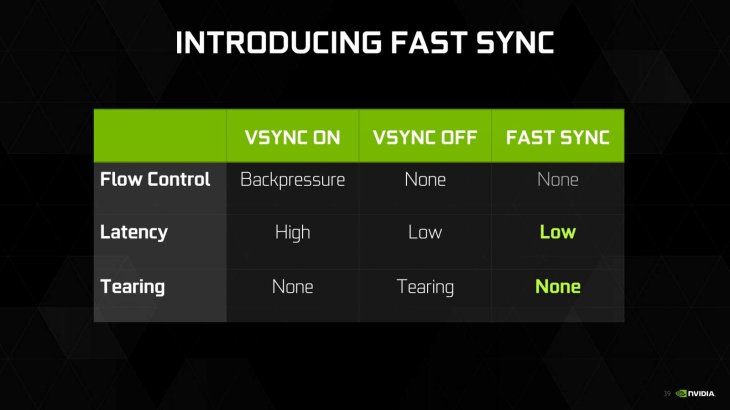
How to Enable NVIDIA Fast Sync?
In this part of the post, we will show you how to enable Fast Sync NVIDIA using the NVIDIA control panel. The following instruction is applicable for those with a supported GeForce GTX 960 graphics card or newer. The NVIDIA Control Panel comes along with the graphics drivers and you don’t have to install it separately.
- Step 1: Right-click on a blank space on the desktop and click “NVIDIA Control Panel” to open the software.
- Step 2: Click Manage 3D Settings, which is in the software’s left pane.
- Step 3: In the right pane of the software, scroll down until you see Vertical Sync, click on it. Then, from the drop-down menu, select Fast > Apply.
After these three simple steps, you have finished enabling NVIDIA Fast Sync. On the other hand, you need to ensure you have disabled V-Sync on all games because some titles have this option on by default, in which case Fast Sync will not work as expected.
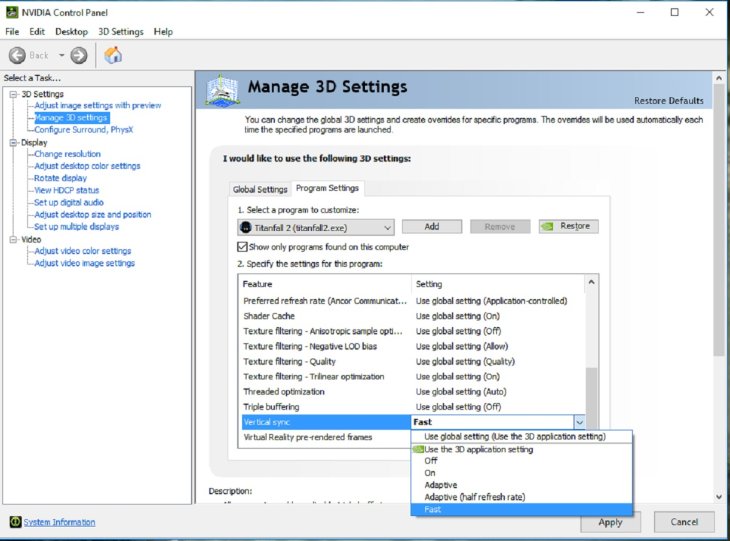
Eliminate screen tearing issues with Fast Sync
If you are using a normal monitor paired with a capable GPU that can render at a frame rate exceeding the refresh rate of your monitor, you can totally use Fast Sync to overcome screen tearing. Best of all, NVIDIA Fast Sync introduces only a minimal lag. With Fast Sync, you don’t even need a G-Sync monitor.
But if you are using a G-Sync monitor but your GPU’s rendering frame rate is higher than the refresh rate of the monitor, you will likely undergo screen tearing issues unless you enable Fast-Sync.
>>> How To Find Steam Screenshot Folder On Windows, Linux, And Mac
Featured Stories

How To - Jul 25, 2025
Savant - Ascent REMIX Free Download (v1.2) - Electrifying Twin-Stick Shooter...

How To - Jul 25, 2025
Way of the Hunter Free Download (v1.23a) - The Ultimate Realistic Hunting...

How To - Jun 12, 2025
The Legend of Tianding Free Download (v1.01) - Become Taiwan's Legendary Outlaw

Features - Jun 11, 2025
Best VPN for PUBG Mobile 2025: Lower Ping & Regional Access Guide

How To - Jun 08, 2025
Telepath Tactics Liberated Free Download (v1.0.57) – The Ultimate Tactical RPG...

How To - Jun 07, 2025
The Mystery of Woolley Mountain Free Download – Whimsical Adventure Game

How To - Jun 07, 2025
We Need to Go Deeper – Complete Edition Free Download (v1.6.5)

How To - Jun 06, 2025
Pharaoh: A New Era Free Download – Build an Ancient Egyptian Empire

How To - Jun 04, 2025
Stardew Valley Free Download (v1.5.6) - Build Your Dream Farm

How To - Jun 04, 2025
Comments
Sort by Newest | Popular