Nine Essential Tips For Daily Users Of YouTube
Chitanis - Jul 14, 2019

Do you know that you can download 500 songs, playing back a clip at a certain point of time or turning on subtitles and captions on YouTube?
- YouTube AI Mistakes Black And White In Chess For Racism
- Young YouTuber Killed When Approaching Strangers With A Knife In A Prank Video
- YouTube Comments Not Loading? Here Is How You Can Fix It
YouTube.com has already become the go-to of people when they want to watch music videos, learn new skills, or subscribe to their favorite shows. Do you know that you can download 500 songs, playing back a clip at a certain point of time or turning on subtitles and captions?
Below are nine useful tips for daily users like you.
Download 500 Songs On YouTube Music
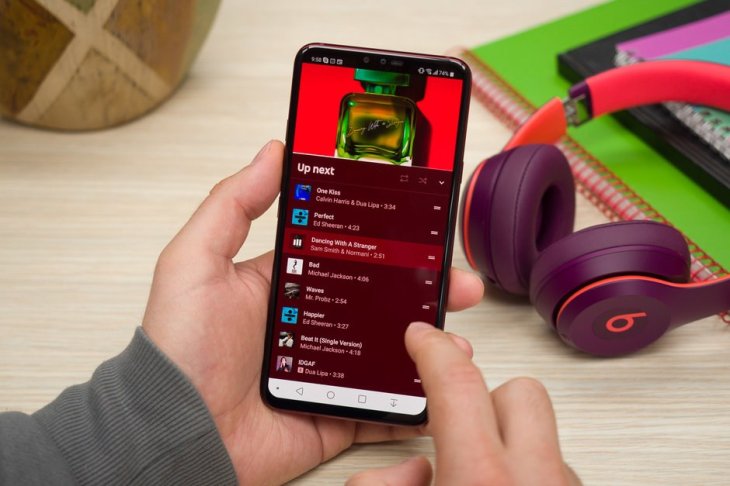
There is a new function being launched in YouTube Music with the name of "smart downloads" in which users can download up to 500 songs.
Maybe you have already had access to this feature if you have the Premium version of YouTube Music. Based on your preferences, the platform will choose the suitable music genres that you may listen to. Besides, you can control the number of songs you want to download, and they will be saved through Wi-Fi, at night.
Playback A Video At A Certain Time Point
You find a funny part in the 40-minute video you are watching and you send it to your friends and tell them to move forward to 13:25. However, it’s possible to send your friends the link at that specific point of time.
By adding &t=13m25s to the URL’s end and send it, then your friends will begin to watch at the time you want. Also, you can pause the video and click on the Share button which is located right below the clip, then choose Start at, make a copy of the link and send it.
Make A GIF From A Video
Making brilliant GIFs from YouTube’s videos is very easy.
First, add "GIF" before "YouTube" in the link of the video that you are seeing.
Second, what you did redirects you to www.gifs.com – the website in which you can choose the starting and ending time points of the part from which you want to make a GIF.
Third, choose the check mark in green, which is located right on the left of the screen to play the GIF.
Next, there is a variety of editing options such as cropping, adding stickers, or flipping.
Then, choose to Create GIF and select people who you want to watch it and finish by adding tags as well as a title.
Finally, choose Next then copy the URL to share on other social media platforms, or download it if you want.
Keyboard Shortcuts To Skip And Move Backward
You can use the arrow and also the letter on the keyboard to move forward in a clip on every device. By using letter L and J, you can move forward and backward 10 seconds if you watch a video on PC. If you are viewing on your phone, you need to tap twice on the screen to fast-forward or rewind, and swipe to the right or left to watch the next videos.
If you want to know about all keyboard shortcuts on PC, choose the three-dot button lying in the top right corner of the screen, then select Keyboard Shortcuts.
Offline View Of A Saved Video On Mobile Phone
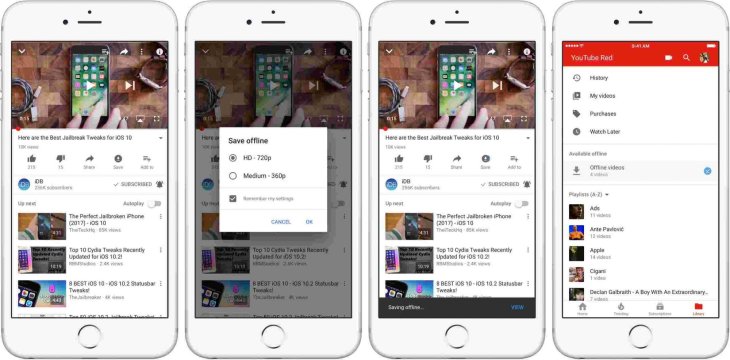
Members of YouTube Premium can save videos for offline watching on the YouTube app on mobile phones. If you are, tap Download and choose the quality you want. The saved videos will be in the Library tab for your offline viewing.
Movie Watching With TV Mode
This mode provides you with a larger screen (not full-screen) when you are watching a video or movie. It’s particularly useful when you are watching videos on the smart TV.
All you need to do is to go to www.youtube.com/tv and then enter your login information. There will be an onscreen code, helping you to verify the account. The video’s quality is automatically in HD so that you can have the best experience possible.
Turn On Subtitles/Captions In Quiet Places
You are at work or in a library but do not bring headphones, or you are struggling to understand what the video is saying, it is possible for you to turn the videos’ captions on. Just choose the CC icon.
Besides, when the speakers are speaking unfamiliar languages, there is Google Translate built-in with YouTube, and you can use that feature. Just click on the gear-like icon, choose Subtitles, and then choose Auto-translate and the language you prefer.
Dark Mode
If the white and bright screen is not good for your eyes at night, Dark Mode will make the screen light less harsh. In the mobile app version, enter Settings then slide over the toggle switch. On your PC, choose Dark Theme then slide the toggle switch on the three-dot feature in the top corner on the right side of the screen.
Picture-In-Picture Mode Allows Users To Watch Videos While They Use Another App
If you want to watch a clip on YouTube and text your friends at the same time, you will need PiP mode (Picture-in-Picture). This feature puts the video in a square that can be moved around on the phone screen. However, only members of YouTube Premium using Android smartphones can use this function.
If you want this mode to be turned on, please enter the settings on Android, then choose:
Apps and Notifications
Advanced
Special access
Picture-in-picture (PiP)
After that, select YouTube and turn on the toggle switch.
Featured Stories

How To - Jul 25, 2025
Savant - Ascent REMIX Free Download (v1.2) - Electrifying Twin-Stick Shooter...

How To - Jul 25, 2025
Way of the Hunter Free Download (v1.23a) - The Ultimate Realistic Hunting...

How To - Jun 12, 2025
The Legend of Tianding Free Download (v1.01) - Become Taiwan's Legendary Outlaw

Features - Jun 11, 2025
Best VPN for PUBG Mobile 2025: Lower Ping & Regional Access Guide

How To - Jun 08, 2025
Telepath Tactics Liberated Free Download (v1.0.57) – The Ultimate Tactical RPG...

How To - Jun 07, 2025
The Mystery of Woolley Mountain Free Download – Whimsical Adventure Game

How To - Jun 07, 2025
We Need to Go Deeper – Complete Edition Free Download (v1.6.5)

How To - Jun 06, 2025
Pharaoh: A New Era Free Download – Build an Ancient Egyptian Empire

How To - Jun 04, 2025
Stardew Valley Free Download (v1.5.6) - Build Your Dream Farm

How To - Jun 04, 2025
Comments
Sort by Newest | Popular