How To Measure Altitude By Using Your iPhone
Anil - Jan 28, 2020
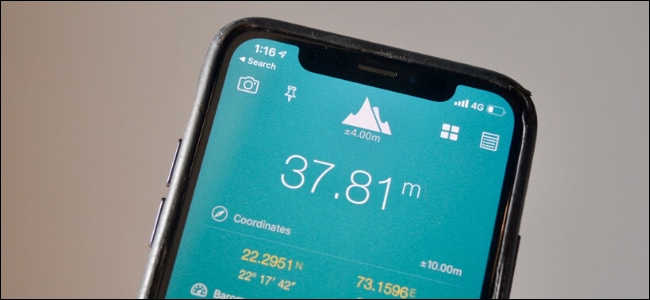
As a traveler, you might want to know the correct altitude of your current location.
- How to unlock a disabled iPhone: a step-by-step guide
- This Viral TikTok Video Teaches iPhone Users A Hidden Trick That Many Didn't Know
- This Viral TikTok Video Details How To Unlock iPhone With Mask On
As a traveler, sometimes you may ask yourself the altitude of the place where you’re at. Besides the weather or surrounding conditions, we will show you how to view the altitude on your iPhone.

Altitude can also be defined as the height from which it rises or is elevated, above ground level or sea level. As usual, it is calculated by using sea level in most cases. So, how to measure altitude just by using an iPhone?
It's kind of simple: To know the height of the place you’re standing at, just open the Compass app on your iPhone menu. A built-in feature for measuring elevation is already there.
Firstly, let's head to the App Store and download My Altitude app. Once the app is ready to use, the app will ask you to access your current exact location via the location services. On top of the screen, you will notice the altitude which has been calculated. Tap on the altitude and you can change the units between imperial and metric.
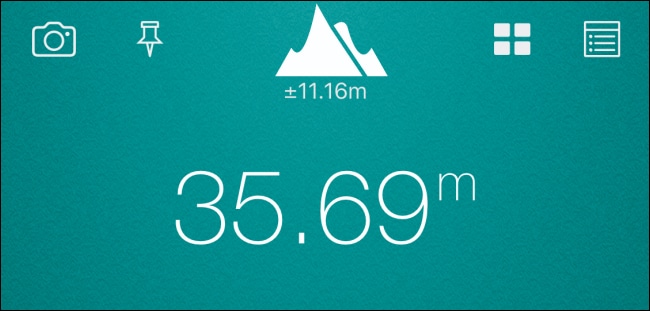
Newer released iPhone version 6 or higher will have more advanced sensors on the device that can help you view more correct altitudes. However, you can still observe the altitude in NOAA database.
Next, click on “Data Files” on the right corner, at the bottom.
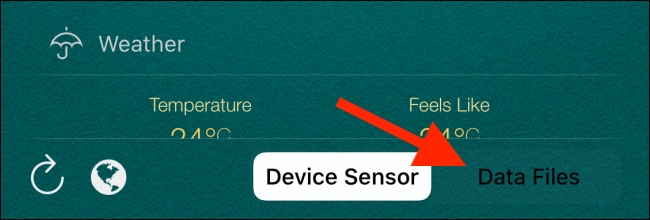
This will happen to first-time users when the app asks you to download the data for the relevant region. You just need to select “Yes”.
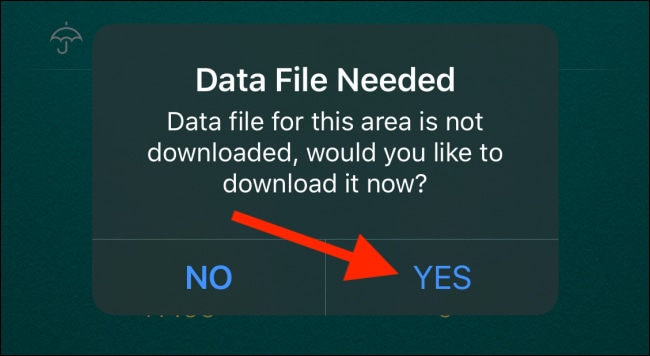
A grid-layout map will appear on your screen. Go ahead to find your current area, then click on it so that you can download data.
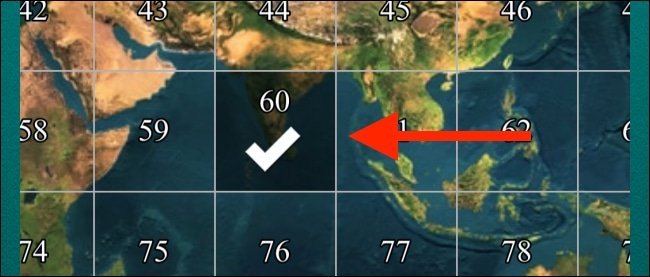
There will be another popup for confirmation to download the file. You choose “Yes” to confirm.
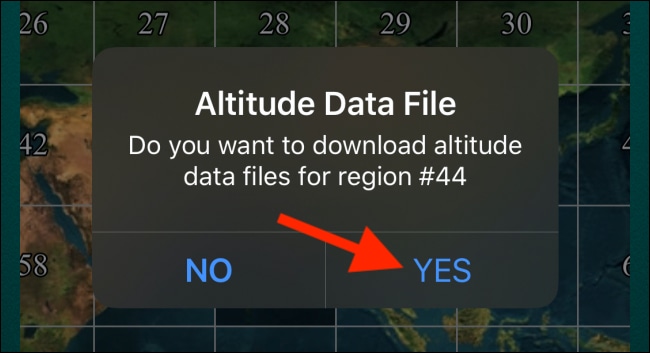
After some seconds, the app will be provided with a data file. Here, you click on the “Data Files” tab again.
While all sections do not change, the data will now transfer to the NOAA database.
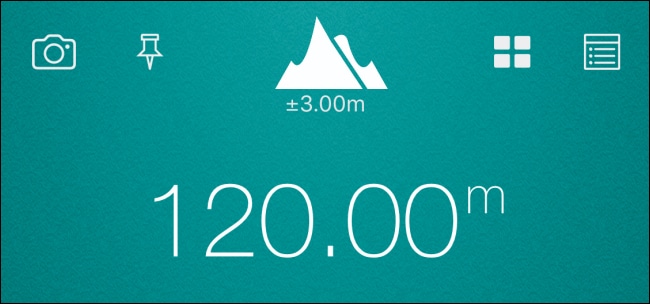
Now, you select “Device Sensor” to transfer back.
This is just a feature among many hidden ones in iOS. Play around with the list of other hidden features to explore further.
Featured Stories

How To - Jul 25, 2025
Savant - Ascent REMIX Free Download (v1.2) - Electrifying Twin-Stick Shooter...

How To - Jul 25, 2025
Way of the Hunter Free Download (v1.23a) - The Ultimate Realistic Hunting...

How To - Jun 12, 2025
The Legend of Tianding Free Download (v1.01) - Become Taiwan's Legendary Outlaw

Features - Jun 11, 2025
Best VPN for PUBG Mobile 2025: Lower Ping & Regional Access Guide

How To - Jun 08, 2025
Telepath Tactics Liberated Free Download (v1.0.57) – The Ultimate Tactical RPG...

How To - Jun 07, 2025
The Mystery of Woolley Mountain Free Download – Whimsical Adventure Game

How To - Jun 07, 2025
We Need to Go Deeper – Complete Edition Free Download (v1.6.5)

How To - Jun 06, 2025
Pharaoh: A New Era Free Download – Build an Ancient Egyptian Empire

How To - Jun 04, 2025
Stardew Valley Free Download (v1.5.6) - Build Your Dream Farm

How To - Jun 04, 2025
Comments
Sort by Newest | Popular