How To View Your Facebook Profile As Someone Else: Easy Step-By-Step Guide
Dhir Acharya - Dec 14, 2020
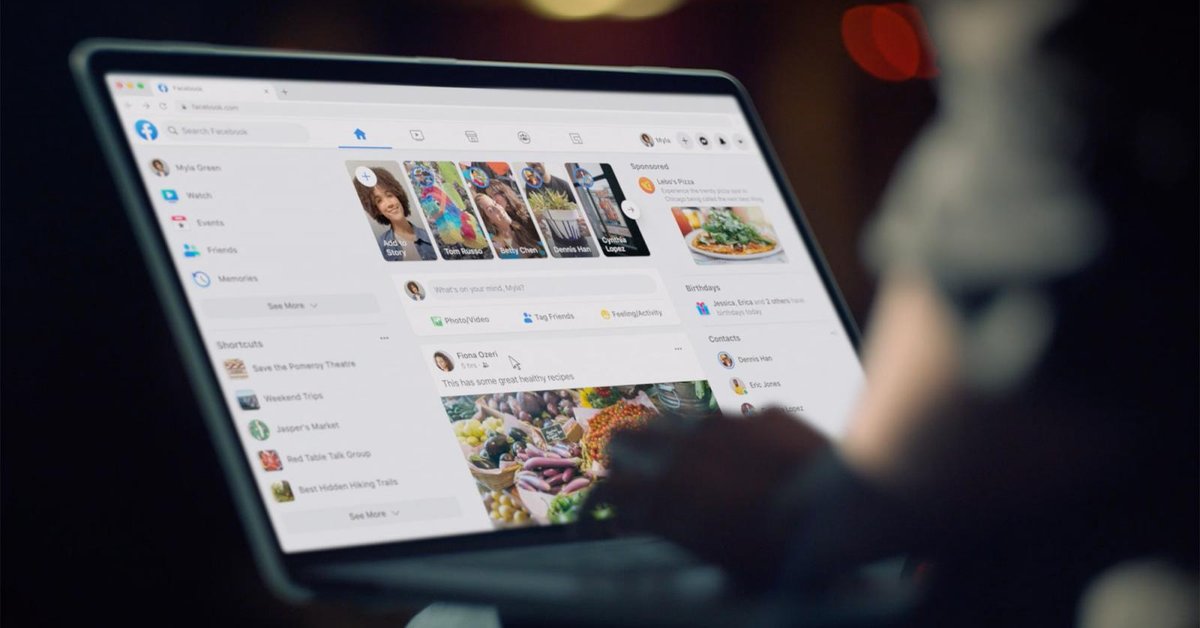
How to view your Facebook profile as someone else: This is a step-by-step guide on viewing your Facebook profile in the public mode.
- Instagram Launches A Lite Version For Users In Rural And Remote Areas
- Australia Passed New Law That Requires Facebook And Google To Pay For News Content
- Facebook Stops Showing Australian Content, Even From Government Sites
There are several reasons why a person may want to view their Facebook profile from a public mode. This will help you find out what another user that’s not in your friend list will see when they visit your personal Facebook wall. Regardless of the motive, you need to first know how to view your Facebook profile as someone else.
Table of Contents
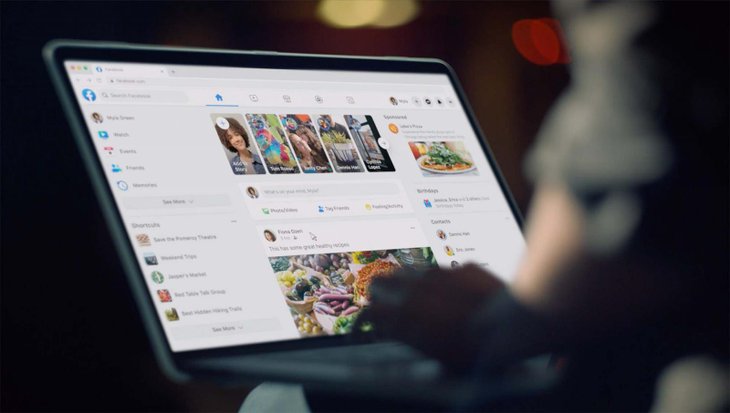
What is the View As mode and why use it?
Facebook allows you to view your profile as someone else through the View As mode. This feature is very simple and easy to use no matter if you’re on a computer or a smartphone.
There are two main reasons why this mode will be useful, including security and marketing. First of all, you would want to make sure your Facebook friends are seeing the stuff you want them to see, friends of friends are seeing only the allowed stuff, and strangers don’t see much. Secondly, those who are in marketing need to pay attention to the public at large and be aware of how the public sees them, which is why viewing the Facebook profile as someone else is important.
How to view your Facebook profile as someone else 2020 on the computer?
For this section, follow these steps to carry out a profile view.
- Step 1: Open your web browser and visit the Facebook home page by going to facebook.com.
- Step 2: Open your profile page by clicking on your profile picture or Facebook name, which is placed on the top-right corner and upper left corner of the home page. You can also click on your profile picture that’s placed under the story section.
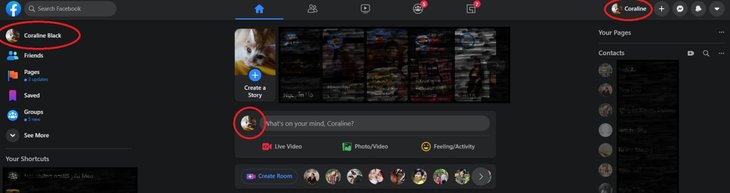
- Step 3: Now that you’re on your profile page, you will see an eye icon under your profile picture and bio, next to the Edit Profile button. This is the button for Facebook View As mode.
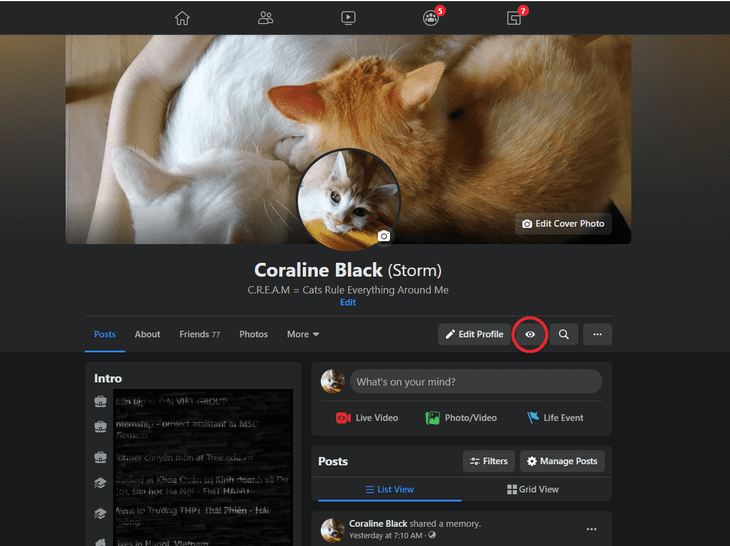
- Step 4: Just click on the View As icon and the page will load the public mode of your profile.
- Step 5: Once you are done, you can click on the Exit View As button at the top-right corner of the screen to go back to the normal mode. Another way to exit this mode is clicking on the big profile picture under your cover photo, after which you will see a pop-up question asking if you want to leave the mode, click on Leave Page.
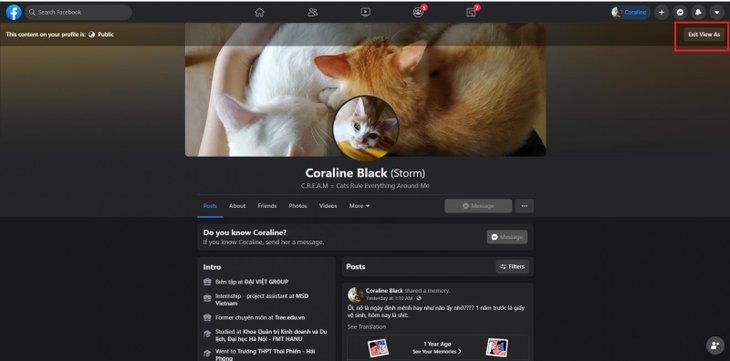
How to view your Facebook profile as someone else 2020 on the phone
Oh the phone, it’s also very easy and quick to use the Facebook View As mode, all you need to do is following these simple steps.
- Step 1: On your smartphone, open the Facebook app and log into your account.
- Step 2: Open your personal profile, there are two ways to do this.
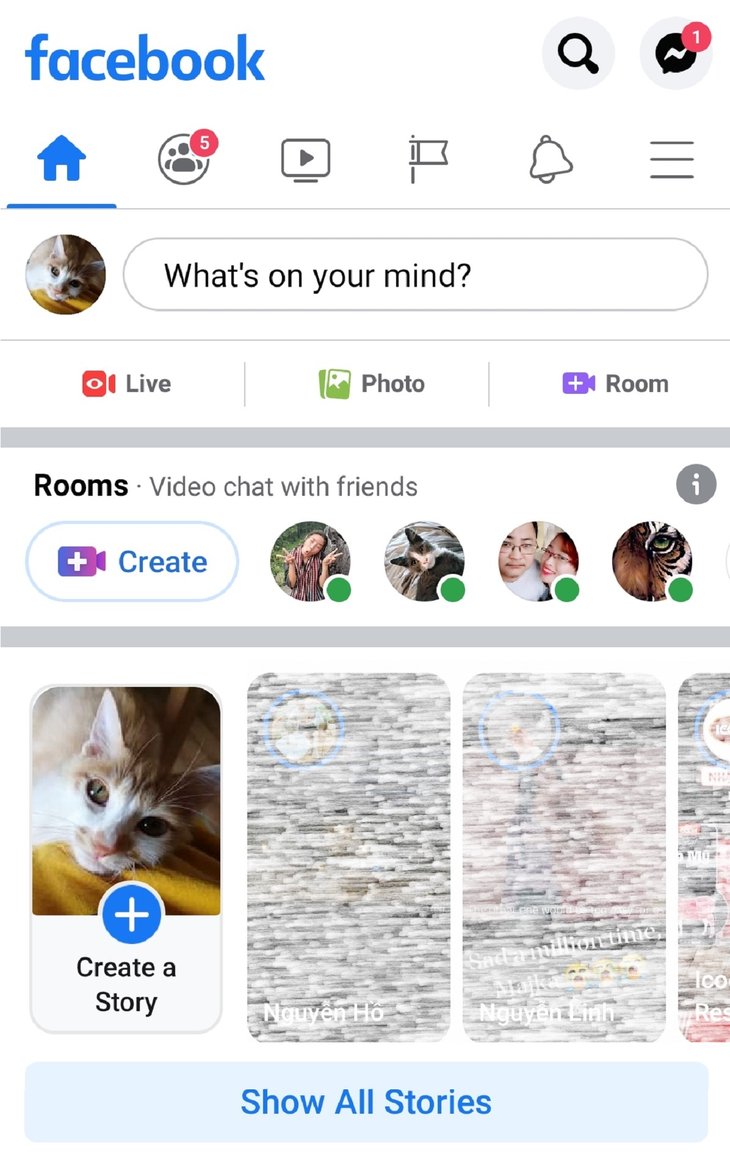
The first method is tapping on your profile picture under the Home icon, next to the status entry box.
The second way is tapping on the three-dash icon at the top-right corner of the home page then tapping on your profile picture at the top of the screen, which will bring you to the personal page.
- Step 4: Now, under your profile picture, next to the Add Story button, tap on the three-dot icon to open Profile Settings. You will see a list of options, including the View As option represented by the eye icon. Tap on that option and you will immediately view see what your public profile looks like.
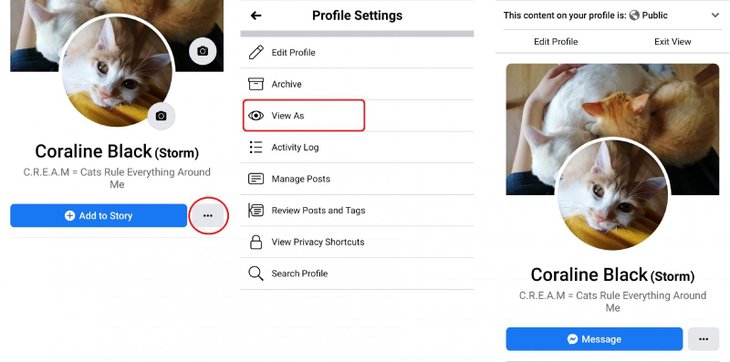
- Step 3: Tap on Exit View to leave the page and return to the Profile Settings page.
Who to investigate how they see your stuff
View your profile as Public
This is crucial because it shows how subscribers and non-friends view your profile. If you enable the Subscriptions mode or set your posts as public, the public view will show more stuff than when you don’t.
Consider friends of friends
These users are important as well since you don’t have direct control over who they are, but they aren’t the public at large either. Friends of Friends is a level of privacy at which you can keep a group of people from seeing certain posts. Unfortunately, the View As cannot help you see this view.
Check the Friends filter
Not matter if you use this option often, you would still want to look and ensure it’s contained, which should take you just a few moments. If you use the Friends filter regularly, check carefully to see if the right posts are present or if some of them have been changed to the Friends of Friends or Public filter. To do this, just choose the name of a friend not included in the list you publish to and check on what they see.
Check the Custom list
This list means you can let certain users view your post instead of how to make Facebook private. If you have a Custom list for selective posting, you should also check what users on this list see on your profile.
>>> How Facebook And Twitter Are Fighting Misinformation In Election
Featured Stories

How To - Jul 25, 2025
Savant - Ascent REMIX Free Download (v1.2) - Electrifying Twin-Stick Shooter...

How To - Jul 25, 2025
Way of the Hunter Free Download (v1.23a) - The Ultimate Realistic Hunting...

How To - Jun 12, 2025
The Legend of Tianding Free Download (v1.01) - Become Taiwan's Legendary Outlaw

Features - Jun 11, 2025
Best VPN for PUBG Mobile 2025: Lower Ping & Regional Access Guide

How To - Jun 08, 2025
Telepath Tactics Liberated Free Download (v1.0.57) – The Ultimate Tactical RPG...

How To - Jun 07, 2025
The Mystery of Woolley Mountain Free Download – Whimsical Adventure Game

How To - Jun 07, 2025
We Need to Go Deeper – Complete Edition Free Download (v1.6.5)

How To - Jun 06, 2025
Pharaoh: A New Era Free Download – Build an Ancient Egyptian Empire

How To - Jun 04, 2025
Stardew Valley Free Download (v1.5.6) - Build Your Dream Farm

How To - Jun 04, 2025
Comments
Sort by Newest | Popular