How To Use Your Broken Device, No Need To Fix It
Dhir Acharya - May 21, 2020

How To Use Your Broken Device: Simple, pocket tips for those with broken devices. No rush to have them repaired because you can still use them easily.
- POCO X2 vs POCO F2 Pro: Reasons Why POCO X2 Is A Better Choice
- Samsung Galaxy M12 Debuts In India With 90Hz Display & 48MP Quad Cam
- Realme C12 Review: Refreshing Design, Massive Battery, Decent Cameras
Sometimes, you may get troubles with your gadgets like when keyboards or screens of your phone or computer are broken while you’re working but they cannot get fixed soon. You will need to find alternatives to get jobs done. Here's how to use your broken device.
How to use your broken device: Alternatives for a trackpad and mouse
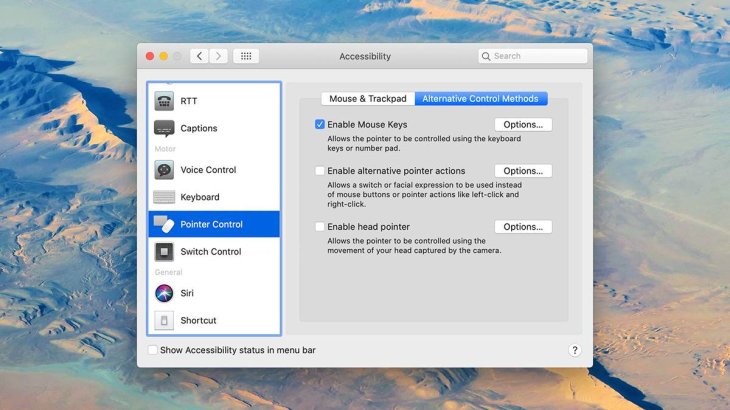
When your trackpad or mouse is out of order, you can use your keyboard as a temporary replacement. A full-size keyboard has the Page Up and Page Down keys. You can use those keys to scroll through texts on websites or pages of documents.
You can switch between tabs with the combination of Alt+Tab if you are using a computer or Cmd+Tab if you’re using a Mac, jumps between web links or field with Tab and Shift + Tab. When you want to direct tabs in web browsers, press and hold the Ctrl key (or Cmd on a Mac) then tap the number of the tab your want.
If your keyboard has the numerical keypad, you can use it as a trackpad or mouse. If you use a Windows, go to Settings, click on Ease of Access, Mouse then turn on the Control your mouse with a keypad function. On a Mac, open Accessibility in System Preferences then Pointer Control, go to Control Methods then tick Enable Mouse Keys.
How to use your broken device: Alternatives for a keyboard
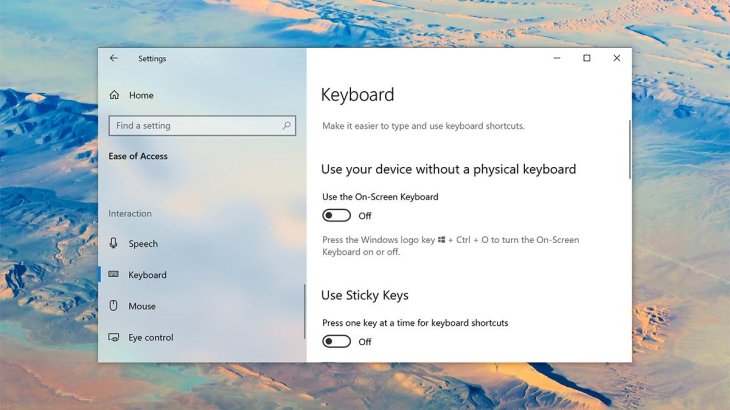
When your keyboard has problems, you can use a software keyboard while waiting until your keyboard gets fixed. On Windows, go to Settings, Ease of Access, open Keyboard, and click on Use the On-Screen Keyboard then the software keyboard will appear on the screen. If you are using a Mac, go to macOS System Preferences, open Accessibility then Keyboard, Accessibility Keyboard, and select Enable Accessibility Keyboard.
Although it will take more time when using an on-screen keyboard, at least you can continue what you are doing and finished the most important things.
Maybe you haven’t known that you can use your voice to control your computer and this is even more convenient on macOS. Go to System Preferences, Accessibility, scroll down to Voice Control and tick Enable Voice Control to turn on the function.
Windows also has the same thing; though it is not a perfect tool, it still can help you out. Open Ease of Access in Settings, go to Speech then Speech Recognition. There will be a wizard to help you train your computer to understand you better.
How to use your broken device: Alternatives for a broken laptop screen
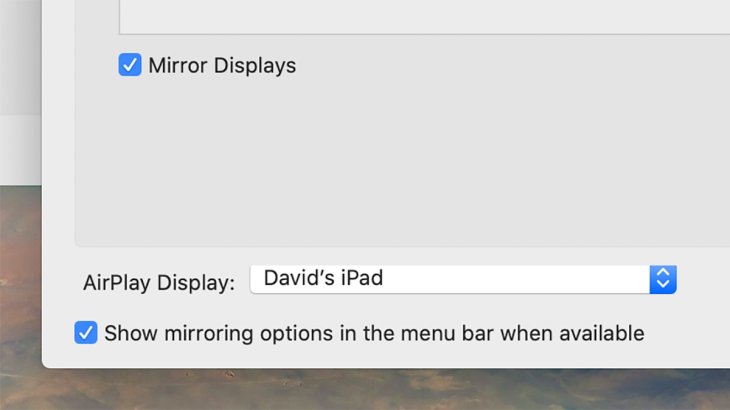
In this case, there seems to be only one way; you need an external monitor and you can do this on both Windows and macOS.
If you use a Windows computer, from Settings, go to Display and select Multiple display. If your device is a Mac, go to System Preferences, Displays then click on Arrangement and tick Mirror Displays.
For MacBook users, if you have an iPad, the Sidecar feature is another option for you and it can be set up to be a secondary display. Go to the macOS menu bar, when you click on the AirPlay icon, the iPad will automatically appear if your iPad and Mac are using the same Apple ID.
Alternatives for a broken laptop screen
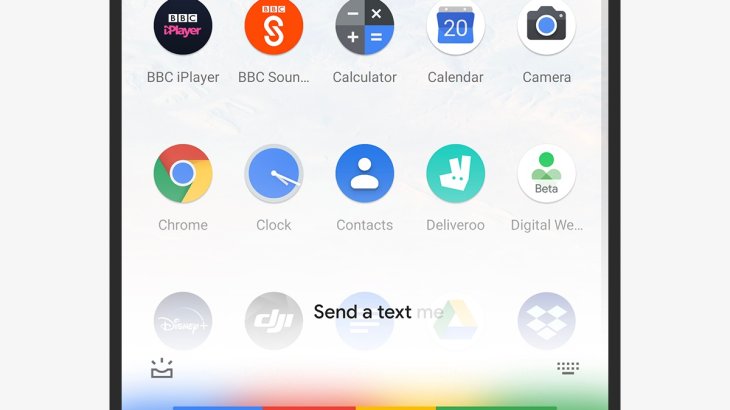
If the screen is fully broken, there is nothing else we can do but wait until it gets fixed. However, if just pacific parts of your phone screen have problems, you can use voice assistants to do stuff.
Virtual assistants like Google Assistants, Siri, or Bixby can help you with sending texts, composing emails, making and receiving calls, or playing music. There is a list of available voice commands so that you will know how to communicate with your assistants but they are very easy you can guess most of them. If you need a command that is not available, you can create custom commands with IFTTT (If This Then That).
It will be much easier if you have paired your phone with a computer. You can send messages, make and receive calls from the computer, and access files and documents on your phone.
Alternatives for broken phone buttons
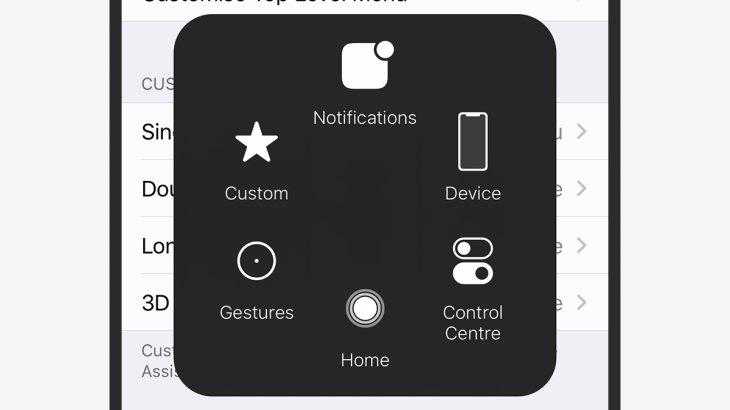
Assistive Touch is a feature on iPhones to help users who don’t have the ability to hold and use phones in the standard way. It also works as a handy on-screen shortcut if some buttons on your phone are broken. You can use it to lock the screen, go to the Home screen or change the volume and other stuff.
To turn on the feature, go to Accessibility in Settings, then Touch and Assistive Touch. You can set up options that you want to appear on the shortcut.
There is a similar tool on Android called Accessibility Menu. Open Settings, Accessibility, and turn it on. To open the menu, you need to use two fingers to swipe up from the bottom of the screen.
...and other tips
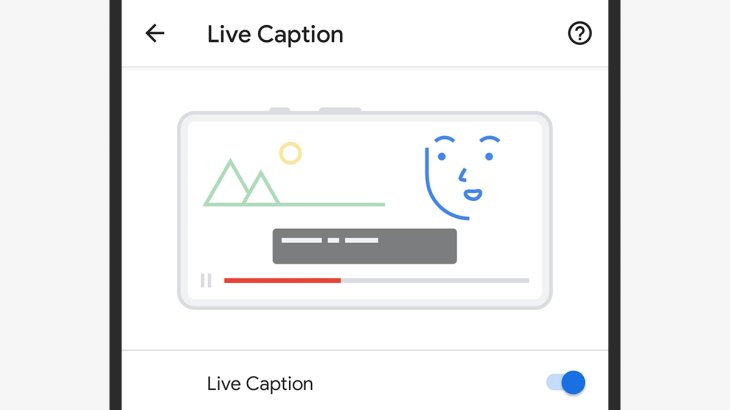
Always be creative to deal with sudden situations.
For example, when the speakers of your phone or computer are broken, connect it to Bluetooth speakers. If you have a Pixel phone, the new Live Caption feature on Android can also help.
You can also use this trick for smart speakers. Connect your phone with a speaker through Bluetooth using the Alexa app or Google Home app.
The above are ways to temporarily deal with the situation when your gadgets are broken. Pocket these tips because someday you may need them.
>>> How To Avoid Spyware - Top Ten Essential Tips For Indian Users
Featured Stories

How To - Jul 25, 2025
Savant - Ascent REMIX Free Download (v1.2) - Electrifying Twin-Stick Shooter...

How To - Jul 25, 2025
Way of the Hunter Free Download (v1.23a) - The Ultimate Realistic Hunting...

How To - Jun 12, 2025
The Legend of Tianding Free Download (v1.01) - Become Taiwan's Legendary Outlaw

Features - Jun 11, 2025
Best VPN for PUBG Mobile 2025: Lower Ping & Regional Access Guide

How To - Jun 08, 2025
Telepath Tactics Liberated Free Download (v1.0.57) – The Ultimate Tactical RPG...

How To - Jun 07, 2025
The Mystery of Woolley Mountain Free Download – Whimsical Adventure Game

How To - Jun 07, 2025
We Need to Go Deeper – Complete Edition Free Download (v1.6.5)

How To - Jun 06, 2025
Pharaoh: A New Era Free Download – Build an Ancient Egyptian Empire

How To - Jun 04, 2025
Stardew Valley Free Download (v1.5.6) - Build Your Dream Farm

How To - Jun 04, 2025
Comments
Sort by Newest | Popular